SunFounder Kepler Kit for Raspberry Pi Pico W¶
Thanks for choosing our Kepler Kit.
Note
This document is available in the following languages.
Please click on the respective links to access the document in your preferred language.
Thank you for choosing the SunFounder Kepler Kit
This is an learning kit based on the Raspberry Pi Pico W.
Raspberry Pi Pico W adds on-board single-band 2.4GHz wireless interfaces (802.11n) using the Infineon CYW4343 while retaining the Pico form factor, so in addition to the basic GPIO function, it can also connect to the network so we can use it for some IoT projects. For example, using IFTTT for a security system, building a cloud player and a cloud service bell system using MQTT and so on.
This kit contains a variety of components, including displays, sounds, drivers, controllers and sensors, which allows you to gain a comprehensive understanding of electronic devices.
Additionally, we offer three programming languages. MicroPython, C/C++ (Arduino) and Piper Make are all available. To help you get started quickly, each language has targeted and interesting projects, so you can pick one that meets your needs.
Please feel free to e-mail us if you are interested in learning other projects we don’t have. We will update our online tutorials as soon as possible.
Here is the email: service@sunfounder.com.
About the display language
This document is available in other languages as well. To switch the display language, kindly click on the Read the Docs icon located in the lower left corner of the page.
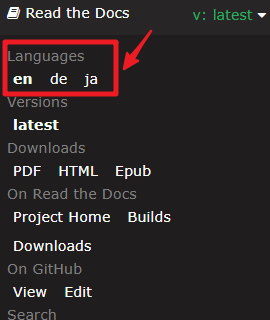
Source Code
Or check out the code at Kepler Kit - GitHub
Content
- About This Kit
- Raspberry Pi Pico W
- What is Included in This Kit
- Breadboard
- Jumper Wires
- Resistor
- Transistor
- Capacitor
- Diode
- Li-po Charger Module
- 74HC595
- TA6586 - Motor Driver Chip
- LED
- RGB LED
- LED Bar Graph
- 7-segment Display
- 4-Digit 7-Segment Display
- LED Dot Matrix
- I2C LCD1602
- WS2812 RGB 8 LEDs Strip
- Buzzer
- DC Motor
- Servo
- DC Water Pump
- Relay
- Button
- Micro Switch
- Slide Switch
- Potentiometer
- Infrared Receiver
- Joystick Module
- 4x4 Keypad
- MPR121 Module
- MFRC522 Module
- Photoresistor
- Thermistor
- Tilt Switch
- Reed Switch
- PIR Motion Sensor Module
- Water Level Sensor Module
- Ultrasonic Module
- DHT11 Humiture Sensor
- MPU6050 Module
- Electronic Circuit
- For MicroPython User
- 1.1 Introduction of MicroPython
- 1.2 Install Thonny IDE
- 1.3 Install MicroPython on Your Pico
- 1.4 Upload the Libraries to Pico
- 1.5 Quick Guide on Thonny
- 1.6 (Optional) MicroPython Basic Syntax
- 2.1 Hello, LED!
- 2.2 Display the Level
- 2.3 Fading LED
- 2.4 Colorful Light
- 2.5 Reading Button Value
- 2.6 Tilt It!
- 2.7 Toggle Left and Right
- 2.8 Press Gently
- 2.9 Feel the Magnetism
- 2.10 Detect Human Movement
- 2.11 Turn the Knob
- 2.12 Feel the Light
- 2.13 Thermometer
- 2.14 Feel the Water Level
- 2.15 Two Kinds of Transistors
- 2.16 Control Another Circuit
- 3.1 Beep
- 3.2 Custom Tone
- 3.3 RGB LED Strip
- 3.4 Liquid Crystal Display
- 3.5 Small Fan
- 3.6 Pumping
- 3.7 Swinging Servo
- 4.1 Toggle the Joystick
- 4.2 4x4 Keypad
- 4.3 Electrode Keyboard
- 5.1 Microchip - 74HC595
- 5.2 Number Display
- 5.3 Time Counter
- 5.4 8x8 Pixel Graphics
- 6.1 Measuring Distance
- 6.2 Temperature - Humidity
- 6.3 6-axis Motion Tracking
- 6.4 IR Remote Control
- 6.5 Radio Frequency Identification
- 7.1 Light Theremin
- 7.2 Room Temperature Meter
- 7.3 Alarm Siren Lamp
- 7.4 Passenger Counter
- 7.5 GAME - 10 Second
- 7.6 Traffic Light
- 7.7 Guess Number
- 7.8 RFID Music Player
- 7.9 Fruit Piano
- 7.10 Reversing Aid
- 7.11 Somatosensory Controller
- 7.12 Digital Bubble Level
- IoT Projects
- 1. Access to the Network
- 2. Follow the @CheerLights
- 3. Security System via @IFTTT
- 4. Real-time Weather From @OpenWeatherMap
- 5. Cloud Calling System with @MQTT
- 6. Cloud Player with @MQTT
- 7. Setup a Web Server
- 8. Building Web APP with @Anvil
- 9. Play in @SunFounder Controller
- 10. Plant Monitor in @SunFounder Controller
- For Arduino User
- 1.1 Install Arduino IDE(Important)
- 1.2 Introduce of Arduino IDE
- 1.3 Setting Up the Raspberry Pi Pico W (Important)
- 1.4 Install libraries (Important)
- 2.1 - Hello, LED!
- 2.2 - Display the Level
- 2.3 - Fading LED
- 2.4 - Colorful Light
- 2.5 - Reading Button Value
- 2.6 - Tilt It!
- 2.7 - Toggle Left and Right
- 2.8 - Press Gently
- 2.9 - Feel the Magnetism
- 2.10 - Detect Human Movement
- 2.11 - Turn the Knob
- 2.12 - Feel the Light
- 2.13 - Thermometer
- 2.14 - Feel the Water Level
- 2.15 - Two Kinds of Transistors
- 2.16 - Control Another Circuit
- 3.1 - Beep
- 3.2 - Custom Tone
- 3.3 WS2812 RGB Strip
- 3.4 - Liquid Crystal Display
- 3.5 - Small Fan
- 3.6 - Pumping
- 3.7 - Swinging Servo
- 4.1 - Toggle the Joystick
- 4.2 4x4 Keypad
- 4.3 - Electrode Keyboard
- 5.1 Microchip - 74HC595
- 5.2 - Number Display
- 5.3 - Time Counter
- 5.4 - 8x8 Pixel Graphics
- 6.1 - Measuring Distance
- 6.2 - Temperature - Humidity
- 6.3 - 6-axis Motion Tracking
- 6.4 - IR Remote Control
- 6.5 - Radio Frequency Identification
- For Piper Make
- 1.1 Set up the Pico
- 1.2 Quick Guide on Piper Make
- 1.3 How to Save or Import Code?
- 2.1 Blink LED
- 2.2 Button
- 2.3 Service Bell
- 2.4 Rainbow Light
- 2.5 Drum Kit
- 2.6 Smart Water Tank
- 2.7 Swing Servo
- 2.8 Light Intensity Display
- 2.9 Lucky Cat
- 2.10 Flowing LEDs
- 2.11 Reversing System
- 2.12 Smart Fan
- 2.13 Reaction Game
- Video Courses
- FAQ
Copyright Notice¶
All contents including but not limited to texts, images, and code in this manual are owned by the SunFounder Company. You should only use it for personal study,investigation, enjoyment, or other non-commercial or nonprofit purposes, under therelated regulations and copyrights laws, without infringing the legal rights of the author and relevant right holders. For any individual or organization that uses these for commercial profit without permission, the Company reserves the right to take legal action.