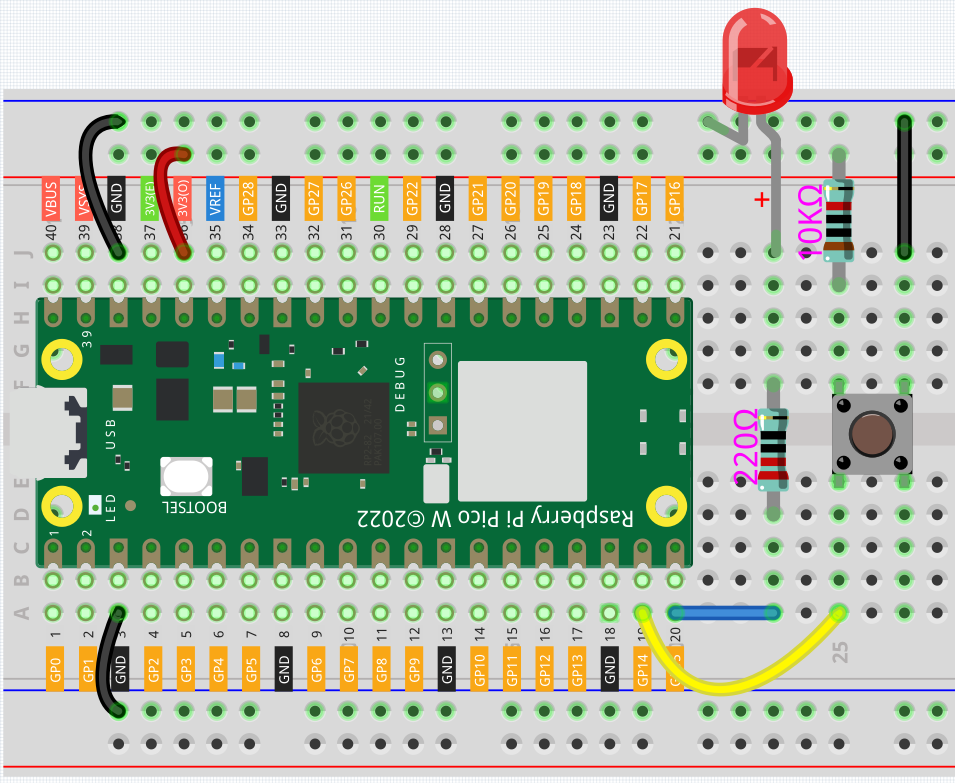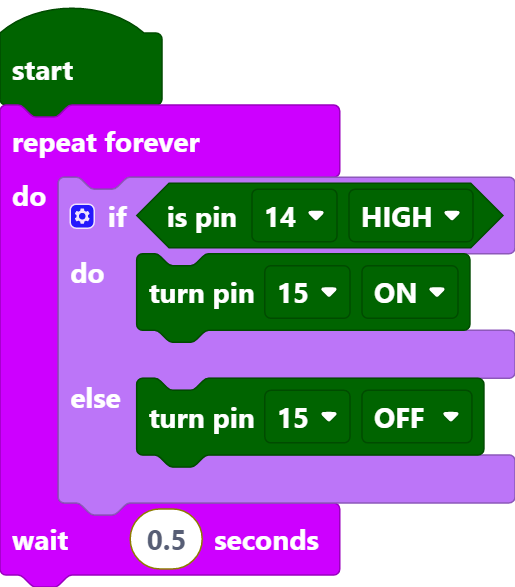2.2 Button¶
In this project, we will learn how to turn on or off the LED by using a button.
Required Components
In this project, we need the following components.
It’s definitely convenient to buy a whole kit, here’s the link:
Name |
ITEMS IN THIS KIT |
LINK |
|---|---|---|
Kepler Kit |
450+ |
You can also buy them separately from the links below.
SN |
COMPONENT |
QUANTITY |
LINK |
|---|---|---|---|
1 |
1 |
||
2 |
Micro USB Cable |
1 |
|
3 |
1 |
||
4 |
Several |
||
5 |
2(220Ω, 10KΩ) |
||
6 |
1 |
||
7 |
1 |
Wiring
One side of the button pin is connected to 3.3v, and the other side pin is connected to GP14, so when the button is pressed, GP14 will be high.
However, when the button is not pressed, GP14 is in a suspended state and may be high or low. In order to get a stable low level when the button is not pressed, GP14 needs to be reconnected to GND through a 10K pull-down resistor.
Code
Note
You can refer to the image below to write code by dragging and dropping.
Import
2.2_button.pngfrom the path ofkepler-kit-main\piper. For detailed tutorials, please refer to Import the Code.
After connecting Pico W, click the Start button and the code starts to run. When the button is pressed, the LED will be lit. When the button is released, the LED will go out.
How it Works?
When the button is pressed, pin14 is high. So if the read pin14 is high, turn the pin15 on (LED is lit); else, turn off the pin15 (LED is off).
[if () do () else ()]: This is a judgment block, depending on the condition after the [if] block to determine whether to run the blocks inside the [do] block, or the blocks inside the [else] block.
[is pin () HIGH]: This is used to read the level of a specific pin, if the level read is the same as the set HIGH/LOW, then execute the blocks inside [do] block, otherwise execute the blocks inside [else].