7.5 GAME - 10 Second¶
To challenge your concentration, follow me next to make a game device. Make a magic wand by connecting the tilt switch with a stick. When you shake the wand, the 4-digit segment display will start counting, and when you shake it again, it will stop counting. In order to win, you must keep the displayed count at 10.00. You can play the game with your friends to see who is the time wizard.
Required Components
In this project, we need the following components.
It’s definitely convenient to buy a whole kit, here’s the link:
Name |
ITEMS IN THIS KIT |
LINK |
|---|---|---|
Kepler Kit |
450+ |
You can also buy them separately from the links below.
SN |
COMPONENT |
QUANTITY |
LINK |
|---|---|---|---|
1 |
1 |
||
2 |
Micro USB Cable |
1 |
|
3 |
1 |
||
4 |
Several |
||
5 |
5(4-220Ω, 1-10KΩ) |
||
6 |
1 |
||
7 |
1 |
||
8 |
1 |
Schematic
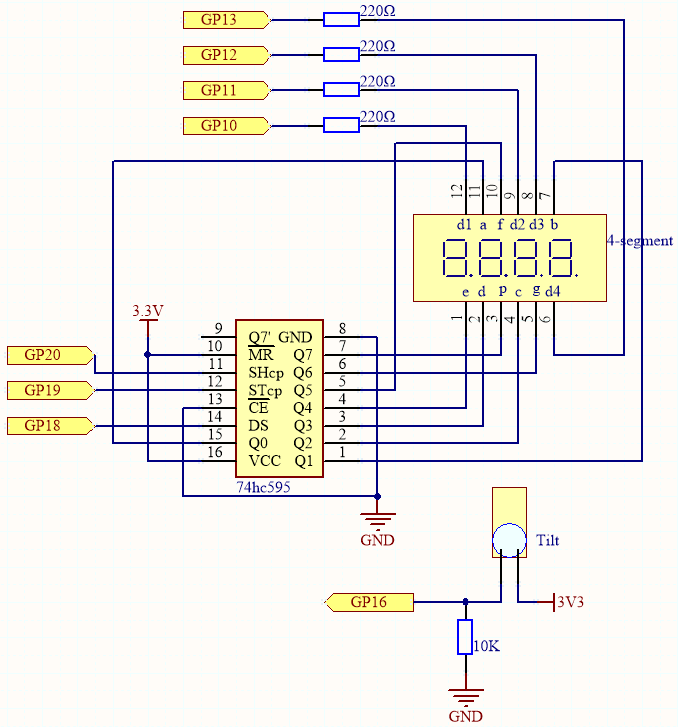
This circuit is based on 5.3 Time Counter with the addition of a tilt switch.
GP16 is high when the tilt switch is upright; low when tilted.
Wiring
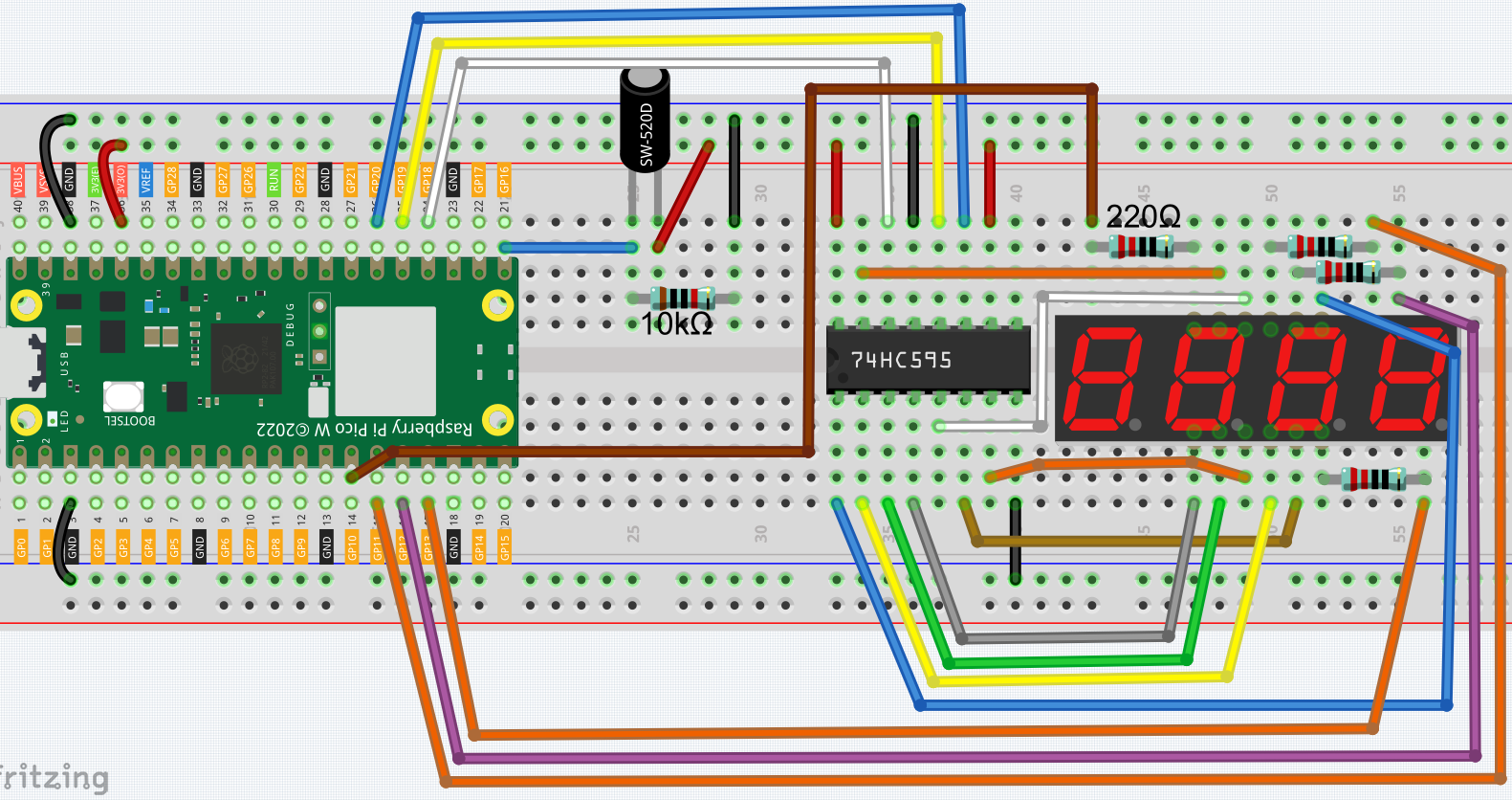
Code
Note
Open the
7.5_game_10_second.pyfile under the path ofkepler-kit-main/micropythonor copy this code into Thonny, then click “Run Current Script” or simply press F5 to run it.Don’t forget to click on the “MicroPython (Raspberry Pi Pico)” interpreter in the bottom right corner.
For detailed tutorials, please refer to Open and Run Code Directly.
import machine
import time
SEGCODE = [0x3f,0x06,0x5b,0x4f,0x66,0x6d,0x7d,0x07,0x7f,0x6f]
sdi = machine.Pin(18,machine.Pin.OUT)
rclk = machine.Pin(19,machine.Pin.OUT)
srclk = machine.Pin(20,machine.Pin.OUT)
placePin = []
pin = [10,13,12,11]
for i in range(4):
placePin.append(None)
placePin[i] = machine.Pin(pin[i], machine.Pin.OUT)
def pickDigit(digit):
for i in range(4):
placePin[i].value(1)
placePin[digit].value(0)
def clearDisplay():
hc595_shift(0x00)
def hc595_shift(dat):
rclk.low()
time.sleep_us(200)
for bit in range(7, -1, -1):
srclk.low()
time.sleep_us(200)
value = 1 & (dat >> bit)
sdi.value(value)
time.sleep_us(200)
srclk.high()
time.sleep_us(200)
time.sleep_us(200)
rclk.high()
#time.sleep_us(200)
def display(num):
pickDigit(0)
hc595_shift(SEGCODE[num%10])
pickDigit(1)
hc595_shift(SEGCODE[num%100//10])
pickDigit(2)
hc595_shift(SEGCODE[num%1000//100]+0x80)
pickDigit(3)
hc595_shift(SEGCODE[num%10000//1000])
tilt_switch = machine.Pin(16,machine.Pin.IN)
count_flag = False
def shake(pin):
global timeStart,count_flag
count_flag = not count_flag
if count_flag == True:
timeStart = time.ticks_ms()
tilt_switch.irq(trigger=machine.Pin.IRQ_RISING, handler=shake)
count = 0
while True:
if count_flag == True:
count = int((time.ticks_ms()-timeStart)/10)
display(count)
The 4-digit 7-segment display will begin counting when you shake the wand, and will stop counting when you shake it again. You win if you manage to keep the displayed count at 10.00. The game will continue after one more shake.