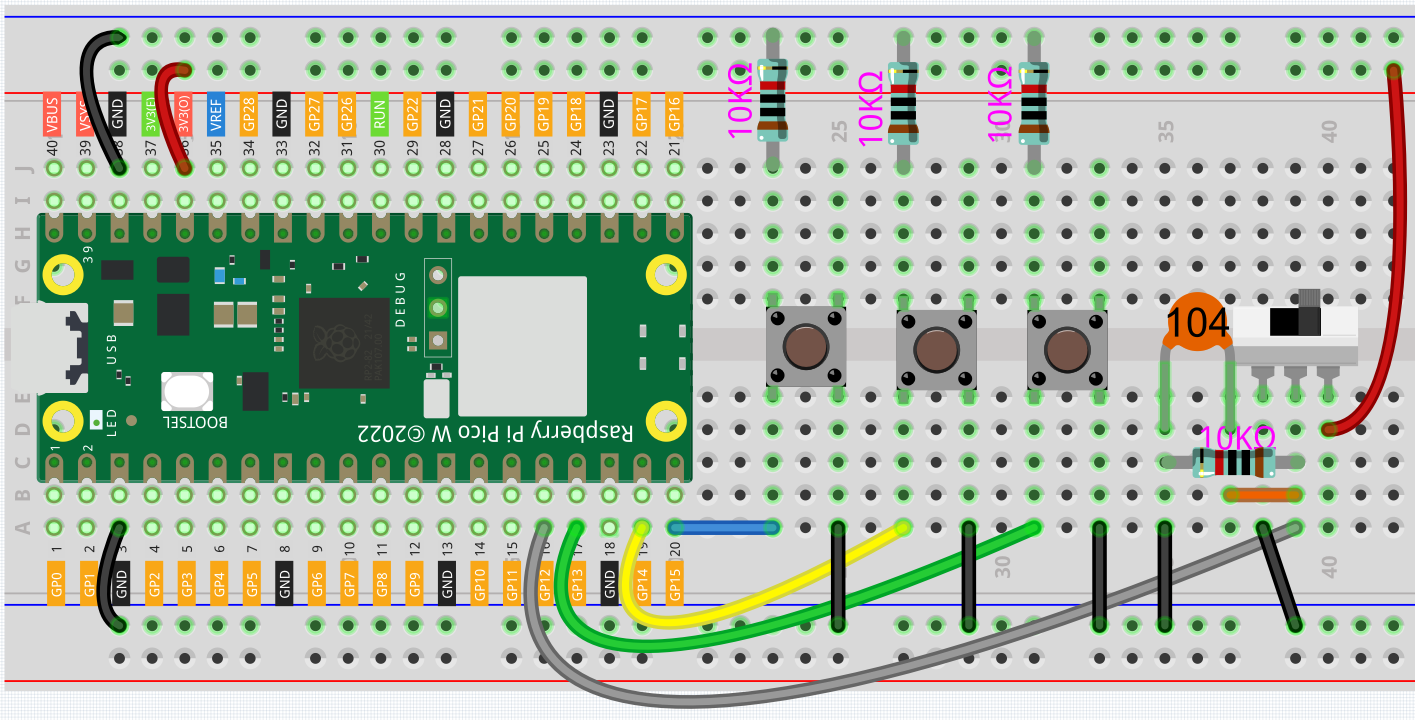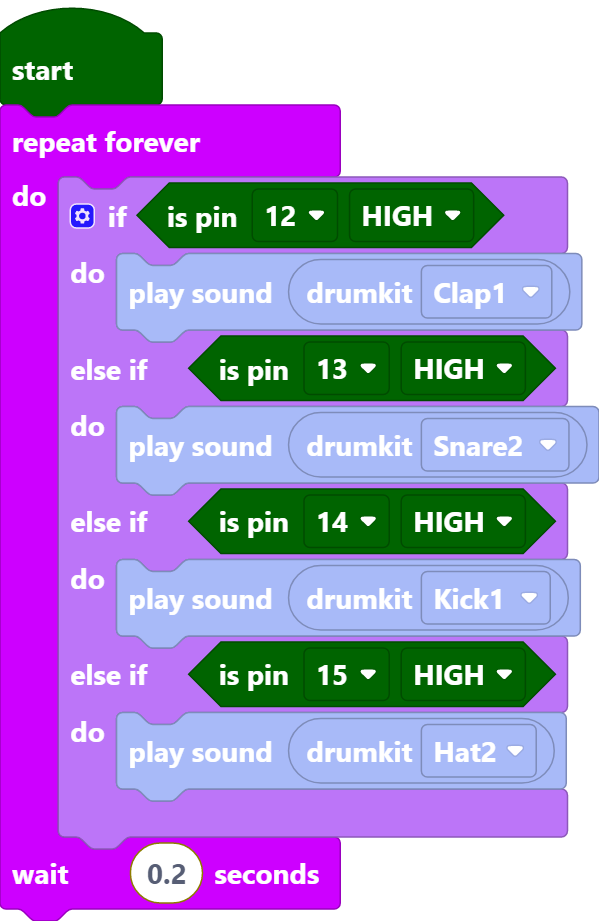2.5 Drum Kit¶
For this project, let’s make a drum kit with three buttons and a slide switch. Now, play your own drums.
Required Components
In this project, we need the following components.
It’s definitely convenient to buy a whole kit, here’s the link:
Name |
ITEMS IN THIS KIT |
LINK |
|---|---|---|
Kepler Kit |
450+ |
You can also buy them separately from the links below.
SN |
COMPONENT |
QUANTITY |
LINK |
|---|---|---|---|
1 |
1 |
||
2 |
Micro USB Cable |
1 |
|
3 |
1 |
||
4 |
Several |
||
5 |
4(10KΩ) |
||
6 |
3 |
||
7 |
1(104) |
||
8 |
1 |
Wiring
When the slide switch is toggled to the right, GP12 is high; when toggled to the left, GP12 is low.
Each of the three buttons is connected to a pull-down resistor, GP13~GP15 are low by default; when the button is pressed, GP13~GP15 are high.
Code
Note
You can refer to the image below to write code by dragging and dropping.
Import
2.5_drum_kit.pngfrom the path ofkepler-kit-main\piper. For detailed tutorials, please refer to Import the Code.
After connecting Pico W, click the Start button and the code starts to run. Pressing different buttons or toggling the slide switch will produce different drum sounds, just like a drum kit.
Note
If you are using a computer, you will need to plug in headphones or audio to your computer to hear the sound emitted.