1.4 Upload the Libraries to Pico¶
In some projects, you will need additional libraries. So here we upload these libraries to Raspberry Pi Pico W first, and then we can run the code directly later.
Download the relevant code from the link below.
Open Thonny IDE and plug the Pico into your computer with a micro USB cable and click on the “MicroPython (Raspberry Pi Pico).COMXX” interpreter in the bottom right corner.
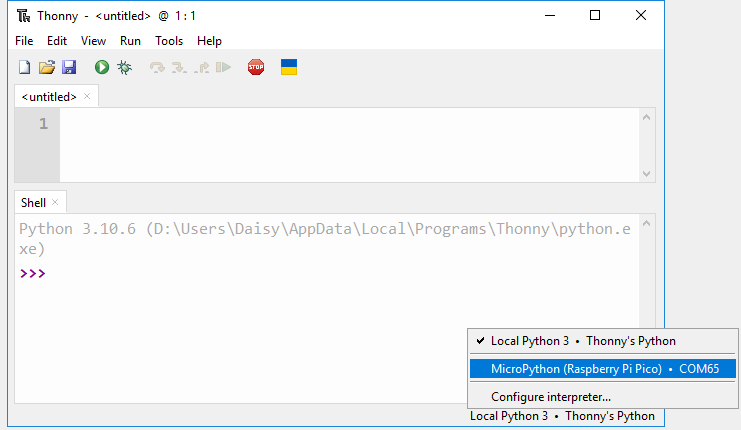
In the top navigation bar, click View -> Files.
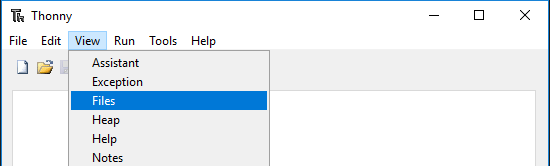
Switch the path to the folder where you downloaded the code package before, and then go to the
kepler-kit-main/libsfolder.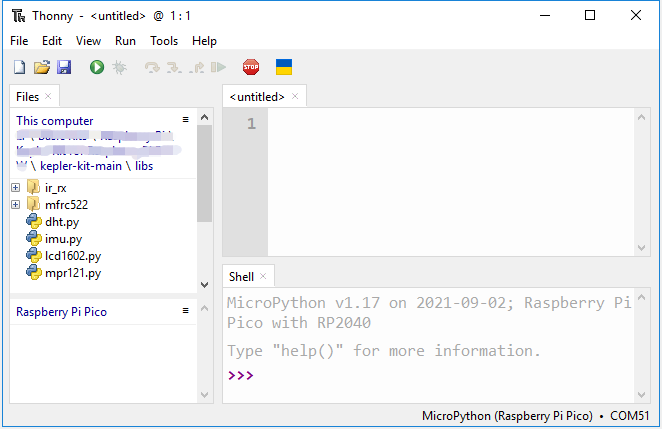
Select all the files or folders in the
libs/folder, right-click and click Upload to, it will take a while to upload.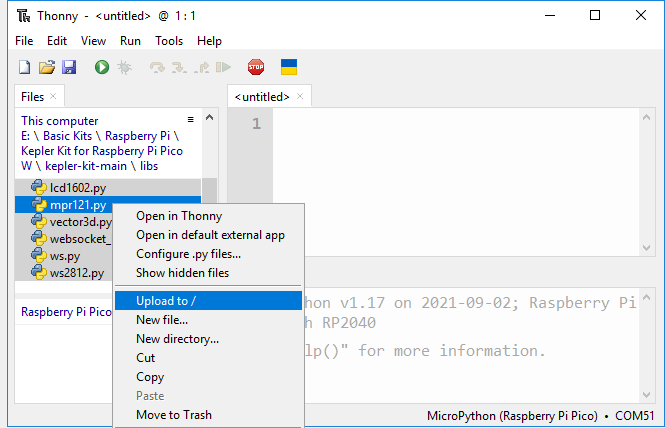
Now you will see the files you just uploaded inside your drive
Raspberry Pi Pico.