2.3 Colorful Light¶
In this project, we will delve into the fascinating world of additive color mixing using an RGB LED.
RGB LED combines three primary colors, namely Red, Green, and Blue, into a single package. These three LEDs share a common cathode pin, while each anode pin controls the intensity of the corresponding color.
By varying the electrical signal intensity applied to each anode, we can create a wide range of colors. For example, mixing high-intensity red and green light will result in yellow light, while combining blue and green light will produce cyan.
Through this project, we will explore the principles of additive color mixing and unleash our creativity by manipulating the RGB LED to display captivating and vibrant colors.
Required Components
In this project, we need the following components.
It’s definitely convenient to buy a whole kit, here’s the link:
Name |
ITEMS IN THIS KIT |
LINK |
|---|---|---|
ESP32 Starter Kit |
320+ |
You can also buy them separately from the links below.
COMPONENT INTRODUCTION |
PURCHASE LINK |
|---|---|
- |
|
Available Pins
Here is a list of available pins on the ESP32 board for this project.
Available Pins |
IO13, IO12, IO14, IO27, IO26, IO25, IO33, IO32, IO15, IO2, IO0, IO4, IO5, IO18, IO19, IO21, IO22, IO23 |
Schematic
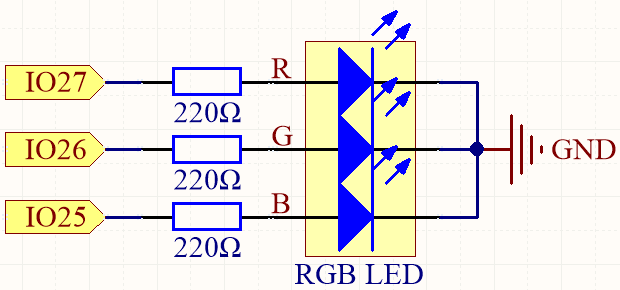
The PWM pins pin27, pin26 and pin25 control the Red, Green and Blue pins of the RGB LED respectively, and connect the common cathode pin to GND. This allows the RGB LED to display a specific color by superimposing light on these pins with different PWM values.
Wiring
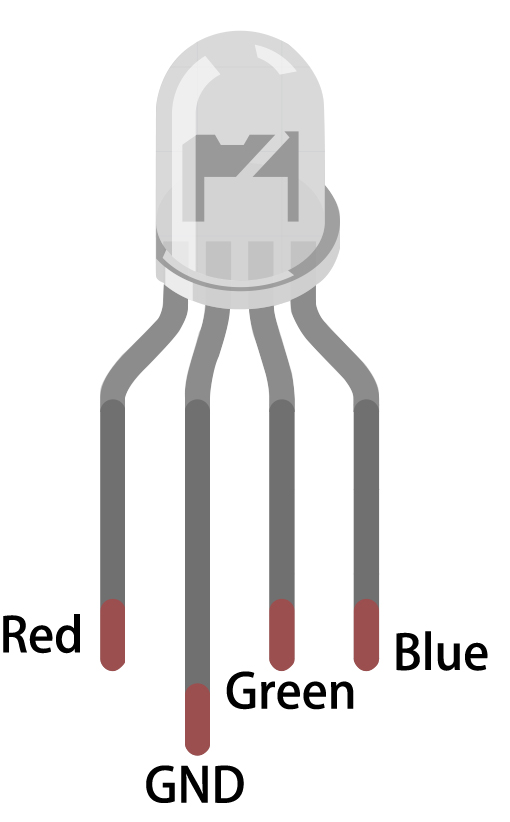
The RGB LED has 4 pins: the long pin is the common cathode pin, which is usually connected to GND; the left pin next to the longest pin is Red; and the two pins on the right are Green and Blue.
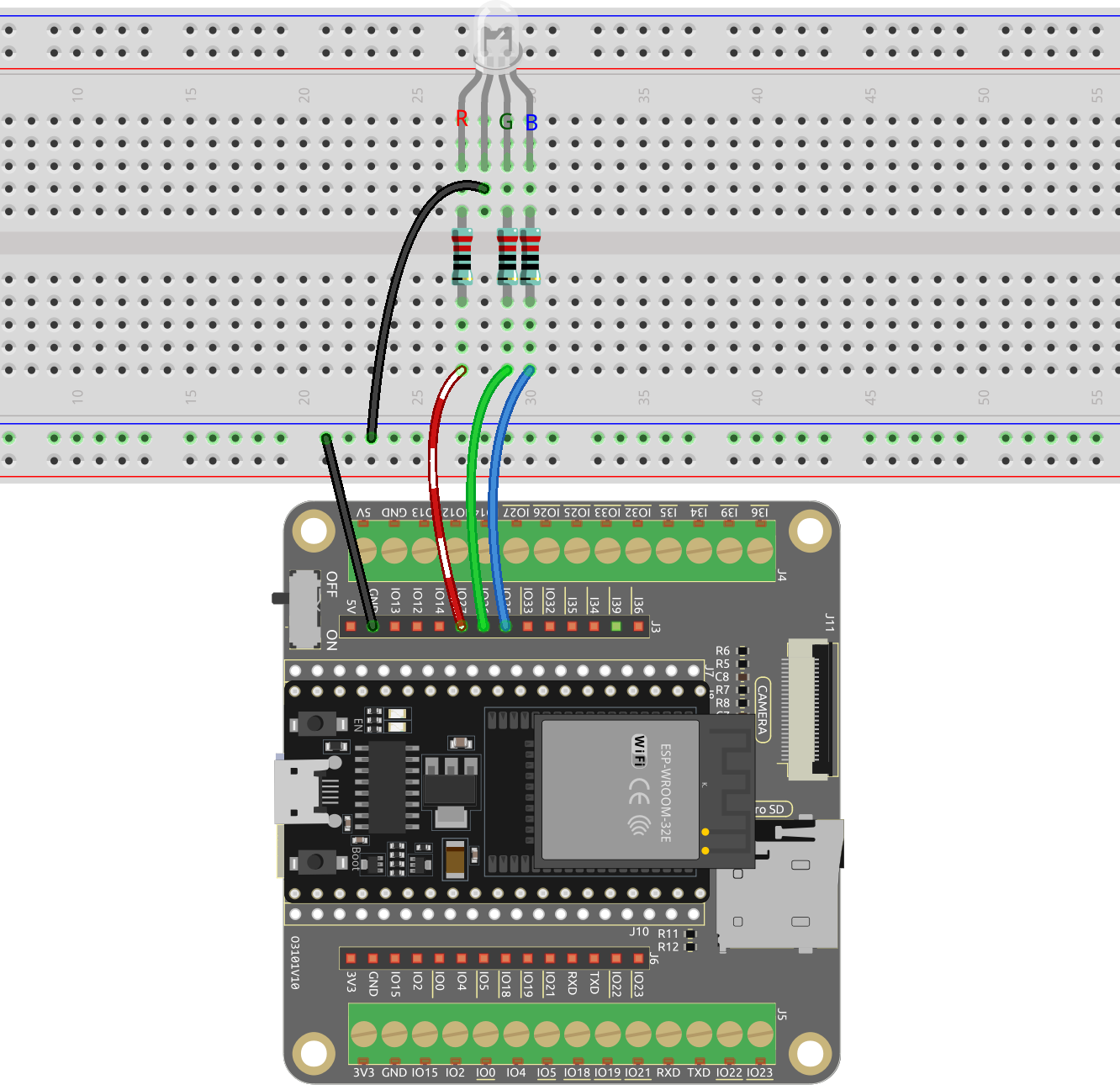
Code
Here, we can choose our favorite color in drawing software (such as paint) and display it with RGB LED.
Note
You can open the file
2.3_rgb_led.inounder the path ofesp32-starter-kit-main\c\codes\2.3_rgb_led.After selecting the board (ESP32 Dev Module) and the appropriate port, click the Upload button.
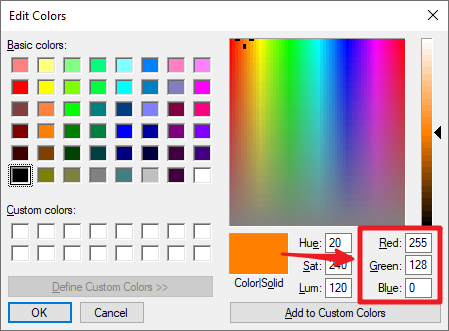
Write the RGB value into color_set(), you will be able to see the RGB light up the colors you want.
How it works?
Define the GPIO pins, the PWM channels and the frequency (in Hz) and resolution (in bits).
// Define RGB LED pins const int redPin = 27; const int greenPin = 26; const int bluePin = 25; // Define PWM channels const int redChannel = 0; const int greenChannel = 1; const int blueChannel = 2; // Define PWM frequency and resolution const int freq = 5000; const int resolution = 8;
The
setup()function initializes the PWM channels with the specified frequency and resolution, and then attaches the LED pins to their corresponding PWM channels.void setup() { // Set up PWM channels ledcSetup(redChannel, freq, resolution); ledcSetup(greenChannel, freq, resolution); ledcSetup(blueChannel, freq, resolution); // Attach pins to corresponding PWM channels ledcAttachPin(redPin, redChannel); ledcAttachPin(greenPin, greenChannel); ledcAttachPin(bluePin, blueChannel); }
Here we use the LEDC (LED control) peripheral which is primarly designed to control the intensity of LEDs, although it can also be used to generate PWM signals for other purposes.
uint32_t ledcSetup(uint8_t channel, uint32_t freq, uint8_t resolution_bits);: This function is used to setup the LEDC channel frequency and resolution. It will returnfrequencyconfigured for LEDC channel. If 0 is returned, error occurs and ledc channel was not configured.channelselect LEDC channel to config.freqselect frequency of pwm.resolution_bitsselect resolution for ledc channel. Range is 1-14 bits (1-20 bits for ESP32).
void ledcAttachPin(uint8_t pin, uint8_t chan);: This function is used to attach the pin to the LEDC channel.pinselect GPIO pin.chanselect LEDC channel.
The
loop()function cycles through various colors (red, green, blue, yellow, purple, and cyan) with one-second intervals between each color change.void loop() { setColor(255, 0, 0); // Red delay(1000); setColor(0, 255, 0); // Green delay(1000); setColor(0, 0, 255); // Blue delay(1000); setColor(255, 255, 0); // Yellow delay(1000); setColor(80, 0, 80); // Purple delay(1000); setColor(0, 255, 255); // Cyan delay(1000); }
The
setColor()function sets the desired color by writing the appropriate duty cycle values to each PWM channel. The function takes in three integer arguments for red, green, and blue color values.void setColor(int red, int green, int blue) { // For common-anode RGB LEDs, use 255 minus the color value ledcWrite(redChannel, red); ledcWrite(greenChannel, green); ledcWrite(blueChannel, blue); }
void ledcWrite(uint8_t chan, uint32_t duty);: This function is used to set duty for the LEDC channel.chanselect the LEDC channel for writing duty.dutyselect duty to be set for selected channel.