SunFounder Euler Kit for Raspberry Pi Pico¶
Thank you for choosing the SunFounder Euler Kit
This is an advanced learning kit based on the Raspberry Pi Pico. It contains a variety of components, including displays, sounds, drivers, controllers and sensors, which allows you to gain a comprehensive understanding of electronic devices.
For you, we have prepared a number of interesting and useful projects as well as a great deal of relevant and authoritative information. All you need to do is turn on your computer, and you can learn programming in no time at all.
Additionally, we offer three programming languages. MicroPython, C/C++ (Arduino) and Piper Make are all available. To help you get started quickly, each language has targeted and interesting projects, so you can pick one that meets your needs.
Please feel free to e-mail us if you are interested in learning other projects we don’t have. We will update our online tutorials as soon as possible.
Here is the email: cs@sunfounder.com.
About the display language
In addition to English, we are working on other languages for this course. Please contact service@sunfounder.com if you are interested in helping, and we will give you a free product in return. In the meantime, we recommend using Google Translate to convert English to the language you want to see.
The steps are as follows.
In this course page, right-click and select Translate to xx. If the current language is not what you want, you can change it later.
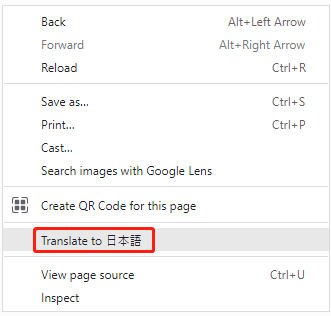
There will be a language popup in the upper right corner. Click on the menu button to choose another language.
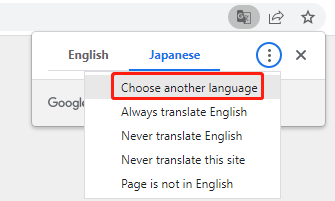
Select the language from the inverted triangle box, and then click Done.
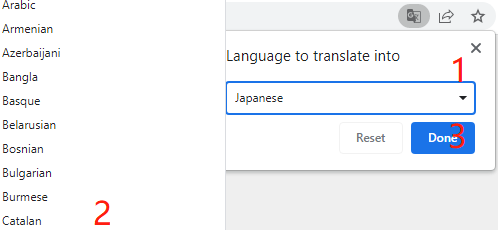
Source Code
Or check out the code at Euler Kit - GitHub
Content
- Introduction to Raspberry Pi Pico
- What is Included in This Kit
- Breadboard
- Jumper Wires
- Resistor
- Transistor
- Capacitor
- Diode
- 74HC595
- IC L293D
- LED
- RGB LED
- LED Bar Graph
- 7-segment Display
- 4-Digit 7-Segment Display
- LED Matrix
- I2C LCD1602
- WS2812 RGB 8 LEDs Strip
- Buzzer
- DC Motor
- Servo
- Centrifugal Pump
- Relay
- Power Supply Module
- Button
- Micro Switch
- Slide Switch
- Potentiometer
- Infrared-Receiver
- Joystick
- Keypad
- MPR121
- MFRC522 Module
- Photoresistor
- Thermistor
- Tilt Switch
- Reed Switch
- PIR Motion Sensor
- Water Level Sensor
- Ultrasonic Module
- DHT11 Humiture Sensor
- MPU6050
- ESP8266 Module
- Electronic Circuit
- For MicroPython User
- 1.1 Introduction of MicroPython
- 1.2 Install and Introduce Thonny IDE
- 1.3 Install MicroPython Firmware on Your Pico
- 1.4 Download and Upload the Code
- 1.5 Quick Guide on Thonny
- 1.6 (Optional) MicroPython Basic Syntax
- 2.1 Hello, LED!
- 2.2 Display the Level
- 2.3 Fading LED
- 2.4 Colorful Light
- 2.5 Reading Button Value
- 2.6 Tilt It!
- 2.7 Toggle Left and Right
- 2.8 Press Gently
- 2.9 Feel the Magnetism
- 2.10 Detect Human Movement
- 2.11 Turn the Knob
- 2.12 Feel the Light
- 2.13 Thermometer
- 2.14 Feel the Water Level
- 2.15 Two Kinds of Transistors
- 2.16 Control Another Circuit
- 3.1 Beep
- 3.2 Custom Tone
- 3.3 RGB LED Strip
- 3.4 Liquid Crystal Display
- 3.5 Small Fan
- 3.6 Pumping
- 3.7 Swinging Servo
- 4.1 Toggle the Joystick
- 4.2 4x4 Keypad
- 4.3 Electrode Keyboard
- 5.1 Microchip - 74HC595
- 5.2 Number Display
- 5.3 Time Counter
- 5.4 8x8 Pixel Graphics
- 6.1 Measuring Distance
- 6.2 Temperature - Humidity
- 6.3 6-axis Motion Tracking
- 6.4 IR Remote Control
- 6.5 Radio Frequency Identification
- 7.1 Light Theremin
- 7.2 Room Temperature Meter
- 7.3 Alarm Siren Lamp
- 7.4 Passager Counter
- 7.5 GAME - 10 Second
- 7.6 Traffic Light
- 7.7 Guess Number
- 7.8 RFID Music Player
- 7.9 Fruit Piano
- 7.10 Reversing Aid
- 7.11 Somatosensory Controller
- 7.12 Digital Bubble Level
- Play Pico with APP
- For Arduino User
- 1.1 Install and Introdudce the Arduino
- 1.2 Setup the Raspberry Pi Pico
- 1.3 Download and Add Libraries
- 1.4 Quick Guide on Arduino
- 2.1 - Hello, LED!
- 2.2 - Display the Level
- 2.3 - Fading LED
- 2.4 - Colorful Light
- 2.5 - Reading Button Value
- 2.6 - Tilt It!
- 2.7 - Toggle Left and Right
- 2.8 - Press Gently
- 2.9 - Feel the Magnetism
- 2.10 - Detect Human Movement
- 2.11 - Turn the Knob
- 2.12 - Feel the Light
- 2.13 - Thermometer
- 2.14 - Feel the Water Level
- 2.15 - Two Kinds of Transistors
- 2.16 - Control Another Circuit
- 3.1 - Beep
- 3.2 - Custom Tone
- 3.3 - RGB LED Strip
- 3.4 - Liquid Crystal Display
- 3.5 - Small Fan
- 3.6 - Pumping
- 3.7 - Swinging Servo
- 4.1 - Toggle the Joystick
- 4.2 - 4x4 Keypad
- 4.3 - Electrode Keyboard
- 5.1 - Microchip - 74HC595
- 5.2 - Number Display
- 5.3 - Time Counter
- 5.4 - 8x8 Pixel Graphics
- 6.1 - Measuring Distance
- 6.2 - Temperature - Humidity
- 6.3 - 6-axis Motion Tracking
- 6.4 - IR Remote Control
- 6.5 - Radio Frequency Identification
- For Piper Make
- 1.1 Set up the Pico
- 1.2 Quick Guide on Piper Make
- 1.3 How to Save or Import Code?
- 2.1 Blink LED
- 2.2 Button
- 2.3 Service Bell
- 2.4 Rainbow Light
- 2.5 Drum Kit
- 2.6 Smart Water Tank
- 2.7 Swing Servo
- 2.8 Light Intensity Display
- 2.9 Lucky Cat
- 2.10 Flowing LEDs
- 2.11 Reversing System
- 2.12 Smart Fan
- 2.13 Reaction Game
- FAQ
Copyright Notice¶
All contents including but not limited to texts, images, and code in this manual are owned by the SunFounder Company. You should only use it for personal study,investigation, enjoyment, or other non-commercial or nonprofit purposes, under therelated regulations and copyrights laws, without infringing the legal rights of the author and relevant right holders. For any individual or organization that uses these for commercial profit without permission, the Company reserves the right to take legal action.