1.3 Install MicroPython Firmware on Your Pico¶
Now come to install MicroPython Firmware into Raspberry Pi Pico, Thonny IDE provides a very convenient way for you to install it with one click.
Note
If you do not wish to upgrade Thonny, you can use the Raspberry Pi official method by dragging and dropping an rp2_pico_xxxx.uf2 file into Raspberry Pi Pico.
Open Thonny IDE.
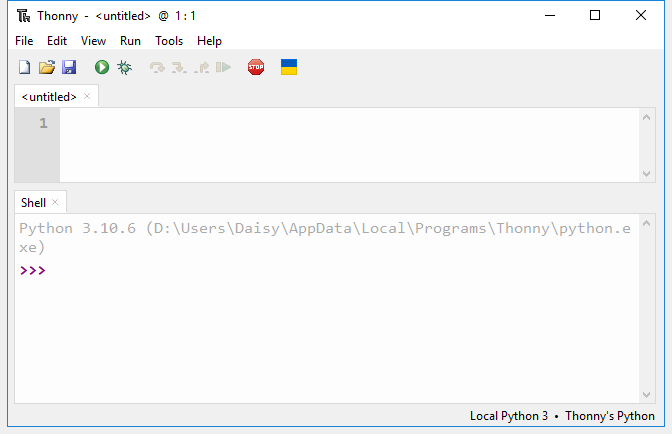
Press and hold the BOOTSEL button and then connect the Pico to computer via a Micro USB cable. Release the BOOTSEL button after your Pico is mount as a Mass Storage Device called RPI-RP2.
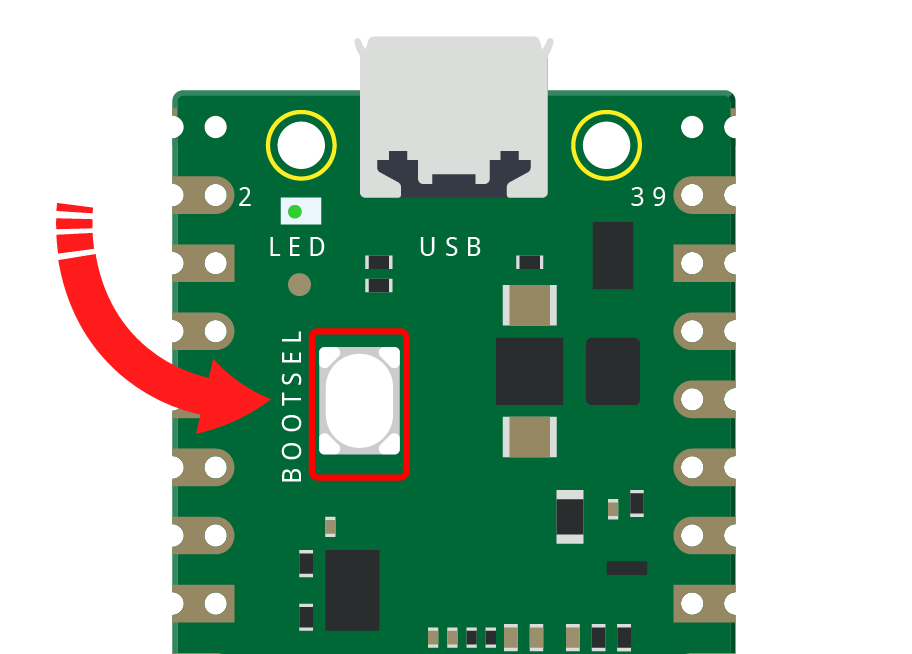
In the bottom right corner, click the interpreter selection button and select Install Micropython.
Note
If your Thonny does not have this option, please update to the latest version.
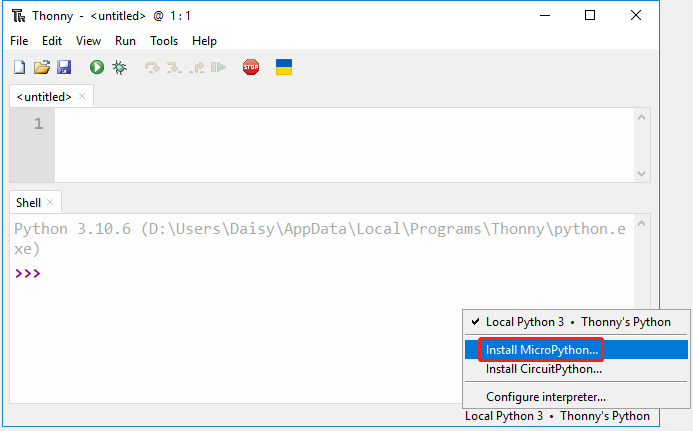
In the Target volume, the volume of the Pico you just plugged in will automatically appear, and in the Micropython variant, select Raspberry Pi.Pico/Pico H.
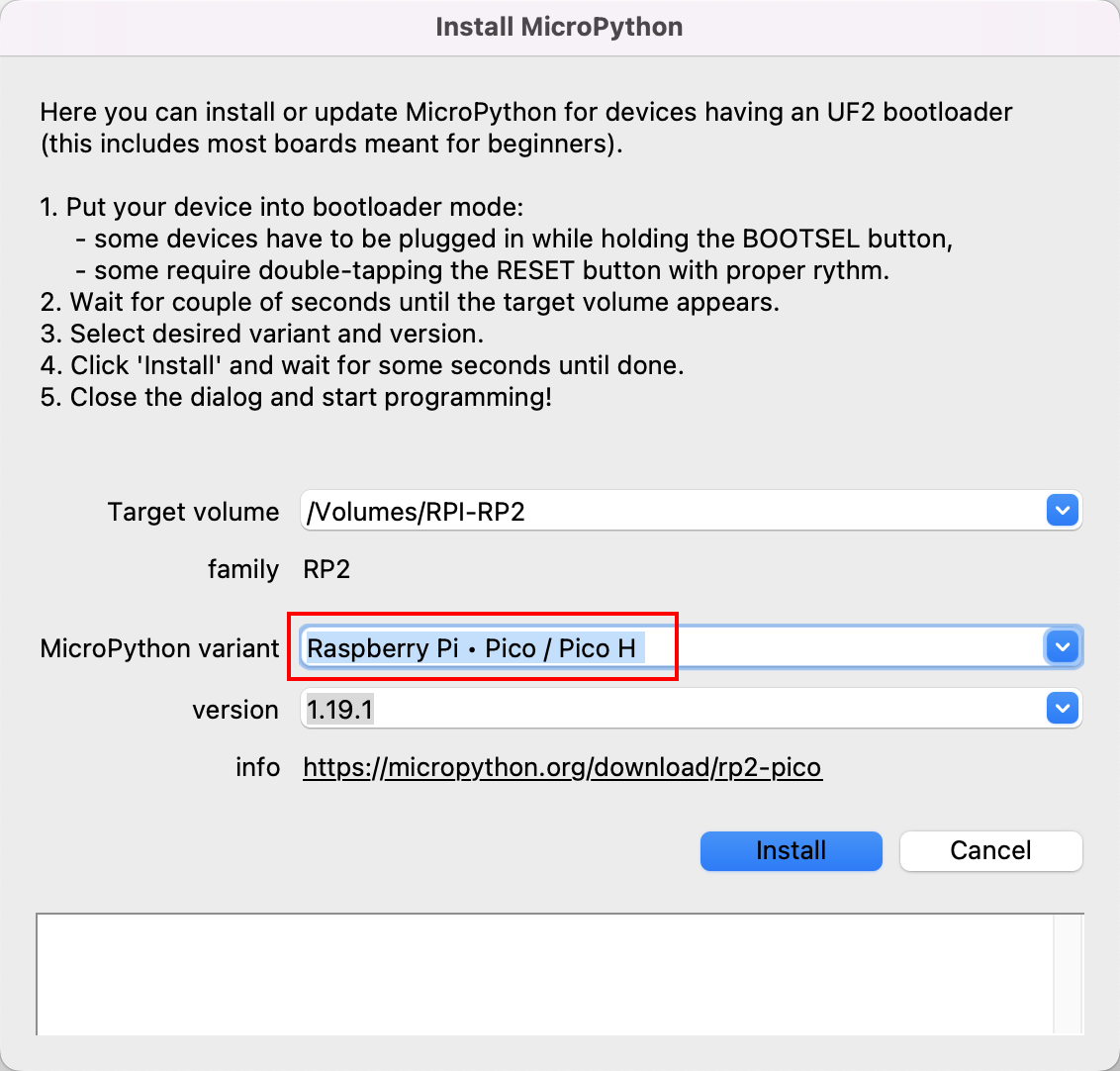
Click the Install button, wait for the installation to complete and then close this page.
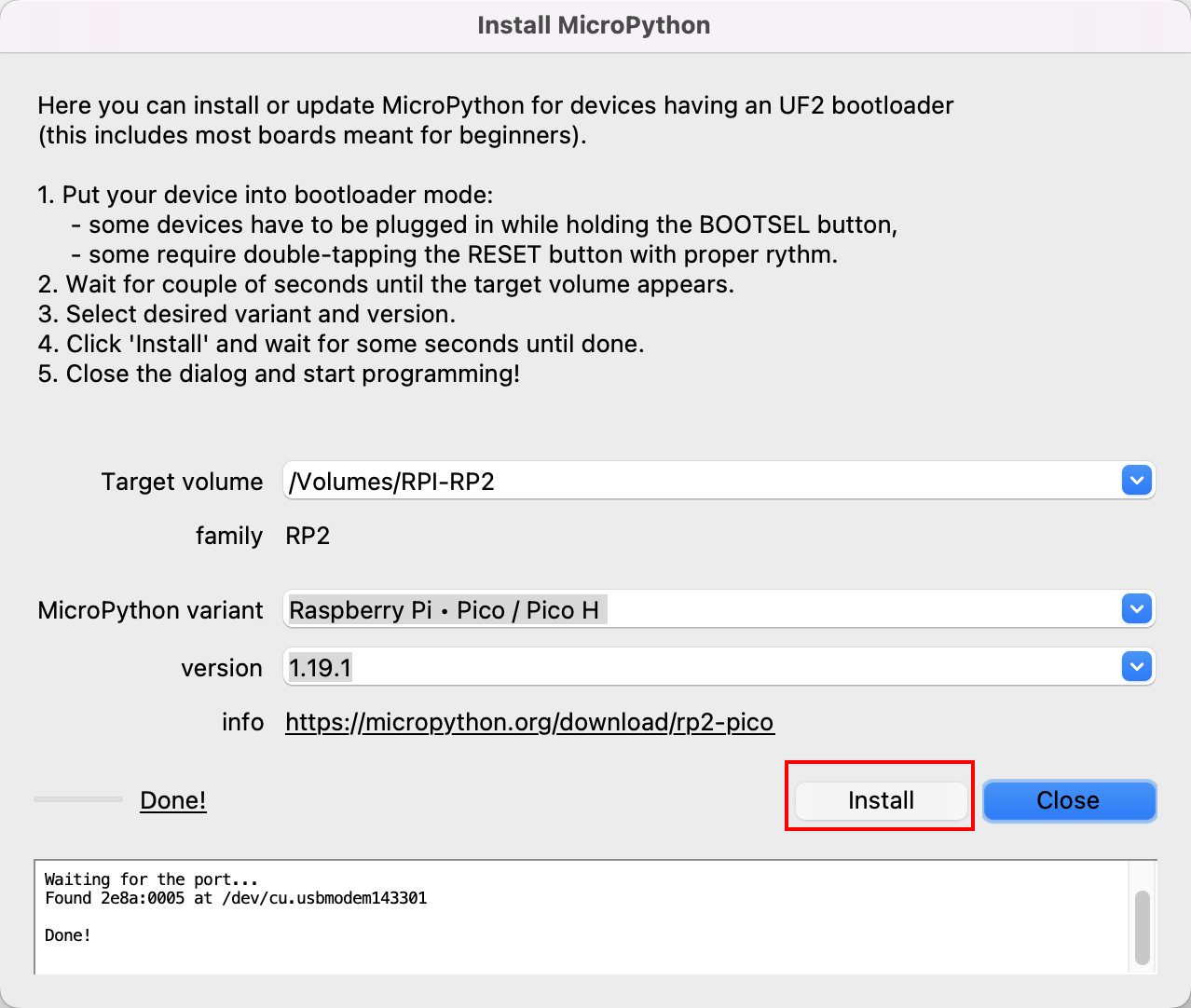
Congratulations, now your Raspberry Pi Pico is ready to go.