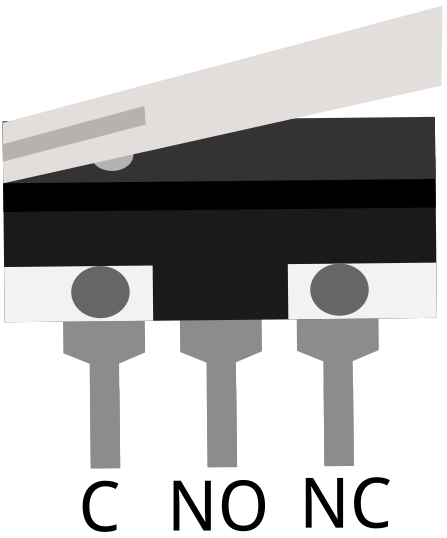2.8 Press Gently¶
Micro Switch is also a 3-pin device, the sequence of the 3 pins are C (common pin), NO (normally open) and NC (normally closed) .
When the micro switch is not pressed, 1 (C) and 3 (NC) are connected together, when pressed 1 (C) and 2 (NO) are connected together.
Schematic
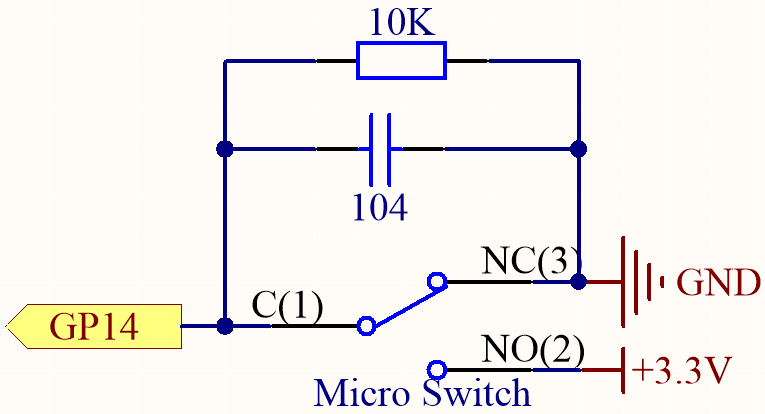
By default, GP14 is low and when pressed, GP14 is high.
The purpose of the 10K resistor is to keep the GP14 low during pressing.
The 104 ceramic capacitor is used here to eliminate jitter.
Wiring
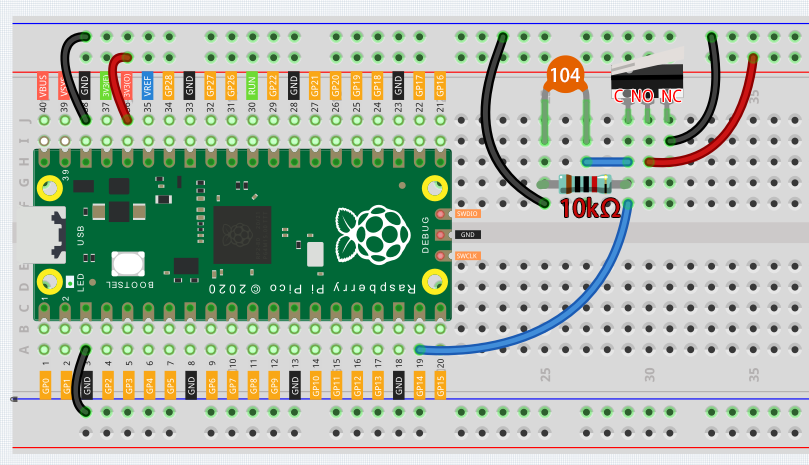
Code
Note
Open the
2.8_micro_switch.pyfile under the path ofeuler-kit/micropythonor copy this code into Thonny, then click “Run Current Script” or simply press F5 to run it.Don’t forget to click on the “MicroPython (Raspberry Pi Pico)” interpreter in the bottom right corner.
For detailed tutorials, please refer to Open and Run Code Directly.
import machine
import utime
button = machine.Pin(14, machine.Pin.IN)
while True:
if button.value() == 1:
print("The switch works!")
utime.sleep(1)
After the program runs, when you toggle the slide switch to the right, “The switch works!” will appear in the shell.