MPU6050¶
Overview¶
In this tutorial, you’ll learn to interface the GY-87 IMU module with an Arduino Uno, focusing on the MPU6050 sensor. We’ll cover initializing the MPU6050 and displaying its accelerometer, gyroscope, and temperature data on the Serial Monitor. This lesson is essential for projects needing motion and temperature sensing, like robotics, gesture-controlled devices, and interactive art installations.
Required Components¶
In this project, we need the following components.
It’s definitely convenient to buy a whole kit, here’s the link:
Name |
ITEMS IN THIS KIT |
LINK |
|---|---|---|
Elite Explorer Kit |
300+ |
You can also buy them separately from the links below.
COMPONENT INTRODUCTION |
PURCHASE LINK |
|---|---|
- |
|
- |
Wiring¶
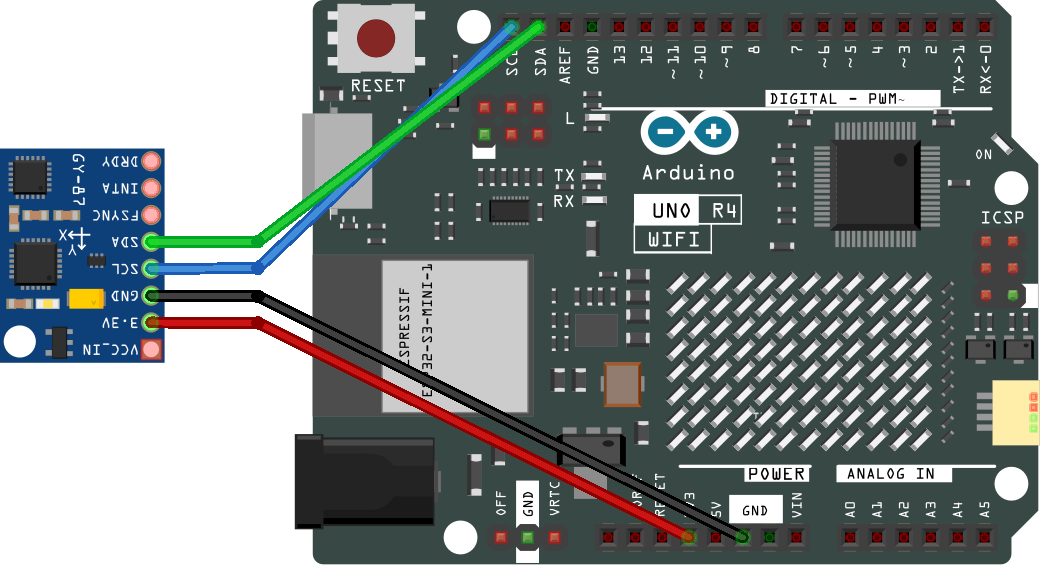
Schematic Diagram¶

Code¶
Note
You can open the file
09-gy87_mpu6050.inounder the path ofelite-explorer-kit-main\basic_project\09-gy87_mpu6050directly.Or copy this code into Arduino IDE.
Note
To install the library, use the Arduino Library Manager and search for “Adafruit MPU6050” and install it.
Code Analysis¶
Include Libraries
The
Adafruit_MPU6050,Adafruit_Sensor, andWirelibraries are included for sensor interfacing and communication.#include <Adafruit_MPU6050.h> #include <Adafruit_Sensor.h> #include <Wire.h>
Initialize Sensor Object
An object of the Adafruit_MPU6050 class is created to represent the MPU6050 sensor.
Adafruit_MPU6050 mpu;
Setup Function
Initializes serial communication and calls the function to initialize the MPU6050 sensor.
void setup() { Serial.begin(9600); initializeMPU6050(); }
Loop Function
Repeatedly calls the function to print MPU6050 data with a delay of 500 milliseconds between each call.
void loop() { printMPU6050(); delay(500); }
Initialize MPU6050 Function
Checks if the MPU6050 is connected, sets accelerometer and gyro ranges, and configures the filter bandwidth.
void initializeMPU6050() { // Check if the MPU6050 sensor is detected if (!mpu.begin()) { Serial.println("Failed to find MPU6050 chip"); while (1) ; // Halt if sensor not found } Serial.println("MPU6050 Found!"); // set accelerometer range to +-8G mpu.setAccelerometerRange(MPU6050_RANGE_8_G); // set gyro range to +- 500 deg/s mpu.setGyroRange(MPU6050_RANGE_500_DEG); // set filter bandwidth to 21 Hz mpu.setFilterBandwidth(MPU6050_BAND_21_HZ); Serial.println(""); delay(100); }
Print MPU6050 Data Function
Reads and prints the acceleration, gyroscope, and temperature data from the MPU6050 to the Serial Monitor.
void printMPU6050() { Serial.println(); Serial.println("MPU6050 ------------"); /* Get new sensor events with the readings */ sensors_event_t a, g, temp; mpu.getEvent(&a, &g, &temp); /* Print out the values */ Serial.print("Acceleration X: "); Serial.print(a.acceleration.x); Serial.print(", Y: "); Serial.print(a.acceleration.y); Serial.print(", Z: "); Serial.print(a.acceleration.z); Serial.println(" m/s^2"); Serial.print("Rotation X: "); Serial.print(g.gyro.x); Serial.print(", Y: "); Serial.print(g.gyro.y); Serial.print(", Z: "); Serial.print(g.gyro.z); Serial.println(" rad/s"); Serial.print("Temperature: "); Serial.print(temp.temperature); Serial.println(" degC"); Serial.println("MPU6050 ------------"); Serial.println(); }