I2C LCD1602¶
Overview¶
In this lesson, you will learn about Liquid Crystal Displays (LCDs) with an I2C interface. These types of LCDs are widely used in a variety of electronic devices, such as digital clocks, microwave ovens, car dashboards, and even industrial equipment. The I2C interface simplifies the wiring and connections, making it more convenient and efficient for hobbyists and professionals alike.
Required Components¶
In this project, we need the following components.
It’s definitely convenient to buy a whole kit, here’s the link:
Name |
ITEMS IN THIS KIT |
LINK |
|---|---|---|
Elite Explorer Kit |
300+ |
You can also buy them separately from the links below.
COMPONENT INTRODUCTION |
PURCHASE LINK |
|---|---|
- |
|
Wiring¶
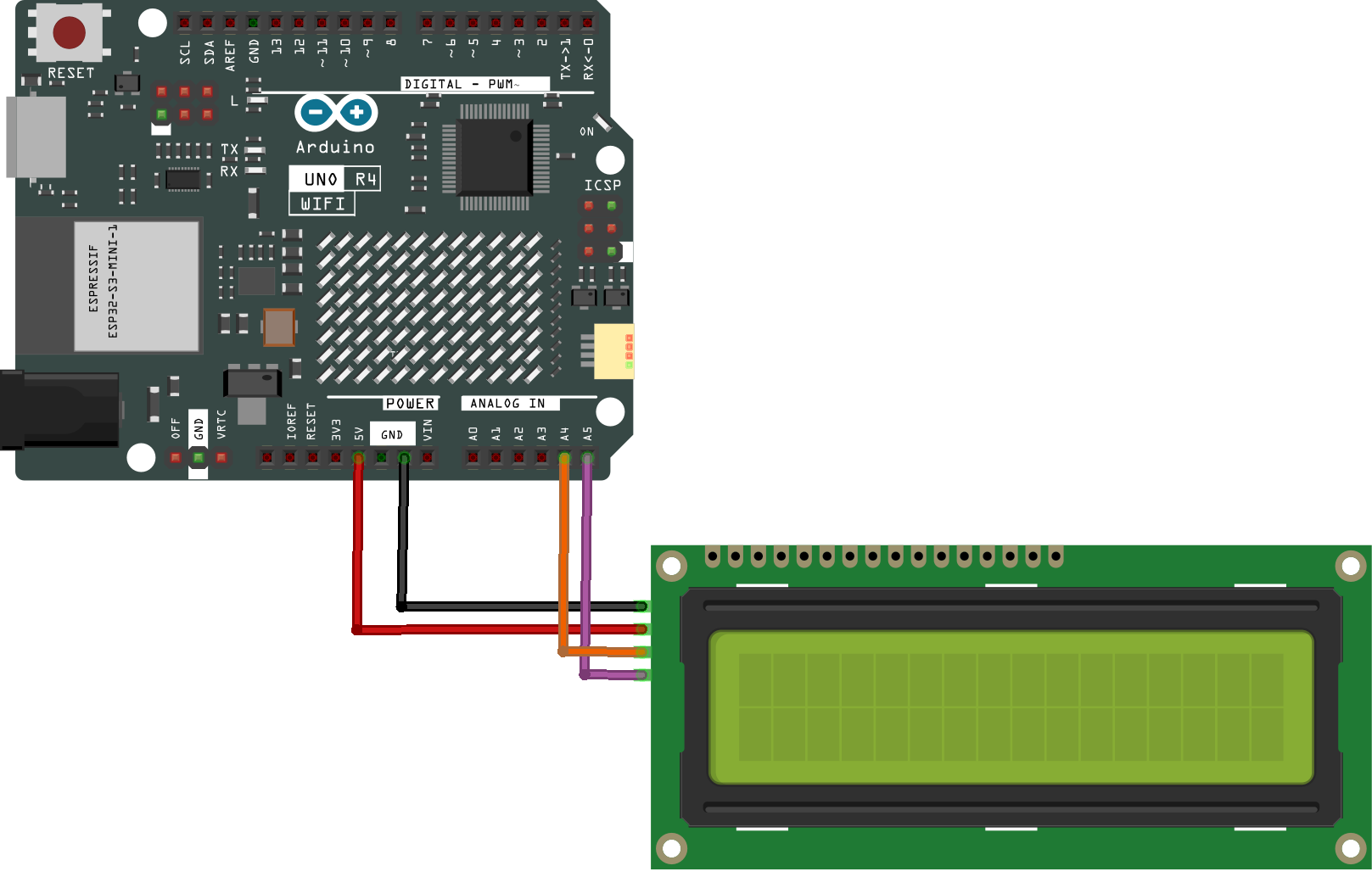
Schematic Diagram¶
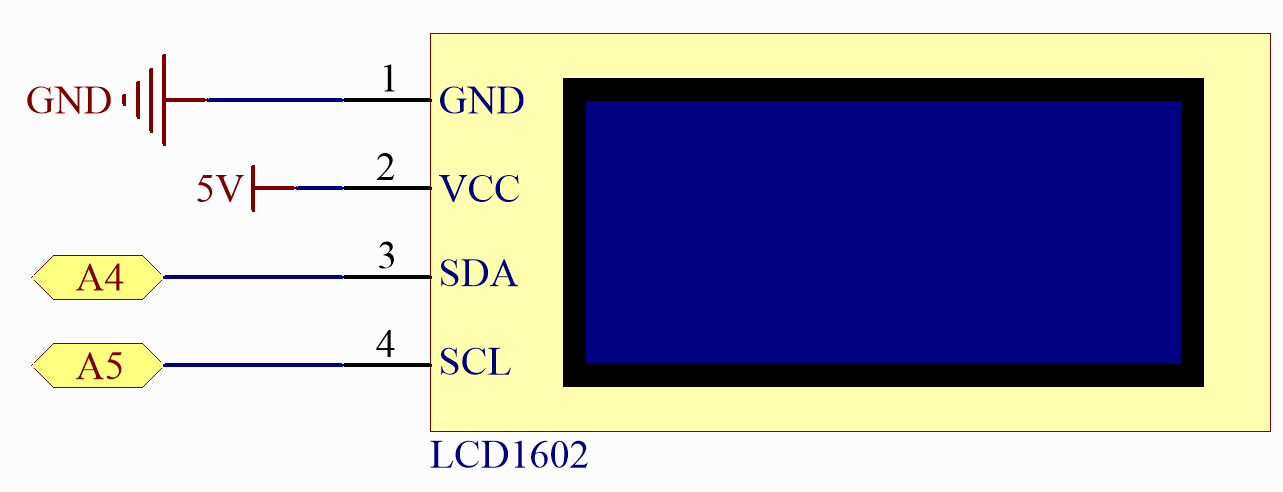
Code¶
Note
You can open the file
14-i2c_lcd.inounder the path ofelite-explorer-kit-main\basic_project\14-i2c_lcddirectly.Or copy this code into Arduino IDE.
Note
To install the library, use the Arduino Library Manager and search for “LiquidCrystal I2C” and install it.
After the code is uploaded successfully to the Arduino, the Liquid Crystal Display (LCD) will show the message “Hello world!” on its first line and “LCD Tutorial” on its second line.
Note
If the LCD does not display any characters after uploading the code, you can adjust the contrast by rotating the potentiometer on the I2C module until the LCD functions correctly.
Code Analysis¶
Library Inclusion and LCD Initialization: The LiquidCrystal I2C library is included to provide functions and methods for LCD interfacing. Following that, an LCD object is created using the LiquidCrystal_I2C class, specifying the I2C address, number of columns, and number of rows.
Note
To install the library, use the Arduino Library Manager and search for “LiquidCrystal I2C” and install it.
#include <LiquidCrystal_I2C.h> LiquidCrystal_I2C lcd(0x27, 16, 2);
Setup Function: The
setup()function is executed once when the Arduino starts. In this function, the LCD is initialized, cleared, and the backlight is turned on. Then, two messages are displayed on the LCD.void setup() { lcd.init(); // initialize the LCD lcd.clear(); // clear the LCD display lcd.backlight(); // Make sure backlight is on // Print a message on both lines of the LCD. lcd.setCursor(2, 0); //Set cursor to character 2 on line 0 lcd.print("Hello world!"); lcd.setCursor(2, 1); //Move cursor to character 2 on line 1 lcd.print("LCD Tutorial"); }