2.7 RGB LED Strip¶
In this project, we will delve into the mesmerizing world of driving WS2812 LED strips and bring a vibrant display of colors to life. With the ability to individually control each LED on the strip, we can create captivating lighting effects that will dazzle the senses.
Furthermore, we have included an exciting extension to this project, where we will explore the realm of randomness. By introducing random colors and implementing a flowing light effect, we can create a mesmerizing visual experience that captivates and enchants.
Required Components
In this project, we need the following components.
It’s definitely convenient to buy a whole kit, here’s the link:
Name |
ITEMS IN THIS KIT |
LINK |
|---|---|---|
ESP32 Starter Kit |
320+ |
You can also buy them separately from the links below.
COMPONENT INTRODUCTION |
PURCHASE LINK |
|---|---|
- |
|
Schematic
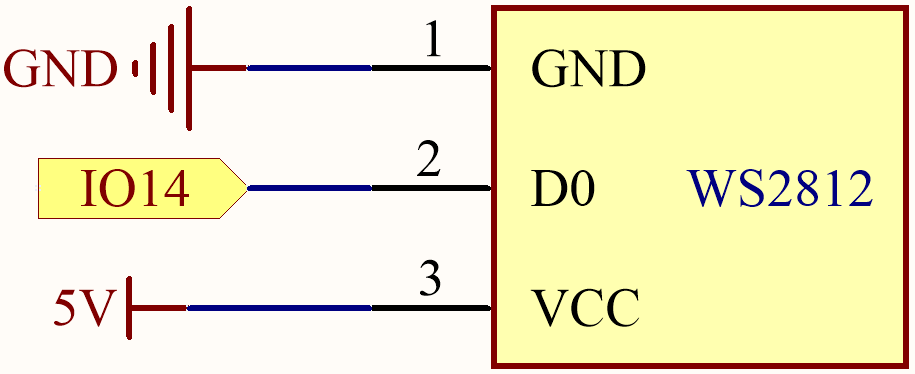
Available Pins
Here is a list of available pins on the ESP32 board for this project.
Available Pins |
IO13, IO12, IO14, IO27, IO26, IO25, IO32, IO15, IO2, IO0, IO4, IO5, IO18, IO19, IO21, IO22, IO23 |
Note
IO33 is not available for this project.
The WS2812 LED strip is a type of LED strip that requires a precise pulse-width modulation (PWM) signal. The PWM signal has precise requirements in both time and voltage. For instance, a “0” bit for the WS2812 corresponds to a high-level pulse of about 0.4 microseconds, while a “1” bit corresponds to a high-level pulse of about 0.8 microseconds. This means the strip needs to receive high-frequency voltage changes.
However, with a 4.7K pull-up resistor and a 100nf pull-down capacitor on IO33, a simple low-pass filter is created. This type of circuit “smooths out” high-frequency signals, because the capacitor needs some time to charge and discharge when it receives voltage changes. Therefore, if the signal changes too quickly (i.e., is high-frequency), the capacitor will not be able to keep up. This results in the output signal becoming blurred and unrecognizable to the strip.
Wiring
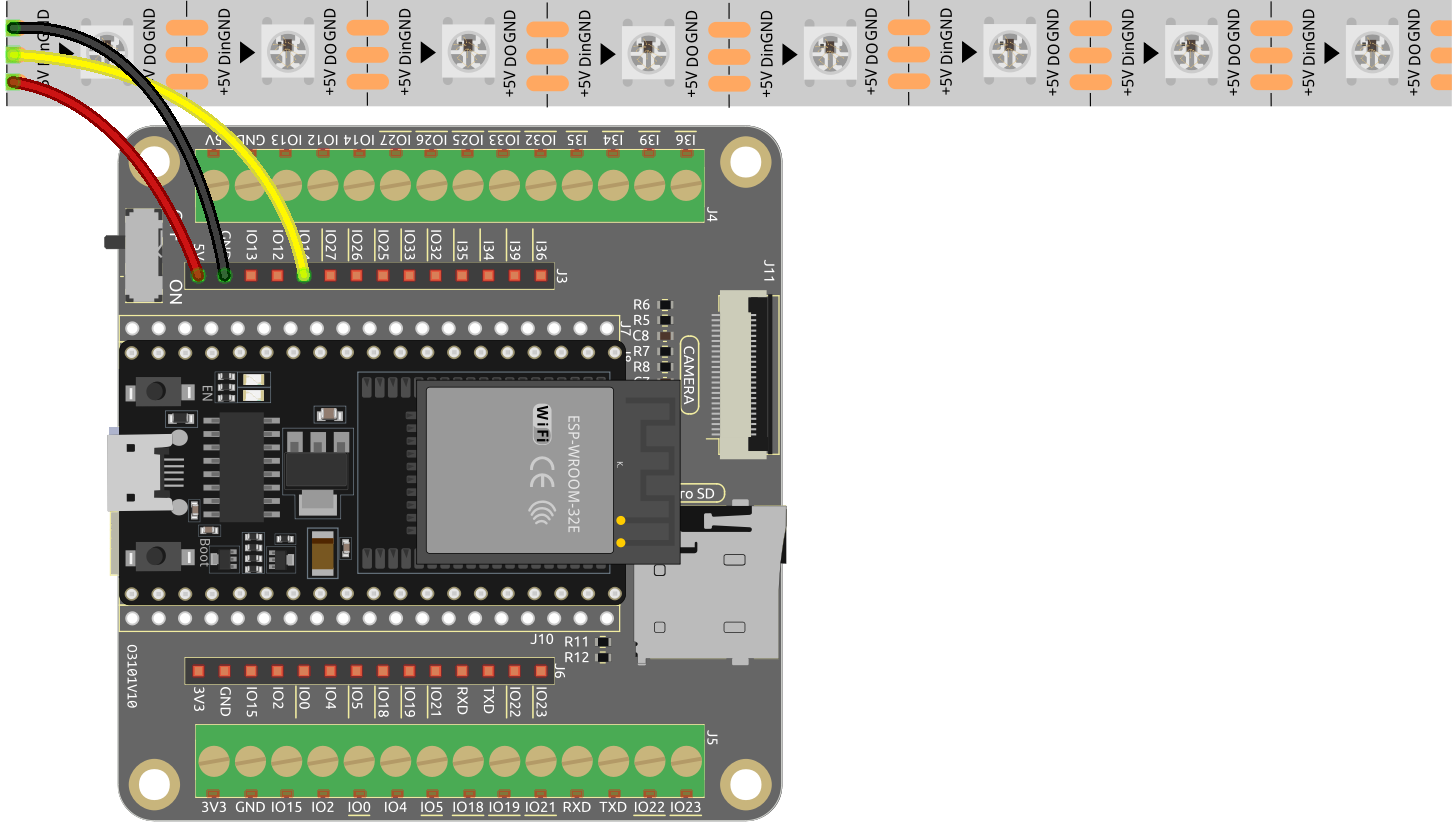
Code
Note
Open the
2.7_rgb_strip.pyfile located in theesp32-starter-kit-main\micropython\codespath, or copy and paste the code into Thonny. Then, click “Run Current Script” or press F5 to execute it.Make sure to select the “MicroPython (ESP32).COMxx” interpreter in the bottom right corner.
from machine import Pin
from neopixel import NeoPixel
pin = Pin(14, Pin.OUT) # set a pin to output to drive NeoPixels
pixels = NeoPixel(pin, 8) # create NeoPixel driver on pin for 8 pixels
pixels[0] = [64,154,227] # set the pixel
pixels[1] = [128,0,128]
pixels[2] = [50,150,50]
pixels[3] = [255,30,30]
pixels[4] = [0,128,255]
pixels[5] = [99,199,0]
pixels[6] = [128,128,128]
pixels[7] = [255,100,0]
pixels.write() # write data to all pixels
Let’s select some favorite colors and display them on the RGB LED Strip!
How it works?
In the
neopixelmodule, we have integrated related functions into theNeoPixelclass.from neopixel import NeoPixel
Use the
NeoPixelclass from theneopixelmodule to initialize thepixelsobject, specifying the data pin and the number of LEDs.pixels = NeoPixel(pin, 8) # create NeoPixel driver on pin for 8 pixels
Set the color of each LED and use the
write()method to send the data to the WS2812 LED to update its display.pixels[0] = [64,154,227] # set the pixel pixels[1] = [128,0,128] pixels[2] = [50,150,50] pixels[3] = [255,30,30] pixels[4] = [0,128,255] pixels[5] = [99,199,0] pixels[6] = [128,128,128] pixels[7] = [255,100,0] pixels.write() # write data to all pixels
Learn More
We can randomly generate colors and make a colorful flowing light.
Note
Open the
2.7_rgb_strip_random.pyfile located in theesp32-starter-kit-main\micropython\codespath, or copy and paste the code into Thonny. Then, click “Run Current Script” or press F5 to execute it. * Make sure to select the “MicroPython (ESP32).COMxx” interpreter in the bottom right corner.
from machine import Pin
import neopixel
import time
import random
# Set the number of pixels for the running light
num_pixels = 8
# Set the data pin for the RGB LED strip
data_pin = Pin(14, Pin.OUT)
# Initialize the RGB LED strip object
pixels = neopixel.NeoPixel(data_pin, num_pixels)
# Continuously loop the running light
while True:
for i in range(num_pixels):
# Generate a random color for the current pixel
color = (random.randint(0, 255), random.randint(0, 255), random.randint(0, 255))
# Turn on the current pixel with the random color
pixels[i] = color
# Update the RGB LED strip display
pixels.write()
# Turn off the current pixel
pixels[i] = (0, 0, 0)
# Wait for a period of time to control the speed of the running light
time.sleep_ms(100)
In the
whileloop, we use aforloop to turn on each pixel of the RGB LED strip one by one.First use the
random.randint()function to generate a random color for the current pixel.Then turn on the current pixel with the random color, use the
write()method of theNeoPixelobject to send the color data to the RGB LED strip to update its displayFinally, turn off the current pixel by setting its color to (0, 0, 0), and wait for a period of time to control the speed of the running light.