5.13 Temperature - Humidity¶
The DHT11 is a temperature and humidity sensor commonly used for environmental measurements. It is a digital sensor that communicates with a microcontroller to provide temperature and humidity readings.
In this project, we will be reading the DHT11 sensor and printing out the temperature and humidity values it detects.
By reading the data provided by the sensor, we can obtain the current temperature and humidity values in the environment. These values can be used for real-time monitoring of environmental conditions, weather observations, indoor climate control, humidity reports, and more.
Required Components
In this project, we need the following components.
It’s definitely convenient to buy a whole kit, here’s the link:
Name |
ITEMS IN THIS KIT |
LINK |
|---|---|---|
ESP32 Starter Kit |
320+ |
You can also buy them separately from the links below.
COMPONENT INTRODUCTION |
PURCHASE LINK |
|---|---|
- |
|
Available Pins
Here is a list of available pins on the ESP32 board for this project.
Available Pins
IO13, IO12, IO14, IO27, IO26, IO25, IO33, IO15, IO2, IO0, IO4, IO5, IO18, IO19, IO21, IO22, IO23
Schematic
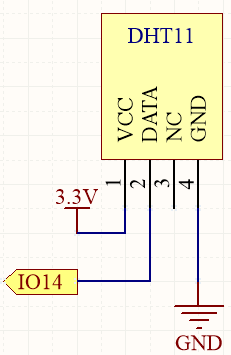
Wiring
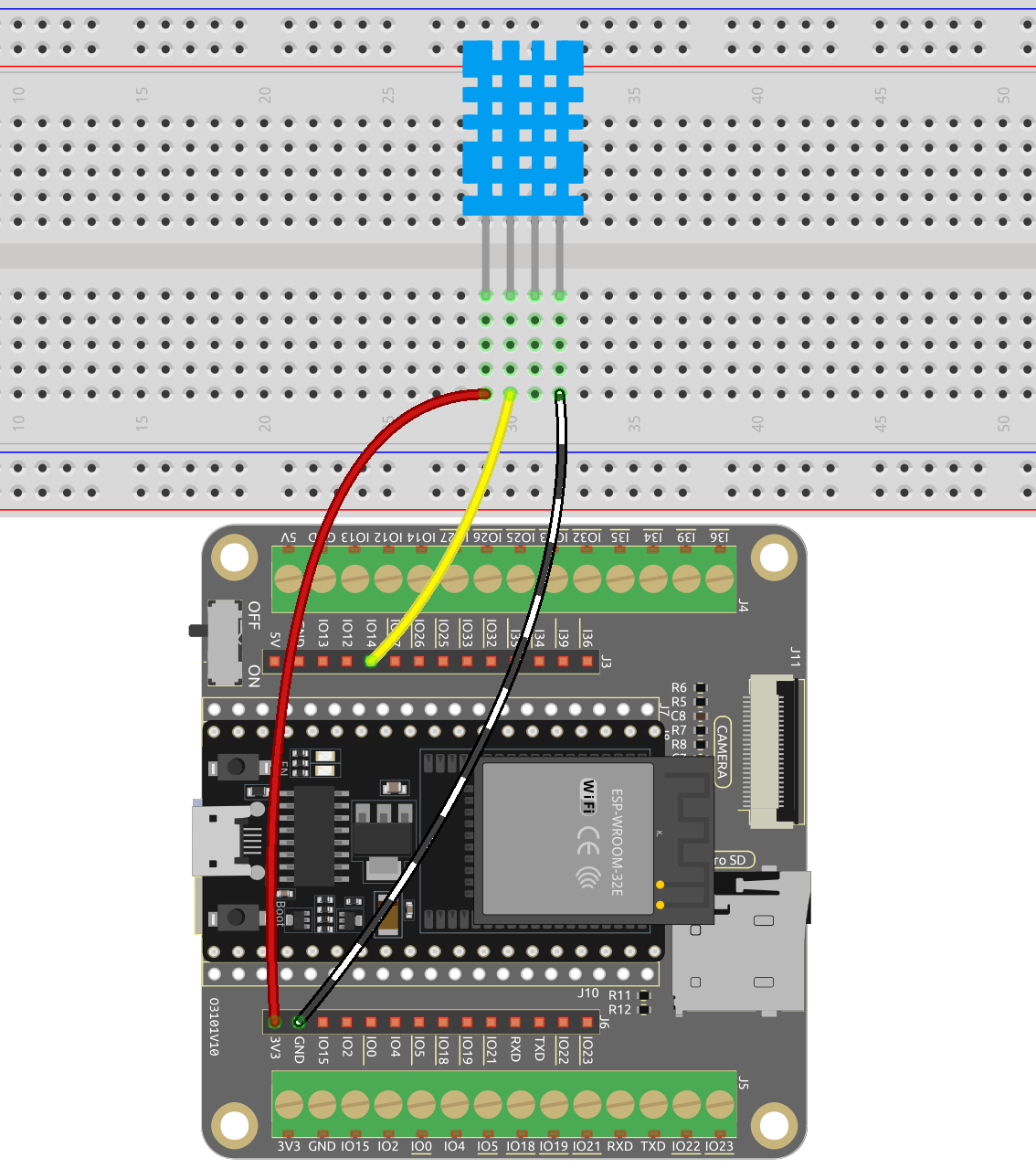
Code
Note
Open the
5.13_dht11.pyfile located in theesp32-starter-kit-main\micropython\codespath, or copy and paste the code into Thonny. Then, click “Run Current Script” or press F5 to execute it.Make sure to select the “MicroPython (ESP32).COMxx” interpreter in the bottom right corner.
import dht
import machine
import time
# Initialize the DHT11 sensor and connect it to pin 14
sensor = dht.DHT11(machine.Pin(14))
# Loop indefinitely to continuously measure temperature and humidity
while True:
try:
# Measure temperature and humidity
sensor.measure()
# Get temperature and humidity values
temp = sensor.temperature()
humi = sensor.humidity()
# Print temperature and humidity
print("Temperature: {}, Humidity: {}".format(temp, humi))
# Wait for 1 second between measurements
time.sleep(1)
except Exception as e:
print("Error: ", e)
time.sleep(1)
When the code is running, you will see the Shell continuously print out the temperature and humidity, and as the program runs steadily, these two values will become more and more accurate.
Learn More
You can also display the temperature and humidity on the I2C LCD1602.
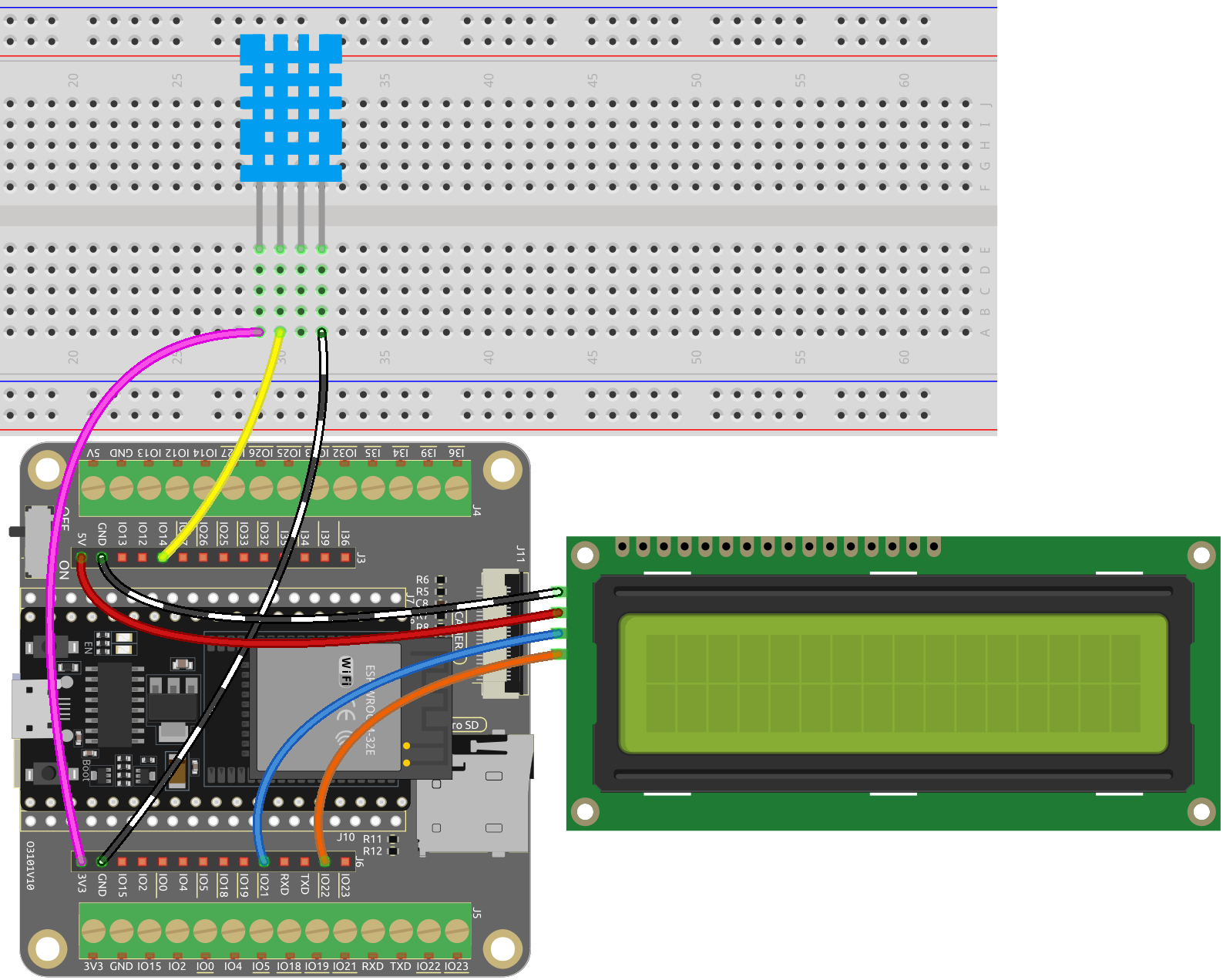
Note
Open the
5.13_dht11_lcd.pyfile located in theesp32-starter-kit-main\micropython\codespath, or copy and paste the code into Thonny. Then, click “Run Current Script” or press F5 to execute it.Make sure to select the “MicroPython (ESP32).COMxx” interpreter in the bottom right corner.
Here you need to use the library called
lcd1602.py, please check if it has been uploaded to ESP32, for a detailed tutorial refer to 1.4 Upload the Libraries (Important).
import dht
import machine
import time
from lcd1602 import LCD
# Initialize the DHT11 sensor and connect it to pin 14
sensor = dht.DHT11(machine.Pin(14))
# Initialize the LCD1602 display
lcd = LCD()
# Loop to measure temperature and humidity
while True:
try:
# Measure temperature and humidity
sensor.measure()
# Get temperature and humidity values
temp = sensor.temperature()
humi = sensor.humidity()
# Print temperature and humidity
print("Temperature: {}, Humidity: {}".format(temp, humi))
# Clear the LCD display
lcd.clear()
# Display temperature and humidity on the LCD1602 screen
lcd.write(0, 0, "Temp: {}\xDFC".format(temp))
lcd.write(0, 1, "Humi: {}%".format(humi))
# Wait for 2 seconds before measuring again
time.sleep(2)
except Exception as e:
print("Error: ", e)
time.sleep(2)