3.2 Custom Tone¶
We have used active buzzer in the previous project, this time we will use passive buzzer.
Like the active buzzer, the passive buzzer also uses the phenomenon of electromagnetic induction to work. The difference is that a passive buzzer does not have oscillating source, so it will not beep if DC signals are used. But this allows the passive buzzer to adjust its own oscillation frequency and can emit different notes such as “doh, re, mi, fa, sol, la, ti”.
Let the passive buzzer emit a melody!
Required Components
In this project, we need the following components.
It’s definitely convenient to buy a whole kit, here’s the link:
Name |
ITEMS IN THIS KIT |
LINK |
|---|---|---|
ESP32 Starter Kit |
320+ |
You can also buy them separately from the links below.
COMPONENT INTRODUCTION |
PURCHASE LINK |
|---|---|
- |
|
- |
|
Available Pins
Here is a list of available pins on the ESP32 board for this project.
Available Pins |
IO13, IO12, IO14, IO27, IO26, IO25, IO33, IO32, IO15, IO2, IO0, IO4, IO5, IO18, IO19, IO21, IO22, IO23 |
Schematic
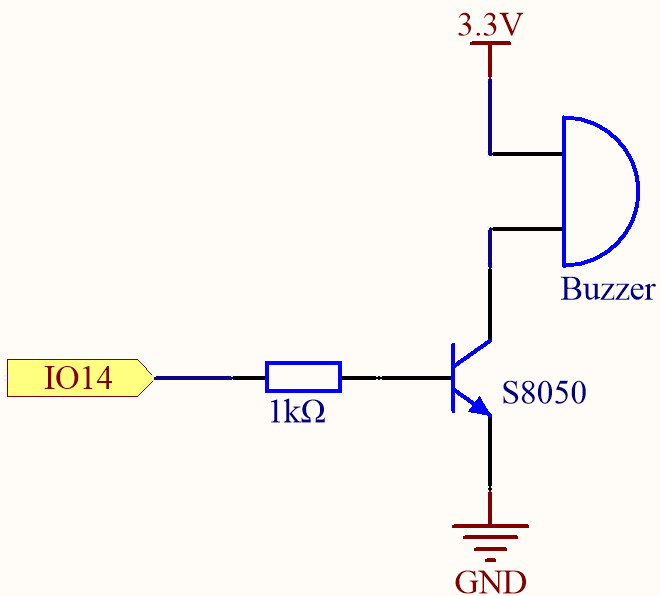
When the IO14 output is high, after the 1K current limiting resistor (to protect the transistor), the S8050 (NPN transistor) will conduct, so that the buzzer will sound.
The role of S8050 (NPN transistor) is to amplify the current and make the buzzer sound louder. In fact, you can also connect the buzzer directly to IO14, but you will find that the buzzer sound is smaller.
Wiring
Two types of buzzers are included in the kit. We need to use active buzzer. Turn them around, the sealed back (not the exposed PCB) is the one we want.

The buzzer needs to use a transistor when working, here we use S8050 (NPN Transistor).
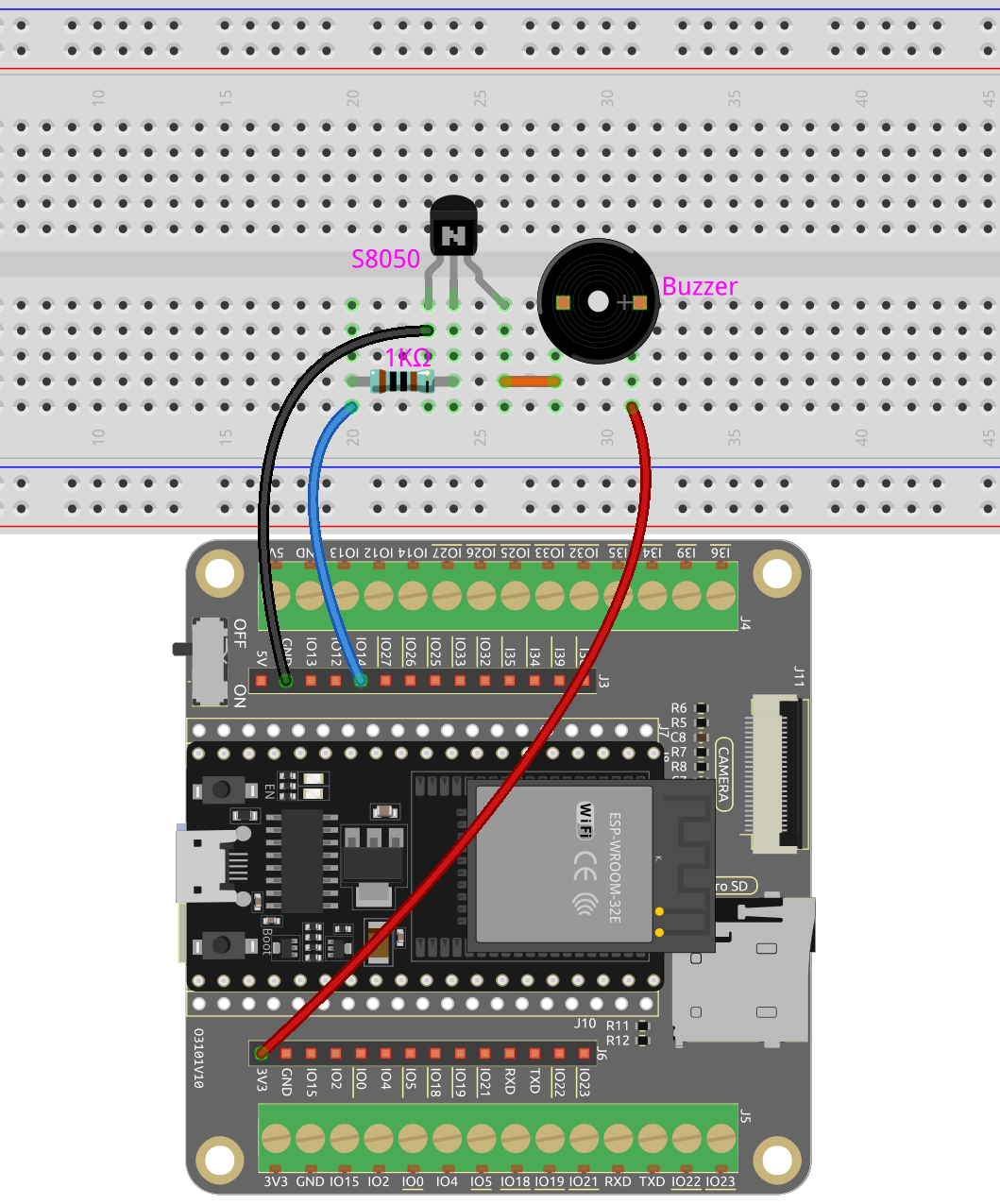
Code
Note
Open the
3.2_custom_tone.pyfile located in theesp32-starter-kit-main\micropython\codespath, or copy and paste the code into Thonny. Then, click “Run Current Script” or press F5 to execute it.Make sure to select the “MicroPython (ESP32).COMxx” interpreter in the bottom right corner.
import machine
import time
# Define the frequencies of several musical notes in Hz
C4 = 262
D4 = 294
E4 = 330
F4 = 349
G4 = 392
A4 = 440
B4 = 494
# Create a PWM object representing pin 14 and assign it to the buzzer variable
buzzer = machine.PWM(machine.Pin(14))
# Define a tone function that takes as input a Pin object representing the buzzer, a frequency in Hz, and a duration in milliseconds
def tone(pin, frequency, duration):
pin.freq(frequency) # Set the frequency
pin.duty(512) # Set the duty cycle
time.sleep_ms(duration) # Pause for the duration in milliseconds
pin.duty(0) # Set the duty cycle to 0 to stop the tone
# Play a sequence of notes with different frequency inputs and durations
tone(buzzer, C4, 250)
time.sleep_ms(500)
tone(buzzer, D4, 250)
time.sleep_ms(500)
tone(buzzer, E4, 250)
time.sleep_ms(500)
tone(buzzer, F4, 250)
time.sleep_ms(500)
tone(buzzer, G4, 250)
time.sleep_ms(500)
tone(buzzer, A4, 250)
time.sleep_ms(500)
tone(buzzer, B4, 250)
How it works?
If the passive buzzer given a digital signal, it can only keep pushing the diaphragm without producing sound.
Therefore, we use the tone() function to generate the PWM signal to make the passive buzzer sound.
This function has three parameters:
pin: The pin that controls the buzzer.frequency: The pitch of the buzzer is determined by the frequency, the higher the frequency, the higher the pitch.Duration: The duration of the tone.
We use the duty() function to set the duty cycle to 512(about 50%). It can be other numbers, and it only needs to generate a discontinuous electrical signal to oscillate.
Learn More
We can simulate specific pitches and thus play a complete piece of music.
Note
Open the
3.2_custom_tone_music.pyfile located in theesp32-starter-kit-main\micropython\codespath, or copy and paste the code into Thonny. Then, click “Run Current Script” or press F5 to execute it.Make sure to select the “MicroPython (ESP32).COMxx” interpreter in the bottom right corner.
import machine
import time
# Define the GPIO pin that is connected to the buzzer
buzzer = machine.PWM(machine.Pin(14))
# Define the frequencies of the notes in Hz
C5 = 523
D5 = 587
E5 = 659
F5 = 698
G5 = 784
A5 = 880
B5 = 988
# Define the durations of the notes in milliseconds
quarter_note = 250
half_note = 300
whole_note = 1000
# Define the melody as a list of tuples (note, duration)
melody = [
(E5, quarter_note),
(E5, quarter_note),
(F5, quarter_note),
(G5, half_note),
(G5, quarter_note),
(F5, quarter_note),
(E5, quarter_note),
(D5, half_note),
(C5, quarter_note),
(C5, quarter_note),
(D5, quarter_note),
(E5, half_note),
(E5, quarter_note),
(D5, quarter_note),
(D5, half_note),
(E5, quarter_note),
(E5, quarter_note),
(F5, quarter_note),
(G5, half_note),
(G5, quarter_note),
(F5, quarter_note),
(E5, quarter_note),
(D5, half_note),
(C5, quarter_note),
(C5, quarter_note),
(D5, quarter_note),
(E5, half_note),
(D5, quarter_note),
(C5, quarter_note),
(C5, half_note),
]
# Define a function to play a note with the given frequency and duration
def tone(pin,frequency,duration):
pin.freq(frequency)
pin.duty(512)
time.sleep_ms(duration)
pin.duty(0)
# Play the melody
for note in melody:
tone(buzzer, note[0], note[1])
time.sleep_ms(50)
The
tonefunction sets the frequency of the pin to the value offrequencyusing thefreqmethod of thepinobject.It then sets the duty cycle of the pin to 512 using the
dutymethod of thepinobject.This will cause the pin to produce a tone with the specified frequency and volume for the duration of
durationin milliseconds using thesleep_msmethod of the time module.The code then plays a melody by iterating through a sequence called
melodyand calling thetonefunction for each note in the melody with the note’s frequency and duration.It also inserts a short pause of 50 milliseconds between each note using the
sleep_msmethod of the time module.