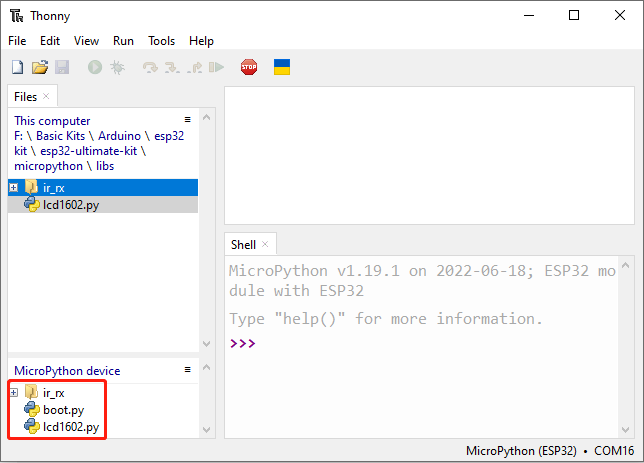1.4 Upload the Libraries (Important)¶
In some projects, you will need additional libraries. So here we upload these libraries to ESP32 first, and then we can run the code directly later.
Download the relevant code from the link below.
Connect the ESP32 WROOM 32E to your computer using a Micro USB cable.
Open Thonny IDE and click on the “MicroPython (ESP32).COMXX” interpreter in the bottom right corner.
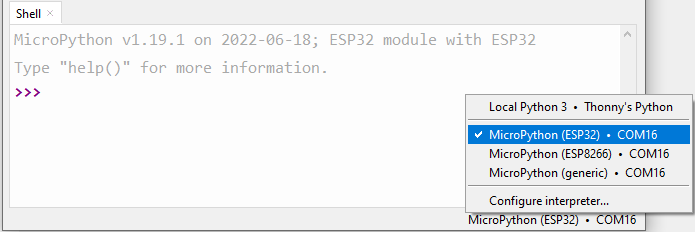
In the top navigation bar, click View -> Files.
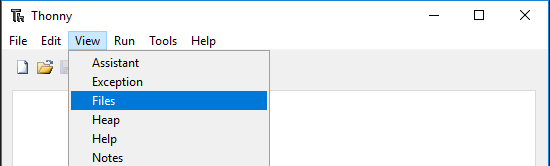
Switch the path to the folder where you downloaded the code package before, and then go to the
esp32-starter-kit-main\micropython\libsfolder.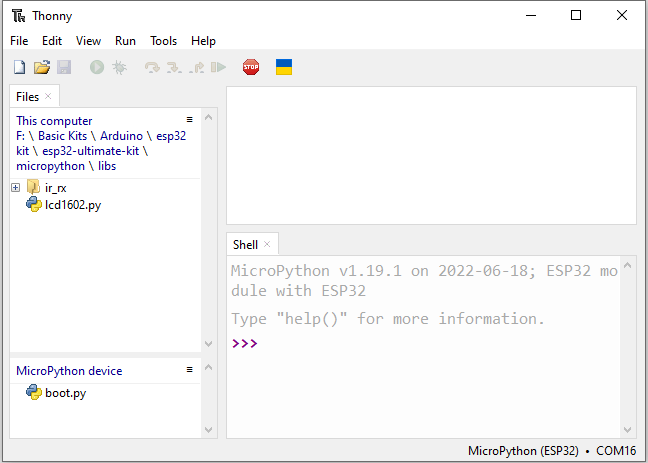
Select all the files or folders in the
libs/folder, right-click and click Upload to, it will take a while to upload.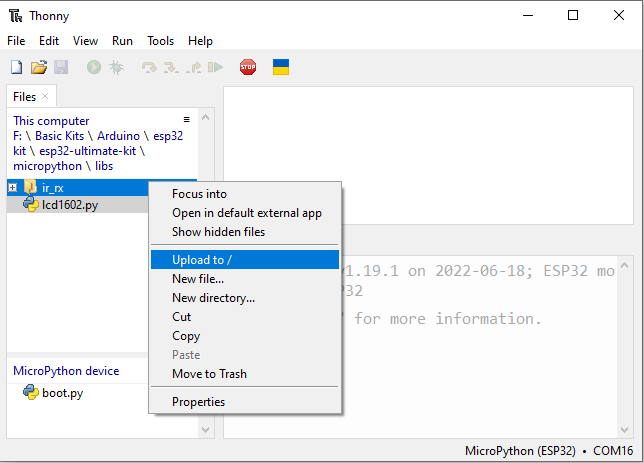
Now you will see the files you just uploaded inside your drive
MicroPython device.