4.1.11 Battery Indicator¶
Introduction¶
In this project, we will make a battery indicator device that can visually display the battery level on the LED Bargraph.
Required Components¶
In this project, we need the following components.
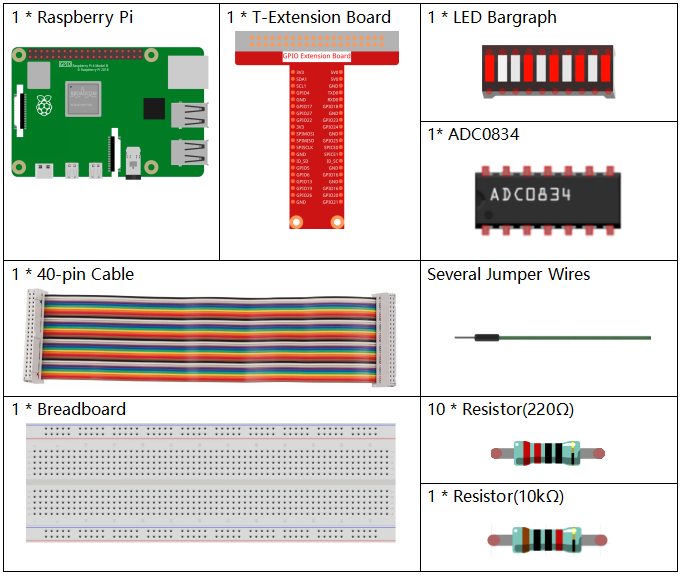
It’s definitely convenient to buy a whole kit, here’s the link:
Name |
ITEMS IN THIS KIT |
LINK |
|---|---|---|
Raphael Kit |
337 |
You can also buy them separately from the links below.
COMPONENT INTRODUCTION |
PURCHASE LINK |
|---|---|
- |
|
- |
Schematic Diagram¶
T-Board Name |
physical |
wiringPi |
BCM |
GPIO17 |
Pin 11 |
0 |
17 |
GPIO18 |
Pin 12 |
1 |
18 |
GPIO27 |
Pin 13 |
2 |
27 |
GPIO25 |
Pin 22 |
6 |
25 |
GPIO12 |
Pin 32 |
26 |
12 |
GPIO16 |
Pin 36 |
27 |
16 |
GPIO20 |
Pin 38 |
28 |
20 |
GPIO21 |
Pin 40 |
29 |
21 |
GPIO5 |
Pin 29 |
21 |
5 |
GPIO6 |
Pin 31 |
22 |
6 |
GPIO13 |
Pin 33 |
23 |
13 |
GPIO19 |
Pin 35 |
24 |
19 |
GPIO26 |
Pin 37 |
25 |
26 |
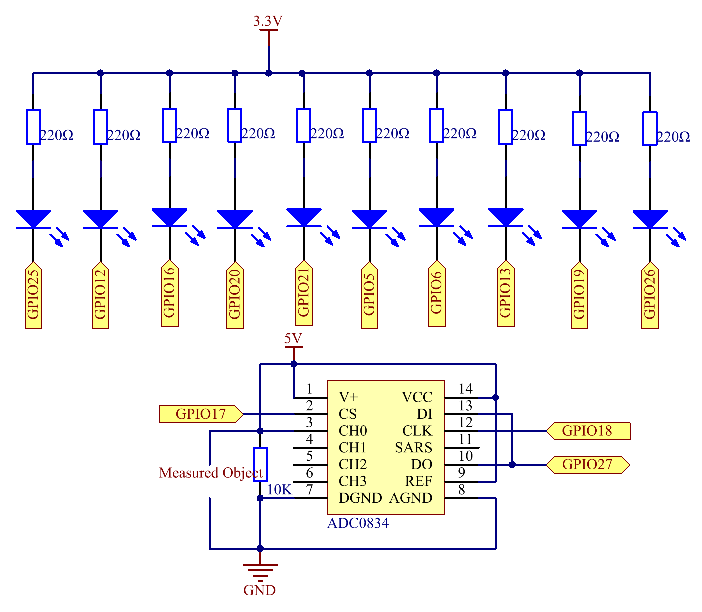
Experimental Procedures¶
Step 1: Build the circuit.
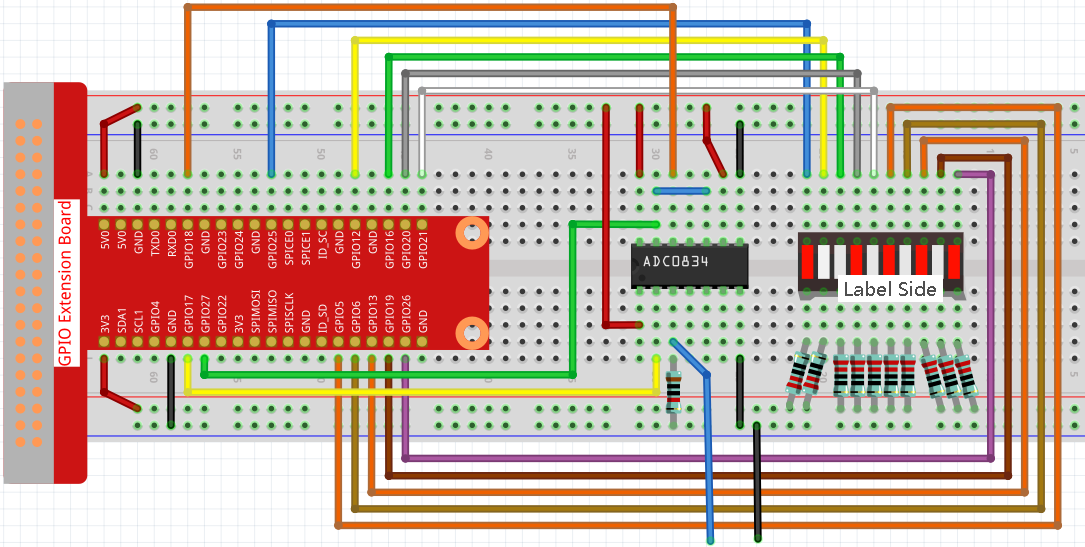
Step 2: Go to the folder of the code.
cd ~/raphael-kit/python/
Step 3: Run the executable file.
sudo python3 4.1.11_BatteryIndicator.py
After the program runs, give the 3rd pin of ADC0834 and the GND a lead-out wire separately and then lead them to the two poles of a battery separately. You can see the corresponding LED on the LED Bargraph is lit up to display the power level (measuring range: 0-5V).
Code
Note
You can Modify/Reset/Copy/Run/Stop the code below. But before that, you need to go to source code path like raphael-kit/python. After modifying the code, you can run it directly to see the effect.
import RPi.GPIO as GPIO
import ADC0834
import time
ledPins = [25, 12, 16, 20, 21, 5, 6, 13, 19, 26]
def setup():
GPIO.setmode(GPIO.BCM)
ADC0834.setup()
for i in ledPins:
GPIO.setup(i, GPIO.OUT)
GPIO.output(i, GPIO.HIGH)
def LedBarGraph(value):
for i in ledPins:
GPIO.output(i,GPIO.HIGH)
for i in range(value):
GPIO.output(ledPins[i],GPIO.LOW)
def destroy():
GPIO.cleanup()
def loop():
while True:
analogVal = ADC0834.getResult()
LedBarGraph(int(analogVal/25))
if __name__ == '__main__':
setup()
try:
loop()
except KeyboardInterrupt: # When 'Ctrl+C' is pressed, the program destroy() will be executed.
destroy()
Code Explanation
def LedBarGraph(value):
for i in ledPins:
GPIO.output(i,GPIO.HIGH)
for i in range(value):
GPIO.output(ledPins[i],GPIO.LOW)
This function works for controlling the turning on or off of the 10 LEDs on the LED Bargraph. We give these 10 LEDs high levels to let they are off at first, then decide how many LEDs are lit up by changing the received analog value.
def loop():
while True:
analogVal = ADC0834.getResult()
LedBarGraph(int(analogVal/25))
analogVal produces values (0-255) with varying voltage values (0-5V), ex., if a 3V is detected on a battery, the corresponding value 152 is displayed on the voltmeter.
The 10 LEDs on the LED Bargraph are used to display the analogVal readings. 255/10=25, so every 25 the analog value increases, one more LED turns on, ex., if “analogVal=150 (about 3V), there are 6 LEDs turning on.”
Phenomenon Picture¶
