Lesson 4 Breathing LED¶
Introduction¶
In this lesson, we will try something interesting – gradually increase and decrease the luminance of an LED with PWM, just like breathing. So we give it a magical name - Breathing LED.
Components¶
- 1 * Raspberry Pi
- 1 * Breadboard
- 1 * LED
- 1 * Resistor (220Ω)
- Jumper wires
- 1 * T-Extension Board
- 1 * 40-Pin Cable
Principle¶
PWM
Pulse Width Modulation, or PWM, is a technique for getting analog results with digital means. Digital control is used to create a square wave, a signal switched between on and off. This on-off pattern can simulate voltages in between full on (3.3 Volts) and off (0 Volts) by changing the portion of the time the signal spends on versus the time that the signal spends off. The duration of “on time” is called pulse width. To get varying analog values, you change, or modulate, that width. If you repeat this on-off pattern fast enough with some device, an LED for example, the result would be like this: the signal is a steady voltage between 0 and 3.3v controlling the brightness of the LED.
Duty Cycle
A duty cycle is the percentage of one period in which a signal is active. A period is the time it takes for a signal to complete an on-and-off cycle. As a formula, a duty cycle may be expressed as:
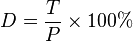
Where D is the duty cycle, T is the time the signal is active, and P is the total period of the signal. Thus, a 60% duty cycle means the signal is on 60% of the time but off 40% of the time. The “on time” for a 60% duty cycle could be a fraction of a second, a day, or even a week, depending on the length of the period.
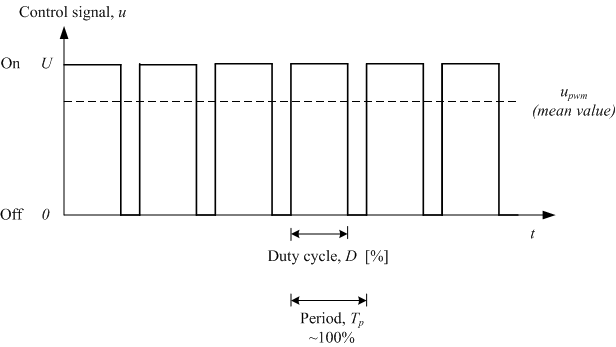
In this experiment, we use this technology to make the LED brighten and dim slowly so it looks like our breath.
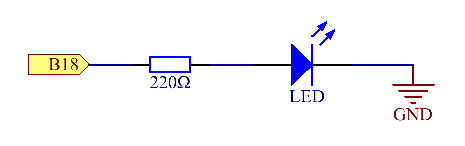
Experimental Procedures¶
Step 1: Build the circuit.
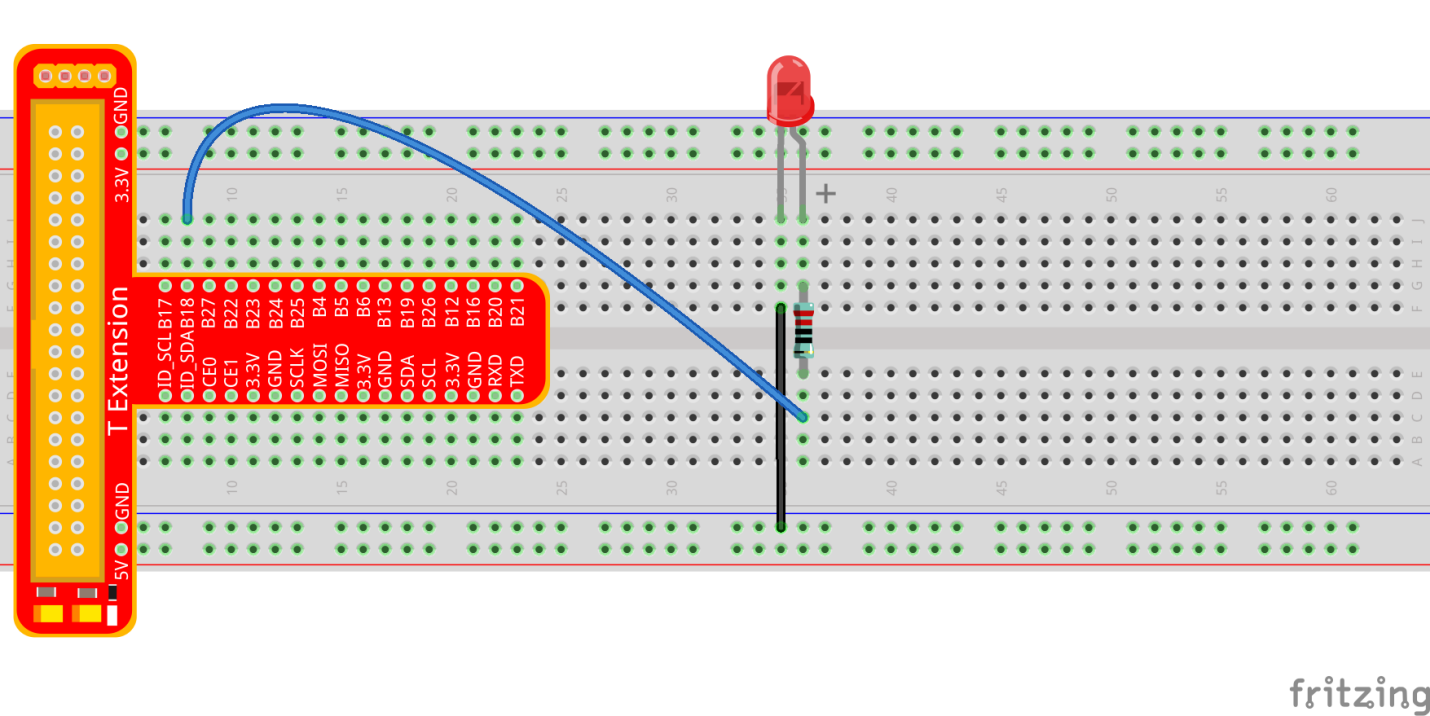
For C Language Users:¶
Step 2: Open the code file.
cd /home/pi/SunFounder_Super_Kit_V3.0_for_Raspberry_Pi/C
Step 3: Compile the Code.
make 04_breathLed
Step 4: Run the executable file above.
sudo ./04_breathLed
Note
If it does not work after running, or there is an error prompt: “wiringPi.h: No such file or directory”, please refer to C code is not working?.
Code
#include <wiringPi.h>
#include <stdio.h>
#include <softPwm.h>
#define LedPin 1
int main(void)
{
int i;
if(wiringPiSetup() == -1){ //when initialize wiring failed, print messageto screen
printf("setup wiringPi failed !");
return 1;
}
softPwmCreate(LedPin, 0, 100);
printf("\n");
printf("\n");
printf("========================================\n");
printf("| Breath LED |\n");
printf("| ------------------------------ |\n");
printf("| LED connect to GPIO0 |\n");
printf("| |\n");
printf("| Make LED breath |\n");
printf("| |\n");
printf("| SunFounder|\n");
printf("========================================\n");
printf("\n");
printf("\n");
while(1){
printf("Breath on\n");
for(i=0;i<=100;i++){
softPwmWrite(LedPin, i);
delay(20);
}
delay(1000);
printf("Breath off\n");
for(i=100;i>=0;i--){
softPwmWrite(LedPin, i);
delay(20);
}
}
return 0;
}
Code Explanation
pinMode(LedPin, PWM_OUTPUT); // Set the I/O as pwn output
for(i=0;i<1024;i++)
{
// i,as the value of pwm, increases progressively during 0-1024.
pwmWrite(LedPin, i); // Write i into the LEDPin
delay(2);
// wait for 2ms, interval time between the changes indicates the speed of breathing.
}
// the value of pwm add 1 every 2ms, when the value of pwm increases, the luminance of the LED increases.
for(i=1023;i>=0;i--)
{
pwmWrite(LedPin, i);
delay(2);
}
// the value of pwm minus 1 every 2ms, when the value of pwm decreases, the luminance of the LED decreases.
For Python Users:¶
Step 2: Open the code file.
cd /home/pi/SunFounder_Super_Kit_V3.0_for_Raspberry_Pi/Python
Step 3: Run.
sudo python3 04_breathLed.py
Code
import RPi.GPIO as GPIO
import time
from sys import version_info
if version_info.major == 3:
raw_input = input
# Set #18 as LED pin
LedPin = 18
def print_message():
print ("========================================")
print ("| Breath LED |")
print ("| ------------------------------ |")
print ("| LED connect to GPIO18 |")
print ("| |")
print ("| Make LED breath |")
print ("| |")
print ("| SunFounder|")
print ("======================================\n")
print ("Program is running...")
print ("Please press Ctrl+C to end the program..")
#raw_input ("Press Enter to begin\n")
def setup():
global pLed
# Set the GPIO modes to BCM Numbering
GPIO.setmode(GPIO.BCM)
# Set LedPin's mode to output,
# and initial level to low (0v)
GPIO.setup(LedPin, GPIO.OUT, initial=GPIO.LOW)
# Set pLed as pwm output and frequece to 1KHz
pLed = GPIO.PWM(LedPin, 1000)
# Set pLed begin with value 0
pLed.start(0)
def main():
print_message()
# Set increase/decrease step
step =2
# Set delay time.
delay = 0.05
while True:
# Increase duty cycle from 0 to 100
for dc in range(0, 101, step):
# Change duty cycle to dc
pLed.ChangeDutyCycle(dc)
print (" ++ Duty cycle: %s" %dc)
time.sleep(delay)
time.sleep(1)
# decrease duty cycle from 100 to 0
for dc in range(100, -1, -step):
# Change duty cycle to dc
pLed.ChangeDutyCycle(dc)
print (" -- Duty cycle: %s" %dc)
time.sleep(delay)
#time.sleep(1)
def destroy():
# Stop pLed
pLed.stop()
# Turn off LED
GPIO.output(LedPin, GPIO.HIGH)
# Release resource
GPIO.cleanup()
# If run this script directly, do:
if __name__ == '__main__':
setup()
try:
main()
# When 'Ctrl+C' is pressed, the child program
# destroy() will be executed.
except KeyboardInterrupt:
destroy()
Code Explanation
GPIO.setup(LedPin, GPIO.OUT, initial=GPIO.LOW)
# Set LedPin as OUTPUT, initialize the pin as low level.
pLED = GPIO.PWM(LedPin, 1000) '''use PWM in the RPi.GPIO library. Set
LedPin as analog PWM output, the frequency as 1000Hz, assign these
configurations to pLed.'''
pLed.start(0) # Start pLed with 0% pulse width
time.sleep(0.05)
while True:
# Increase duty cycle from 0 to 100
for dc in range(0, 101, step):
# set dc from 0 to 100 in for loop. Set step to cycle.
# Change duty cycle to dc
pLed.ChangeDutyCycle(dc)
# ChangeDutyCycle() function in pLED output pulse width 0~100% according to the variable dc.
print (" ++ Duty cycle: %s" %dc) # print information
time.sleep(delay) '''it will delay after changing the pulse width for
each time, this parameter can be modified to change the LED’s lighting
and dimming speed.'''
time.sleep(1)
# decrease duty cycle from 100 to 0
for dc in range(100, -1, -step):
# the luminance of the LED decreases with each cycle.
# Change duty cycle to dc
pLED.ChangeDutyCycle(dc) # same as the last for loop
print (" -- Duty cycle: %s" %dc)
time.sleep(delay)
# Now you will see the gradual change of the LED luminance, between bright and dim.
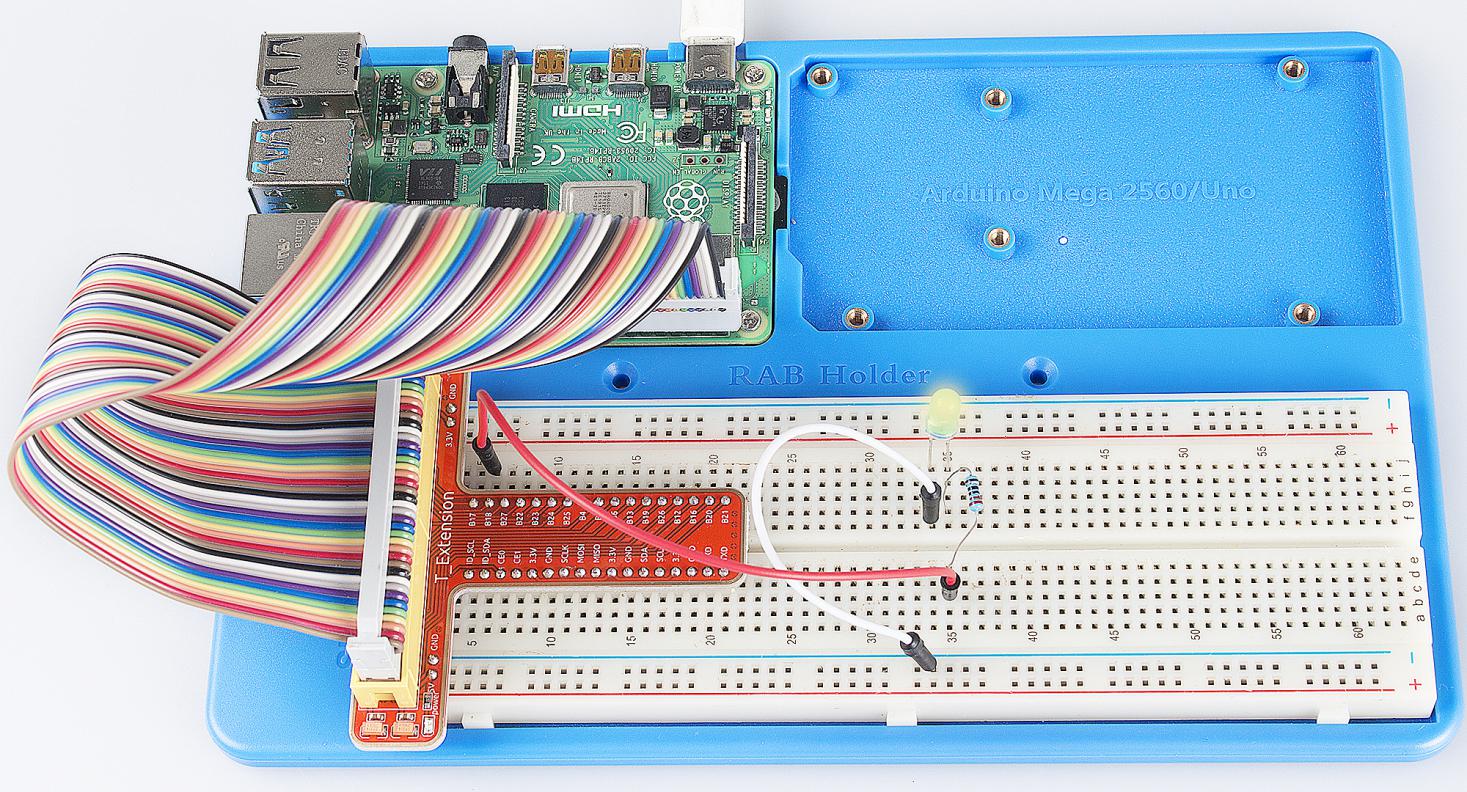
Summary
Through this experiment, you should have mastered the principle of PWM and how to program Raspberry Pi with PWM. You can try to apply this technology to DC motor speed regulation later.