Note
Hello, welcome to the SunFounder Raspberry Pi & Arduino & ESP32 Enthusiasts Community on Facebook! Dive deeper into Raspberry Pi, Arduino, and ESP32 with fellow enthusiasts.
Why Join?
Expert Support: Solve post-sale issues and technical challenges with help from our community and team.
Learn & Share: Exchange tips and tutorials to enhance your skills.
Exclusive Previews: Get early access to new product announcements and sneak peeks.
Special Discounts: Enjoy exclusive discounts on our newest products.
Festive Promotions and Giveaways: Take part in giveaways and holiday promotions.
👉 Ready to explore and create with us? Click [here] and join today!
4.1.12 GAME - Guess Number¶
Introduction¶
Guessing Numbers is a fun party game where you and your friends take turns inputting a number (0~99). The range will be smaller with the inputting of the number till a player answers the riddle correctly. Then the player is defeated and punished. For example, if the lucky number is 51 which the players cannot see, and the player ① inputs 50, the prompt of number range changes to 50~99; if the player ② inputs 70, the range of number can be 50~70; if the player ③ inputs 51, this player is the unlucky one. Here, we use keypad to input numbers and use LCD to output outcomes.
Required Components¶
In this project, we need the following components.

It’s definitely convenient to buy a whole kit, here’s the link:
Name |
ITEMS IN THIS KIT |
LINK |
|---|---|---|
Raphael Kit |
337 |
You can also buy them separately from the links below.
COMPONENT INTRODUCTION |
PURCHASE LINK |
|---|---|
- |
|
Schematic Diagram¶
T-Board Name |
physical |
wiringPi |
BCM |
GPIO18 |
Pin 12 |
1 |
18 |
GPIO23 |
Pin 16 |
4 |
23 |
GPIO24 |
Pin 18 |
5 |
24 |
GPIO25 |
Pin 22 |
6 |
25 |
SPIMOSI |
Pin 19 |
12 |
10 |
GPIO22 |
Pin 15 |
3 |
22 |
GPIO27 |
Pin 13 |
2 |
27 |
GPIO17 |
Pin 11 |
0 |
17 |
SDA1 |
Pin 3 |
SDA1(8) |
SDA1(2) |
SCL1 |
Pin 5 |
SCL1(9) |
SDA1(3) |
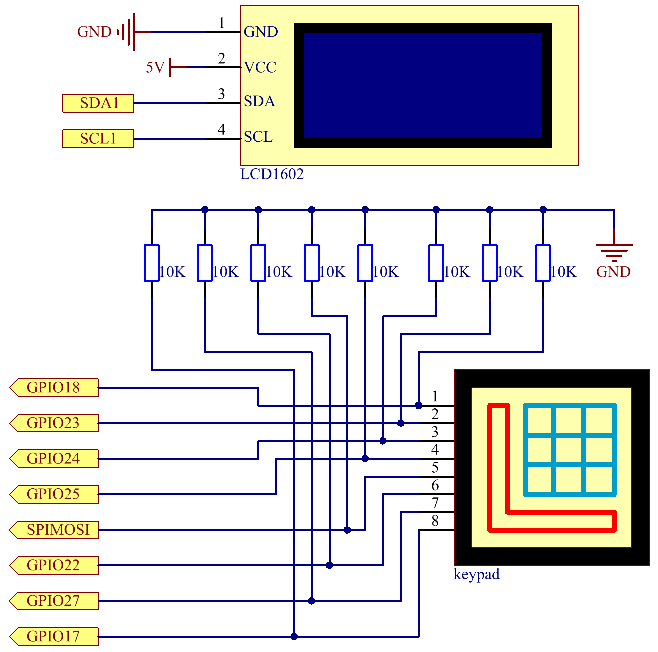
Experimental Procedures¶
Step 1: Build the circuit.
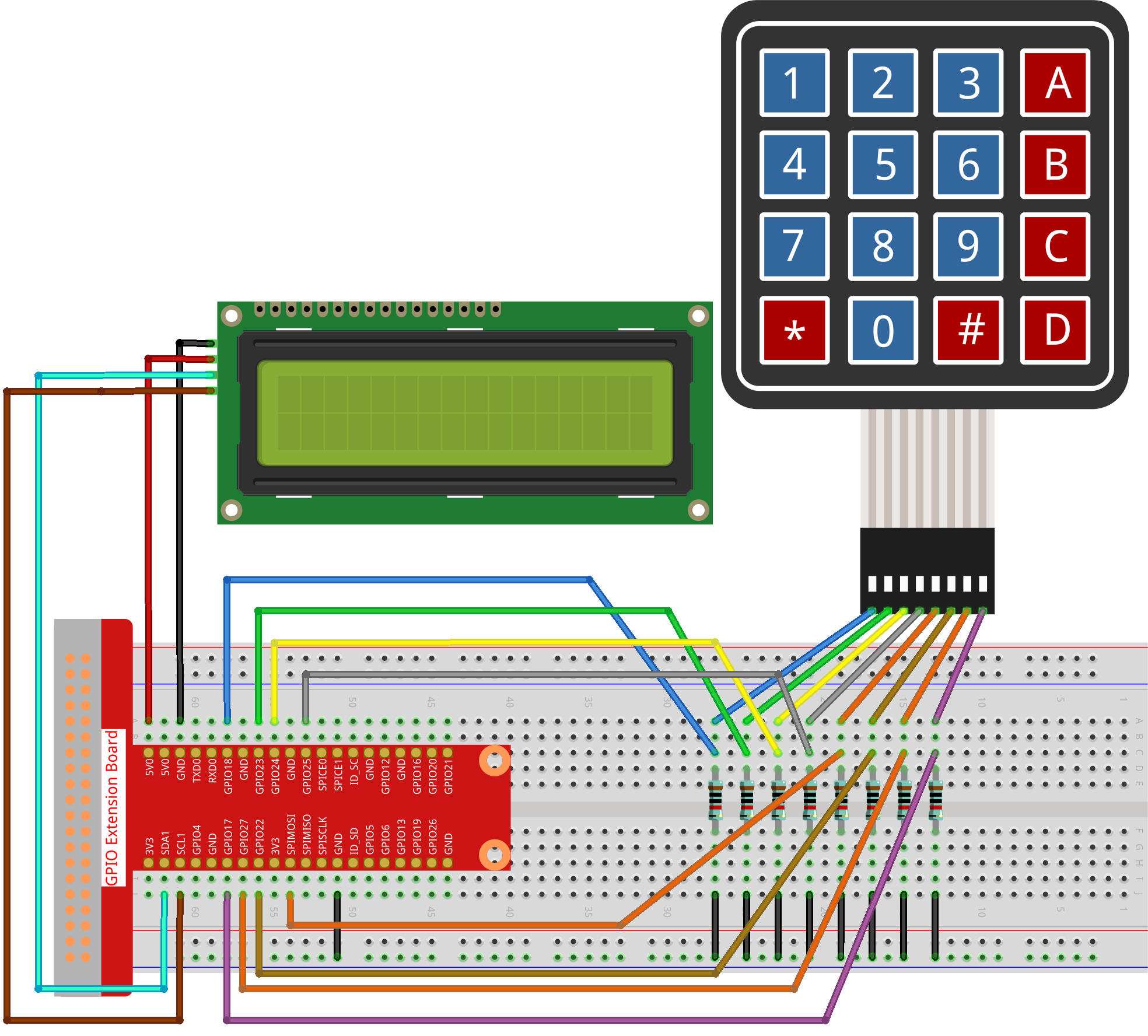
Step 2: Setup I2C (see I2C Configuration.)
Step 3: Change directory.
cd ~/raphael-kit/python-pi5
Step 4: Run.
sudo python3 4.1.17_GAME_GuessNumber_zero.py
After the program runs, there displays the initial page on the LCD:
Welcome!
Press A to go!
Press ‘A’, and the game will start and the game page will appear on the LCD.
Enter number:
0 < point < 99
A random number ‘point’ is produced but not displayed on the LCD when the game starts, and what you need to do is to guess it. The number you have typed appears at the end of the first line till the final calculation is finished. (Press ‘D’ to start the comparation, and if the input number is larger than 10, the automatic comparation will start.)
The number range of ‘point’ is displayed on the second line. And you must type the number within the range. When you type a number, the range narrows; if you got the lucky number luckily or unluckily, there will appear “You’ve got it!”
Note
If you get the error
FileNotFoundError: [Errno 2] No such file or directory: '/dev/i2c-1', you need to refer to I2C Configuration to enable the I2C.If you get
ModuleNotFoundError: No module named 'smbus2'error, please runsudo pip3 install smbus2.If the error
OSError: [Errno 121] Remote I/O errorappears, it means the module is miswired or the module is broken.If the code and wiring are fine, but the LCD still does not display content, you can turn the potentiometer on the back to increase the contrast.
Code
Note
You can Modify/Reset/Copy/Run/Stop the code below. But before that, you need to go to source code path like raphael-kit/python-pi5. After modifying the code, you can run it directly to see the effect.
#!/usr/bin/env python3
from gpiozero import DigitalOutputDevice, Button
from time import sleep
import LCD1602
import random
class Keypad:
def __init__(self, rows_pins, cols_pins, keys):
"""
Initialize the keypad with specified row and column pins and key layout.
:param rows_pins: List of GPIO pins for the rows.
:param cols_pins: List of GPIO pins for the columns.
:param keys: Layout of keys on the keypad.
"""
self.rows = [DigitalOutputDevice(pin) for pin in rows_pins] # Setup row pins
self.cols = [Button(pin, pull_up=False) for pin in cols_pins] # Setup column pins
self.keys = keys # Define keypad layout
def read(self):
"""
Read and return the currently pressed keys.
:return: List of pressed keys.
"""
pressed_keys = []
for i, row in enumerate(self.rows):
row.on() # Activate current row
for j, col in enumerate(self.cols):
if col.is_pressed:
index = i * len(self.cols) + j
pressed_keys.append(self.keys[index]) # Append pressed key
row.off() # Deactivate row
return pressed_keys
# Game-related variables
count = 0
pointValue = 0
upper = 99
lower = 0
def setup():
"""
Setup function for initializing the keypad and LCD display.
"""
global keypad, last_key_pressed, keys
rowsPins = [18, 23, 24, 25]
colsPins = [10, 22, 27, 17]
keys = ["1", "2", "3", "A",
"4", "5", "6", "B",
"7", "8", "9", "C",
"*", "0", "#", "D"]
keypad = Keypad(rowsPins, colsPins, keys)
last_key_pressed = []
LCD1602.init(0x27, 1) # Initialize LCD
LCD1602.clear()
LCD1602.write(0, 0, 'Welcome!')
LCD1602.write(0, 1, 'Press A to Start!')
def init_new_value():
"""
Initialize a new target value and reset game parameters.
"""
global pointValue, upper, lower, count
pointValue = random.randint(0, 99)
upper = 99
lower = 0
count = 0
print('point is %d' % pointValue)
def detect_point():
"""
Check if the guessed number is the target, too high, or too low.
:return: 1 if correct guess, 0 otherwise.
"""
global count, upper, lower
if count > pointValue and count < upper:
upper = count
elif count < pointValue and count > lower:
lower = count
elif count == pointValue:
count = 0
return 1
count = 0
return 0
def lcd_show_input(result):
"""
Display the current game state and results on the LCD.
:param result: Result of the last guess (0 or 1).
"""
LCD1602.clear()
if result == 1:
LCD1602.write(0, 1, 'You have got it!')
sleep(5)
init_new_value()
lcd_show_input(0)
else:
LCD1602.write(0, 0, 'Enter number:')
LCD1602.write(13, 0, str(count))
LCD1602.write(0, 1, str(lower))
LCD1602.write(3, 1, ' < Point < ')
LCD1602.write(13, 1, str(upper))
def loop():
"""
Main game loop for handling keypad input and updating game state.
"""
global keypad, last_key_pressed, count
while True:
result = 0
pressed_keys = keypad.read()
if pressed_keys and pressed_keys != last_key_pressed:
if pressed_keys == ["A"]:
init_new_value()
lcd_show_input(0)
elif pressed_keys == ["D"]:
result = detect_point()
lcd_show_input(result)
elif pressed_keys[0] in keys:
if pressed_keys[0] in ["A", "B", "C", "D", "#", "*"]:
continue
count = count * 10 + int(pressed_keys[0])
if count >= 10:
result = detect_point()
lcd_show_input(result)
print(pressed_keys)
last_key_pressed = pressed_keys
sleep(0.1)
try:
setup()
loop()
except KeyboardInterrupt:
LCD1602.clear() # Clear LCD on interrupt
Code Explanation
This section imports essential classes from the GPIO Zero library for handling digital output devices and buttons. It also includes the sleep function from the time module for introducing delays in the script. The LCD1602 library is imported for operating the LCD display, useful for displaying text or data outputs. Additionally, the random library is incorporated, offering functions to generate random numbers, which can be advantageous for various aspects of the project.
#!/usr/bin/env python3 from gpiozero import DigitalOutputDevice, Button from time import sleep import LCD1602 import random
Defines a class for the keypad, initializing it with row and column pins and defining a method to read pressed keys.
class Keypad: def __init__(self, rows_pins, cols_pins, keys): """ Initialize the keypad with specified row and column pins and key layout. :param rows_pins: List of GPIO pins for the rows. :param cols_pins: List of GPIO pins for the columns. :param keys: Layout of keys on the keypad. """ self.rows = [DigitalOutputDevice(pin) for pin in rows_pins] # Setup row pins self.cols = [Button(pin, pull_up=False) for pin in cols_pins] # Setup column pins self.keys = keys # Define keypad layout def read(self): """ Read and return the currently pressed keys. :return: List of pressed keys. """ pressed_keys = [] for i, row in enumerate(self.rows): row.on() # Activate current row for j, col in enumerate(self.cols): if col.is_pressed: index = i * len(self.cols) + j pressed_keys.append(self.keys[index]) # Append pressed key row.off() # Deactivate row return pressed_keys
Initializes a variable
countas zero, potentially used for tracking attempts or specific values in the game. Configures the keypad and LCD display with a welcome message and instructions. Initializes thepointValuevariable to zero, possibly representing a target score or value in the game. Defines anupperlimit for the game, initially set to 99, which could be the maximum in a number guessing game. Sets thelowerlimit starting from zero, likely used as the minimum boundary in the game.# Game-related variables count = 0 pointValue = 0 upper = 99 lower = 0
Sets up the keypad and LCD display, showing a welcome message and instructions.
def setup(): """ Setup function for initializing the keypad and LCD display. """ global keypad, last_key_pressed, keys rowsPins = [18, 23, 24, 25] colsPins = [10, 22, 27, 17] keys = ["1", "2", "3", "A", "4", "5", "6", "B", "7", "8", "9", "C", "*", "0", "#", "D"] keypad = Keypad(rowsPins, colsPins, keys) last_key_pressed = [] LCD1602.init(0x27, 1) # Initialize LCD LCD1602.clear() LCD1602.write(0, 0, 'Welcome!') LCD1602.write(0, 1, 'Press A to Start!')
Initializes a new target value for the game and resets the game parameters.
def init_new_value(): """ Initialize a new target value and reset game parameters. """ global pointValue, upper, lower, count pointValue = random.randint(0, 99) upper = 99 lower = 0 count = 0 print('point is %d' % pointValue)
Checks if the guessed number matches the target and updates the guessing range accordingly.
def detect_point(): """ Check if the guessed number is the target, too high, or too low. :return: 1 if correct guess, 0 otherwise. """ global count, upper, lower if count > pointValue and count < upper: upper = count elif count < pointValue and count > lower: lower = count elif count == pointValue: count = 0 return 1 count = 0 return 0
Displays the game state on the LCD, showing the current guess, the range, and the result.
def lcd_show_input(result): """ Display the current game state and results on the LCD. :param result: Result of the last guess (0 or 1). """ LCD1602.clear() if result == 1: LCD1602.write(0, 1, 'You have got it!') sleep(5) init_new_value() lcd_show_input(0) else: LCD1602.write(0, 0, 'Enter number:') LCD1602.write(13, 0, str(count)) LCD1602.write(0, 1, str(lower)) LCD1602.write(3, 1, ' < Point < ') LCD1602.write(13, 1, str(upper))
The main loop for handling keypad input, updating the game state, and displaying results on the LCD.
def loop(): """ Main game loop for handling keypad input and updating game state. """ global keypad, last_key_pressed, count while True: result = 0 pressed_keys = keypad.read() if pressed_keys and pressed_keys != last_key_pressed: if pressed_keys == ["A"]: init_new_value() lcd_show_input(0) elif pressed_keys == ["D"]: result = detect_point() lcd_show_input(result) elif pressed_keys[0] in keys: if pressed_keys[0] in ["A", "B", "C", "D", "#", "*"]: continue count = count * 10 + int(pressed_keys[0]) if count >= 10: result = detect_point() lcd_show_input(result) print(pressed_keys) last_key_pressed = pressed_keys sleep(0.1)
Runs the setup and enters the main game loop, allowing for a clean exit using a keyboard interrupt.
try: setup() loop() except KeyboardInterrupt: LCD1602.clear() # Clear LCD on interrupt