Note
Hello, welcome to the SunFounder Raspberry Pi & Arduino & ESP32 Enthusiasts Community on Facebook! Dive deeper into Raspberry Pi, Arduino, and ESP32 with fellow enthusiasts.
Why Join?
Expert Support: Solve post-sale issues and technical challenges with help from our community and team.
Learn & Share: Exchange tips and tutorials to enhance your skills.
Exclusive Previews: Get early access to new product announcements and sneak peeks.
Special Discounts: Enjoy exclusive discounts on our newest products.
Festive Promotions and Giveaways: Take part in giveaways and holiday promotions.
👉 Ready to explore and create with us? Click [here] and join today!
4.1.10 Alarm Bell¶
Introduction¶
In this project, we will make a manual alarm device. You can replace the toggle switch with a thermistor or a photosensitive sensor to make a temperature alarm or a light alarm.
Required Components¶
In this project, we need the following components.
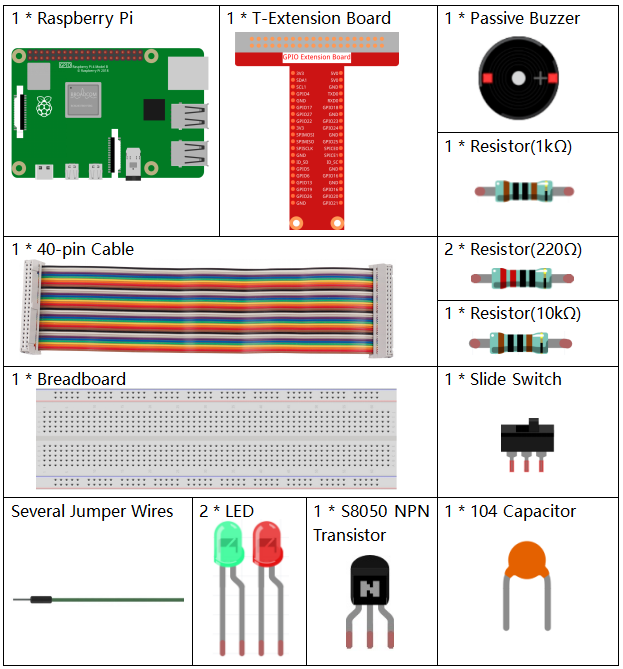
It’s definitely convenient to buy a whole kit, here’s the link:
Name |
ITEMS IN THIS KIT |
LINK |
|---|---|---|
Raphael Kit |
337 |
You can also buy them separately from the links below.
COMPONENT INTRODUCTION |
PURCHASE LINK |
|---|---|
Schematic Diagram¶
T-Board Name |
physical |
wiringPi |
BCM |
GPIO17 |
Pin 11 |
0 |
17 |
GPIO18 |
Pin 12 |
1 |
18 |
GPIO27 |
Pin 13 |
2 |
27 |
GPIO22 |
Pin 15 |
3 |
22 |
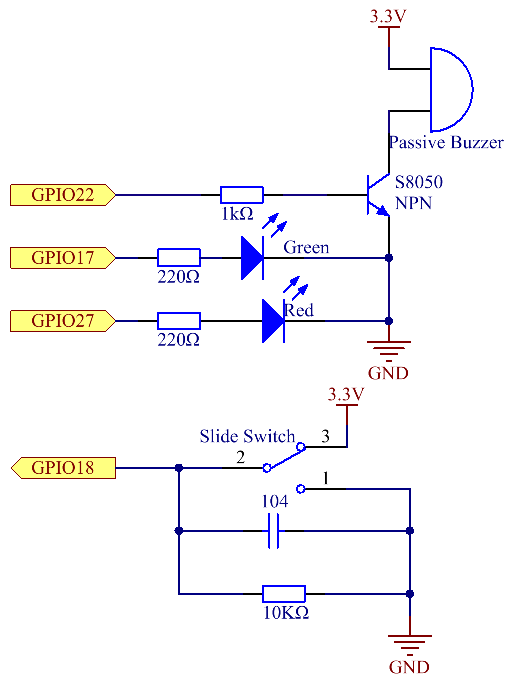
Experimental Procedures¶
Step 1: Build the circuit.
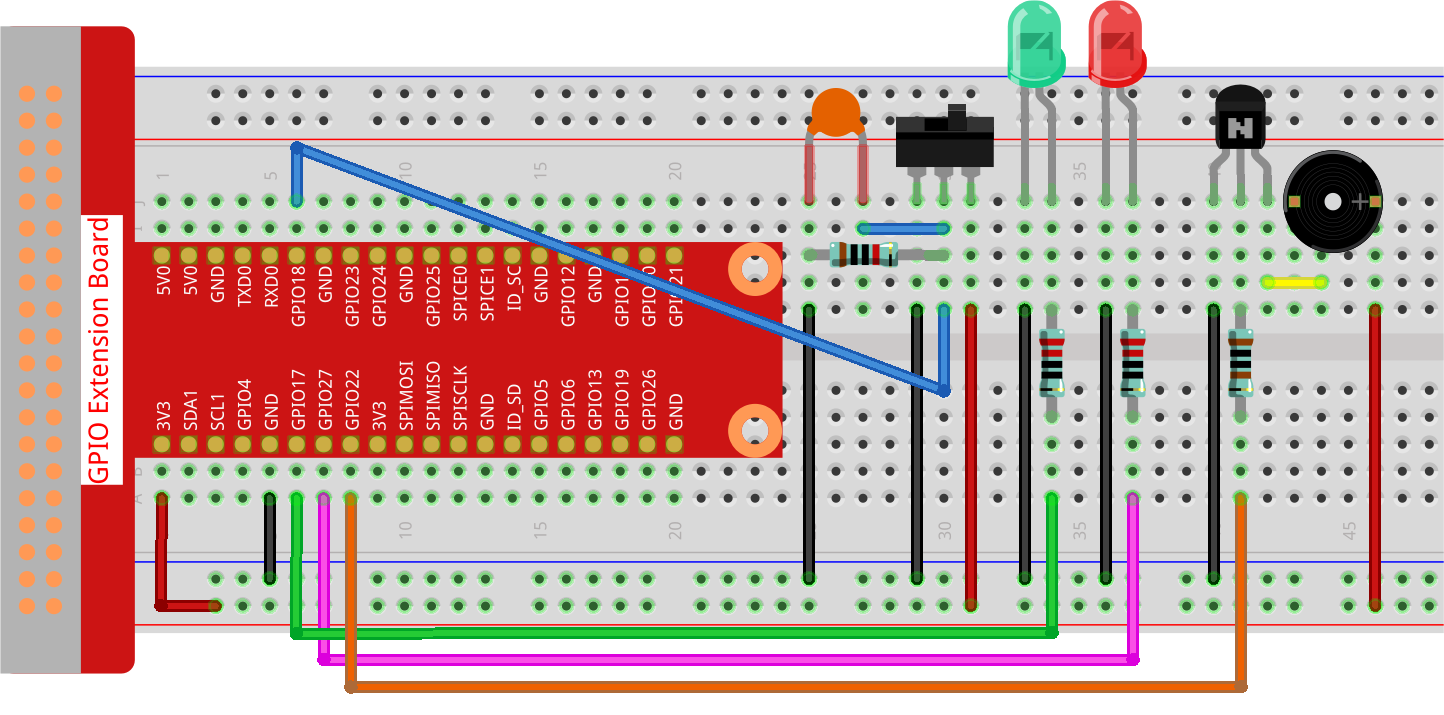
Step 2: Change directory.
cd ~/raphael-kit/python-pi5
Step 3: Run.
sudo python3 4.1.15_AlarmBell_zero.py
After the program starts, the toggle switch will be toggled to the right, and the buzzer will give out alarm sounds. At the same time, the red and green LEDs will flash at a certain frequency.
Code
Note
You can Modify/Reset/Copy/Run/Stop the code below. But before that, you need to go to source code path like raphael-kit/python-pi5.
#!/usr/bin/env python3
from gpiozero import LED, Button, TonalBuzzer
import time
import threading
# Initialize TonalBuzzer on GPIO pin 22
BeepPin = TonalBuzzer(22)
# Initialize LEDs on GPIO pins 17 and 27
ALedPin = LED(17)
BLedPin = LED(27)
# Initialize Button on GPIO pin 18
switchPin = Button(18)
# Global flag to control the buzzer and LED states
flag = 0
def ledWork():
"""
Control LED blinking pattern based on the flag state.
When flag is set, alternately blink ALedPin and BLedPin.
"""
while True:
if flag:
# Alternate blinking of LEDs
ALedPin.on()
time.sleep(0.5)
ALedPin.off()
BLedPin.on()
time.sleep(0.5)
BLedPin.off()
else:
# Turn off both LEDs if flag is not set
ALedPin.off()
BLedPin.off()
# Define the musical tune as a list of notes and their durations
tune = [
('C4', 0.1), ('E4', 0.1), ('G4', 0.1),
(None, 0.1),
('E4', 0.1), ('G4', 0.1), ('C5', 0.1),
(None, 0.1),
('C5', 0.1), ('G4', 0.1), ('E4', 0.1),
(None, 0.1),
('G4', 0.1), ('E4', 0.1), ('C4', 0.1),
(None, 0.1)
]
def buzzerWork():
"""
Play a tune using the buzzer based on the flag state.
The tune is played only when the flag is set.
"""
while True:
for note, duration in tune:
if flag == 0:
break
print(note) # Output the current note to the console
BeepPin.play(note) # Play the current note
time.sleep(duration) # Pause for the duration of the note
BeepPin.stop() # Stop the buzzer after playing the tune
def main():
"""
Monitor button press to update the flag state.
Sets the flag when the button is pressed.
"""
global flag
while True:
flag = 1 if switchPin.is_pressed else 0
try:
# Initialize and start threads for buzzer and LED control
tBuzz = threading.Thread(target=buzzerWork)
tBuzz.start()
tLed = threading.Thread(target=ledWork)
tLed.start()
main()
except KeyboardInterrupt:
# Stop the buzzer and turn off LEDs on program interruption
BeepPin.stop()
ALedPin.off()
BLedPin.off()
Code Explanation
This segment includes the import of essential libraries for implementing delays and threading. It also imports the LED, Button, and TonalBuzzer classes from the gpiozero library, crucial for controlling GPIO devices on a Raspberry Pi.
#!/usr/bin/env python3 from gpiozero import LED, Button, TonalBuzzer import time import threading
Sets up a buzzer on GPIO pin 22, two LEDs on GPIO pins 17 and 27, and initializes a button on GPIO pin 18. A global flag is also defined to manage the state of the buzzer and LEDs.
# Initialize TonalBuzzer on GPIO pin 22 BeepPin = TonalBuzzer(22) # Initialize LEDs on GPIO pins 17 and 27 ALedPin = LED(17) BLedPin = LED(27) # Initialize Button on GPIO pin 18 switchPin = Button(18) # Global flag to control the buzzer and LED states flag = 0
This function controls the blinking of the LEDs based on the flag’s state. If the flag is set (1), it alternates between turning on and off each LED. If not set (0), both LEDs are turned off.
def ledWork(): """ Control LED blinking pattern based on the flag state. When flag is set, alternately blink ALedPin and BLedPin. """ while True: if flag: # Alternate blinking of LEDs ALedPin.on() time.sleep(0.5) ALedPin.off() BLedPin.on() time.sleep(0.5) BLedPin.off() else: # Turn off both LEDs if flag is not set ALedPin.off() BLedPin.off()
The tune is defined as a sequence of notes (frequency) and durations (seconds).
# Define the musical tune as a list of notes and their durations tune = [ ('C4', 0.1), ('E4', 0.1), ('G4', 0.1), (None, 0.1), ('E4', 0.1), ('G4', 0.1), ('C5', 0.1), (None, 0.1), ('C5', 0.1), ('G4', 0.1), ('E4', 0.1), (None, 0.1), ('G4', 0.1), ('E4', 0.1), ('C4', 0.1), (None, 0.1) ]
Plays a predefined tune when the flag is set. The tune stops if the flag is unset during its play.
def buzzerWork(): """ Play a tune using the buzzer based on the flag state. The tune is played only when the flag is set. """ while True: for note, duration in tune: if flag == 0: break print(note) # Output the current note to the console BeepPin.play(note) # Play the current note time.sleep(duration) # Pause for the duration of the note BeepPin.stop() # Stop the buzzer after playing the tune
Continuously checks the state of the button to set or unset the flag.
def main(): """ Monitor button press to update the flag state. Sets the flag when the button is pressed. """ global flag while True: flag = 1 if switchPin.is_pressed else 0
Threads for
buzzerWorkandledWorkare started, allowing them to run concurrently with the main function.try: # Initialize and start threads for buzzer and LED control tBuzz = threading.Thread(target=buzzerWork) tBuzz.start() tLed = threading.Thread(target=ledWork) tLed.start() main()
Stops the buzzer and turns off LEDs when the program is interrupted, ensuring a clean exit.
except KeyboardInterrupt: # Stop the buzzer and turn off LEDs on program interruption BeepPin.stop() ALedPin.off() BLedPin.off()