3.1.6 Traffic Light¶
Introduction¶
In this project, we will use LED lights of three colors to realize the change of traffic lights and a four-digit 7-segment display will be used to display the timing of each traffic state.
Required Components¶
In this project, we need the following components.
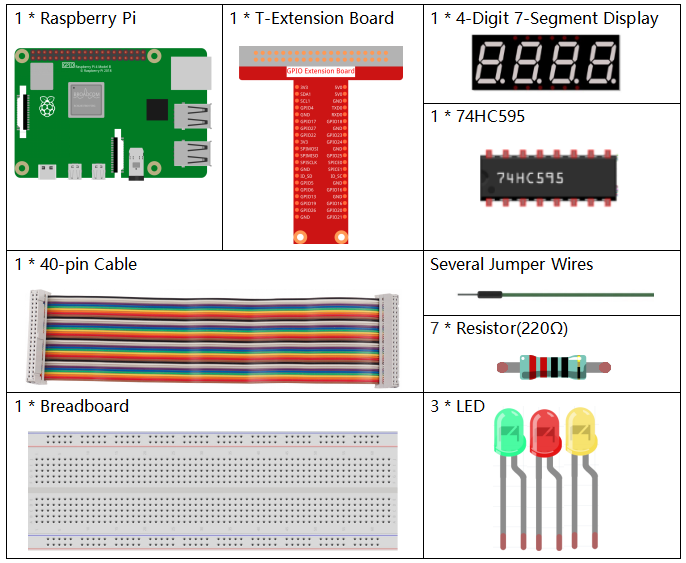
It’s definitely convenient to buy a whole kit, here’s the link:
Name |
ITEMS IN THIS KIT |
LINK |
|---|---|---|
Raphael Kit |
337 |
You can also buy them separately from the links below.
COMPONENT INTRODUCTION |
PURCHASE LINK |
|---|---|
- |
|
Schematic Diagram¶
T-Board Name |
physical |
wiringPi |
BCM |
GPIO17 |
Pin 11 |
0 |
17 |
GPIO27 |
Pin 13 |
2 |
27 |
GPIO22 |
Pin 15 |
3 |
22 |
SPIMOSI |
Pin 19 |
12 |
10 |
GPIO18 |
Pin 12 |
1 |
18 |
GPIO23 |
Pin 16 |
4 |
23 |
GPIO24 |
Pin 18 |
5 |
24 |
GPIO25 |
Pin 22 |
6 |
25 |
SPICE0 |
Pin 24 |
10 |
8 |
SPICE1 |
Pin 26 |
11 |
7 |
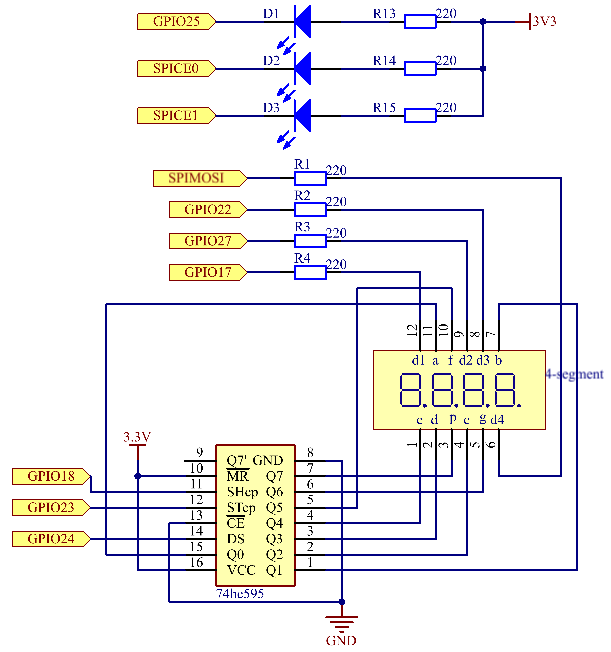
Experimental Procedures¶
Step 1: Build the circuit.
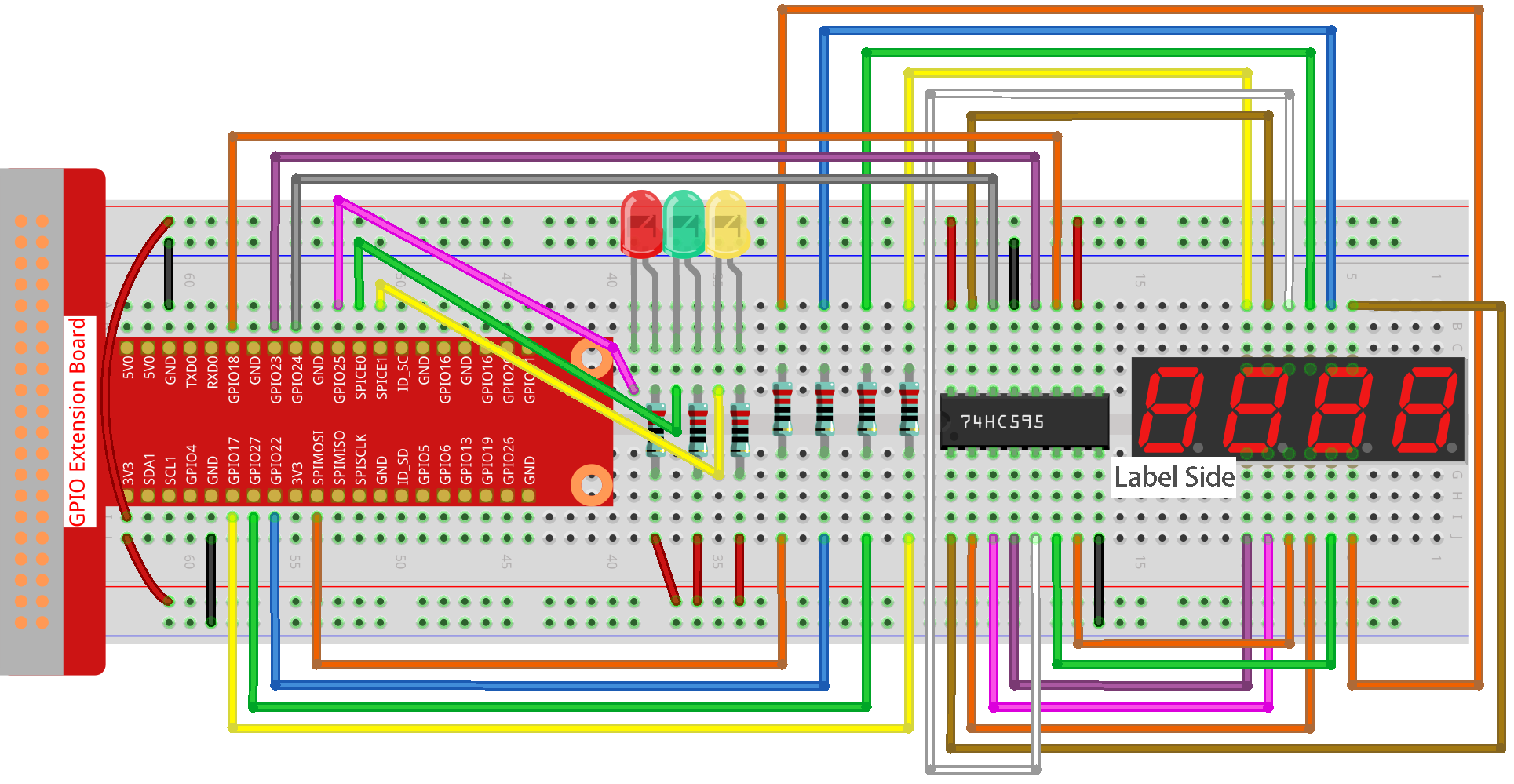
Step 2: Change directory.
cd ~/raphael-kit/c/3.1.6/
Step 3: Compile.
gcc 3.1.6_TrafficLight.c -lwiringPi
Step 4: Run.
sudo ./a.out
As the code runs, LEDs will simulate the color changing of traffic lights. Firstly, the red LED lights up for 60s, then the green LED lights up for 30s; next, the yellow LED lights up for 5s. After that, the red LED lights up for 60s once again. In this way, this series of actions will be executed repeatedly.
Note
If it does not work after running, or there is an error prompt: "wiringPi.h: No such file or directory", please refer to Install and Check the WiringPi.
Code¶
#include <wiringPi.h>
#include <stdio.h>
#include <wiringShift.h>
#include <signal.h>
#include <unistd.h>
#define SDI 5
#define RCLK 4
#define SRCLK 1
const int ledPin[]={6,10,11};
const int placePin[] = {12, 3, 2, 0};
unsigned char number[] = {0xc0, 0xf9, 0xa4, 0xb0, 0x99, 0x92, 0x82, 0xf8, 0x80, 0x90};
int greenLight = 30;
int yellowLight = 5;
int redLight = 60;
int colorState = 0;
char *lightColor[]={"Red","Green","Yellow"};
int counter = 60;
void lightup()
{
for(int i=0;i<3;i++){
digitalWrite(ledPin[i],HIGH);
}
digitalWrite(ledPin[colorState],LOW);
}
void pickDigit(int digit)
{
for (int i = 0; i < 4; i++)
{
digitalWrite(placePin[i], 0);
}
digitalWrite(placePin[digit], 1);
}
void hc595_shift(int8_t data)
{
int i;
for (i = 0; i < 8; i++)
{
digitalWrite(SDI, 0x80 & (data << i));
digitalWrite(SRCLK, 1);
delayMicroseconds(1);
digitalWrite(SRCLK, 0);
}
digitalWrite(RCLK, 1);
delayMicroseconds(1);
digitalWrite(RCLK, 0);
}
void clearDisplay()
{
int i;
for (i = 0; i < 8; i++)
{
digitalWrite(SDI, 1);
digitalWrite(SRCLK, 1);
delayMicroseconds(1);
digitalWrite(SRCLK, 0);
}
digitalWrite(RCLK, 1);
delayMicroseconds(1);
digitalWrite(RCLK, 0);
}
void display()
{
int a,b,c;
a = counter % 10000 / 1000 + counter % 1000 / 100;
b = counter % 10000 / 1000 + counter % 1000 / 100 + counter % 100 / 10;
c = counter % 10000 / 1000 + counter % 1000 / 100 + counter % 100 / 10 + counter % 10;
if (counter % 10000 / 1000 == 0){
clearDisplay();
}
else{
clearDisplay();
pickDigit(3);
hc595_shift(number[counter % 10000 / 1000]);
}
if (a == 0){
clearDisplay();
}
else{
clearDisplay();
pickDigit(2);
hc595_shift(number[counter % 1000 / 100]);
}
if (b == 0){
clearDisplay();
}
else{
clearDisplay();
pickDigit(1);
hc595_shift(number[counter % 100 / 10]);
}
if(c == 0){
clearDisplay();
}
else{
clearDisplay();
pickDigit(0);
hc595_shift(number[counter % 10]);
}
}
void loop()
{
while(1){
display();
lightup();
}
}
void timer(int timer1){ //Timer function
if(timer1 == SIGALRM){
counter --;
alarm(1);
if(counter == 0){
if(colorState == 0) counter = greenLight;
if(colorState == 1) counter = yellowLight;
if(colorState == 2) counter = redLight;
colorState = (colorState+1)%3;
}
printf("counter : %d \t light color: %s \n",counter,lightColor[colorState]);
}
}
int main(void)
{
int i;
if(wiringPiSetup() == -1){
printf("setup wiringPi failed !");
return 1;
}
pinMode(SDI,OUTPUT);
pinMode(RCLK,OUTPUT);
pinMode(SRCLK,OUTPUT);
for(i=0;i<4;i++){
pinMode(placePin[i],OUTPUT);
digitalWrite(placePin[i],HIGH);
}
for(i=0;i<3;i++){
pinMode(ledPin[i],OUTPUT);
digitalWrite(ledPin[i],HIGH);
}
signal(SIGALRM,timer);
alarm(1);
loop();
return 0;
}
Code Explanation¶
#define SDI 5
#define RCLK 4
#define SRCLK 1
const int placePin[] = {12, 3, 2, 0};
unsigned char number[] = {0xc0, 0xf9, 0xa4, 0xb0, 0x99, 0x92, 0x82, 0xf8, 0x80, 0x90};
void pickDigit(int digit);
void hc595_shift(int8_t data);
void clearDisplay();
void display();
These codes are used to realize the function of number display of 4-Digit 7-Segment Displays. Refer to chapter 1.1.5 of the document for more details. Here, we use the codes to display countdown of traffic light time.
const int ledPin[]={6,10,11};
int colorState = 0;
void lightup()
{
for(int i=0;i<3;i++){
digitalWrite(ledPin[i],HIGH);
}
digitalWrite(ledPin[colorState],LOW);
}
The codes are used to switch the LED on and off.
int greenLight = 30;
int yellowLight = 5;
int redLight = 60;
int colorState = 0;
char *lightColor[]={"Red","Green","Yellow"};
int counter = 60;
void timer(int timer1){ //Timer function
if(timer1 == SIGALRM){
counter --;
alarm(1);
if(counter == 0){
if(colorState == 0) counter = greenLight;
if(colorState == 1) counter = yellowLight;
if(colorState == 2) counter = redLight;
colorState = (colorState+1)%3;
}
printf("counter : %d \t light color: %s \n",counter,lightColor[colorState]);
}
}
The codes are used to switch the timer on and off. Refer to chapter 1.1.5 for more details. Here, when the timer returns to zero, colorState will be switched so as to switch LED, and the timer will be assigned to a new value.
void loop()
{
while(1){
display();
lightup();
}
}
int main(void)
{
//…
signal(SIGALRM,timer);
alarm(1);
loop();
return 0;
}
The timer is started in the main() function. In loop() function, use while(1) loop and call the functions of 4-Digit 7-Segment and LED.
Phenomenon Picture¶
