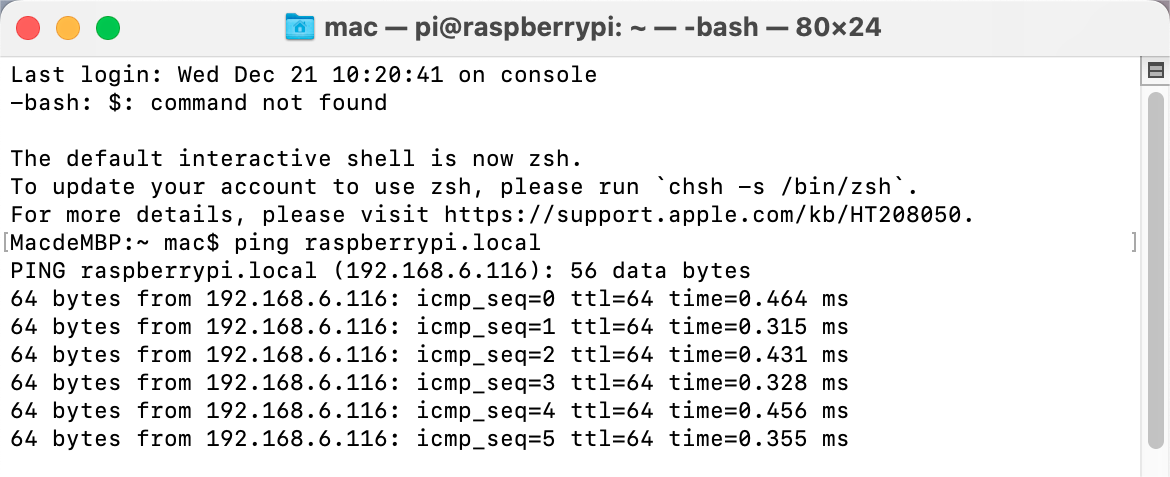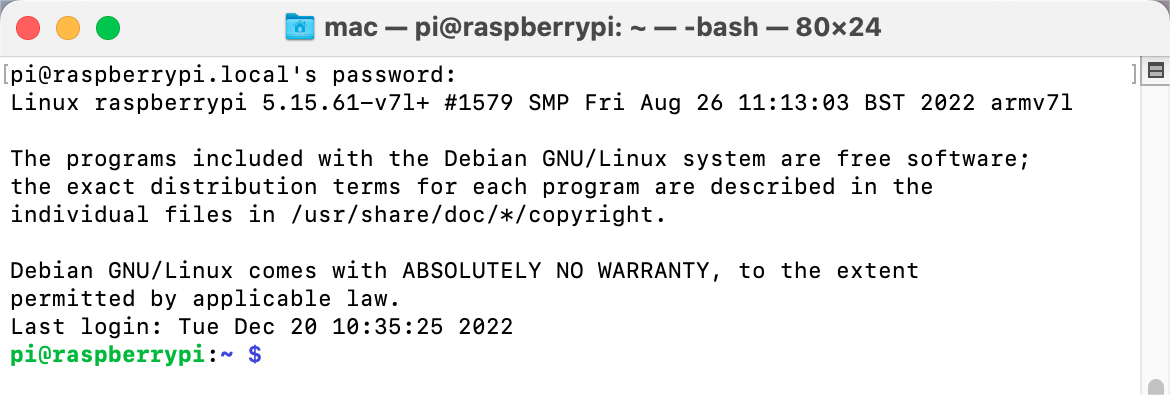Linux /Unix ユーザー¶
Applications -> Utilities に移動し、 Terminal を探して開きます。
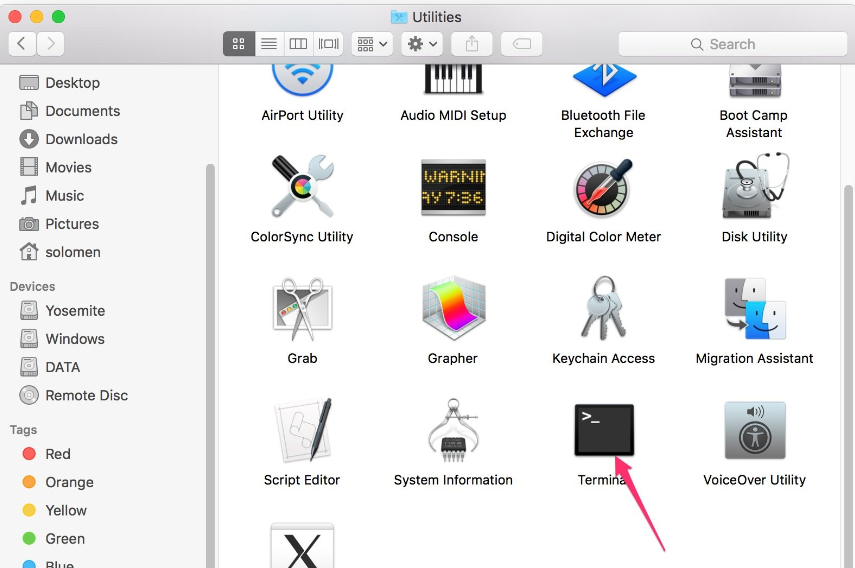
Raspberry Piが同じネットワーク上にあるかを確認するために、
ping <hostname>.localと入力します。ssh <username>@<hostname>.local(またはssh <username>@<IP address>)と入力します。ssh pi@raspberrypi.local
注釈
The term 'ssh' is not recognized as the name of a cmdlet...というプロンプトが表示された場合、システムが古く、sshツールがプリインストールされていないことを意味します。手動で Powershellを使ってOpenSSHをインストールする を行う必要があります。
または、 PuTTY のようなサードパーティツールを使用することもできます。
最初にログインする際にのみ、以下のメッセージが表示されるので、
yesと入力します。The authenticity of host 'raspberrypi.local (2400:2410:2101:5800:635b:f0b6:2662:8cba)' can't be established. ED25519 key fingerprint is SHA256:oo7x3ZSgAo032wD1tE8eW0fFM/kmewIvRwkBys6XRwg. This key is not known by any other names Are you sure you want to continue connecting (yes/no/[fingerprint])?
以前に設定したパスワードを入力します(私の場合は
raspberryです)。注釈
パスワードを入力するとき、ウィンドウ上に文字が表示されないのは正常です。正しいパスワードを入力してください。
これでRaspberry Piに接続され、次のステップに進む準備ができました。