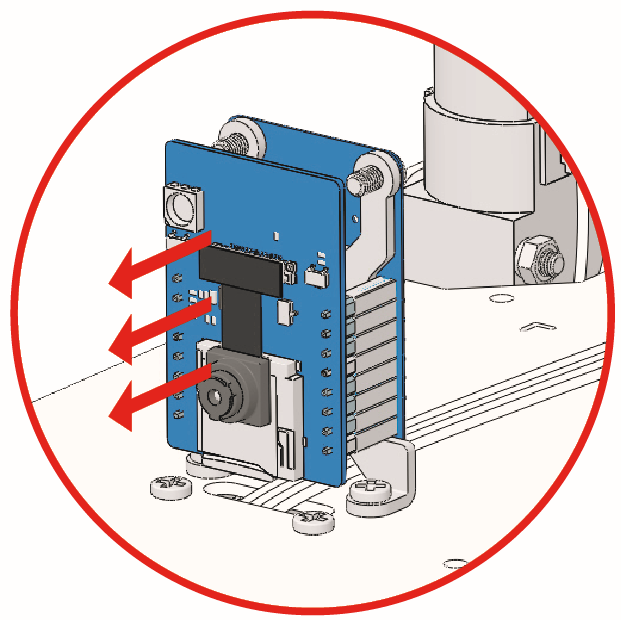14. Line Track¶
In this project, you will learn how to use the Omni Grayscale Module for line tracking.
Before working on the project, you will need to use black electrical tape to stick out a line of track, which can be a circle, a straight line, or an irregular shape.
But there are two points to note.
This line should be 3cm wide (the thickness of a piece of electrical tape is 1.5cm).
The bend angle should not be less than 90°.
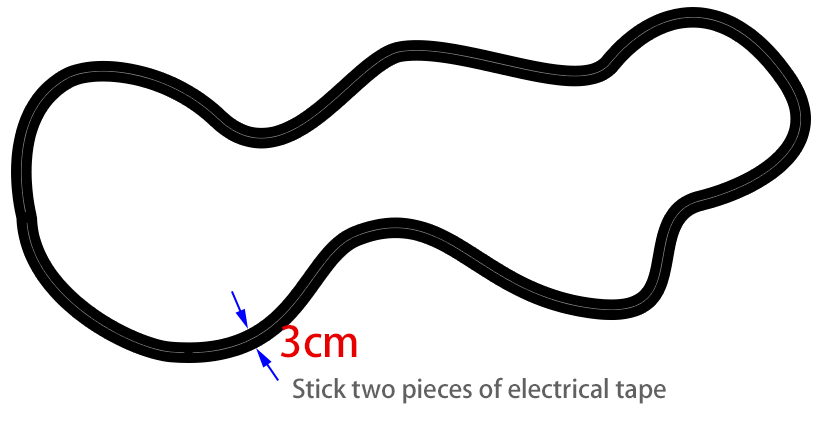
How to do?
The ESP32-CAM and the Arduino board share the same RX (receive) and TX (transmit) pins. So, when you’re uploading code, you’ll need to first disconnect the ESP32-CAM to avoid any conflicts or potential issues.
Open the
14_line_track.inofile under the path ofzeus-car-main\examples\14_line_track.After the code is uploaded successfully, slide the power switch to ON to start the Zeus Car.
Next your Zeus Car will move along the line. If your Zeus Car goes off the line, it may mean that you need to recalibrate the 13. Grayscale, or turn down its speed.