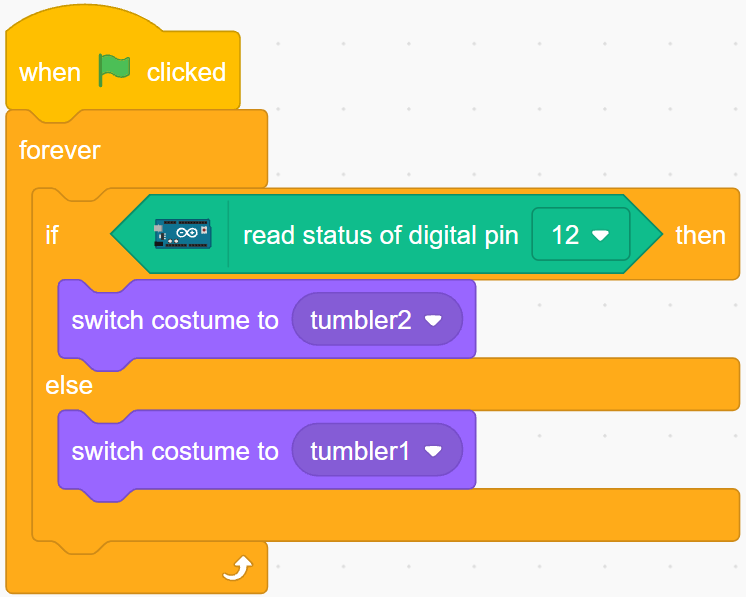2.7 Tumbler¶
Now we use a tilt switch to control tumbler on the stage, so that the switch tilted, tumbler also tilted.
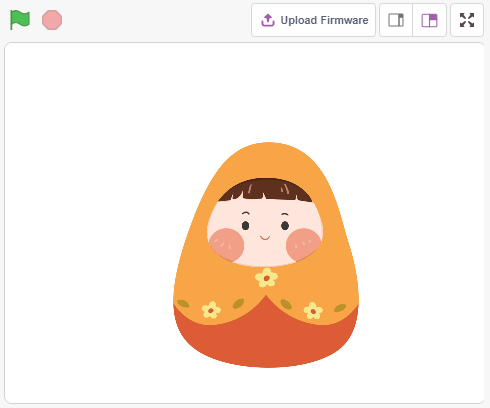
You Will Learn¶
How the tilt switch works
[if then else] block
Adding external sprite
Build the circuit¶
The tilt switch used here is a ball with a metal ball inside. When it is upright, the 2 pins are connected together, and when it is tilted, they are separate.
Build the circuit according to the following diagram:
Connect one pin of the tilt switch to pin 12, which is connected to a pull-down resistor and a 0.1uF (104) capacitor (used to eliminate jitter and output a stable level when the tilt switch is operating).
Connect the other end of the resistor and capacitor to GND and the other pin of the tilt switch to 5V.
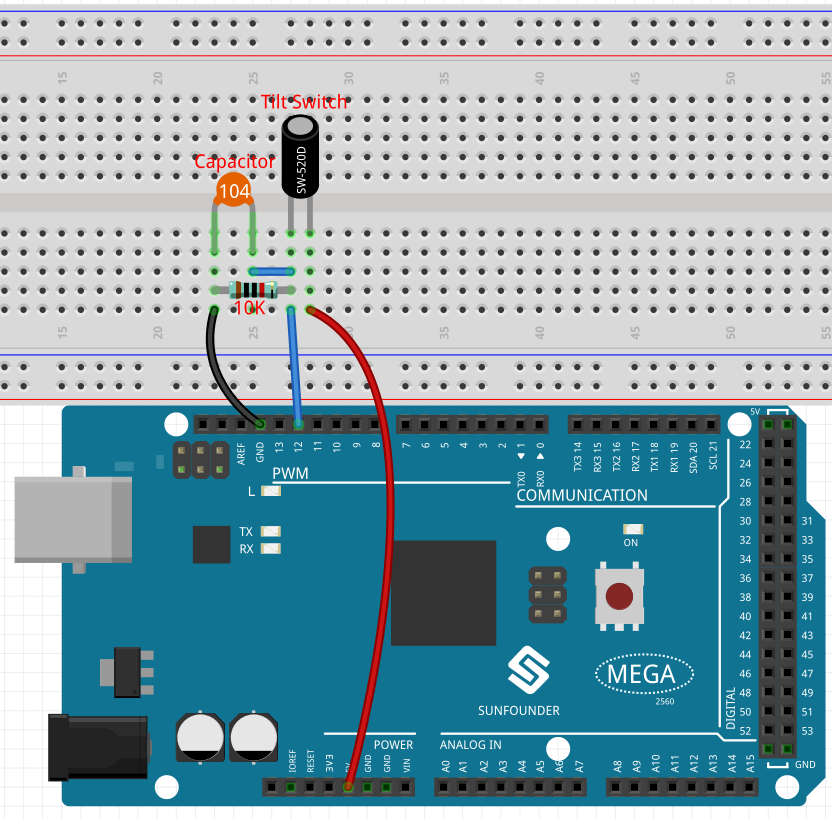
Programming¶
1. Customize the sprite
Select the Tobi sprite and go to the Costumes page. Select the icon in the bottom left corner and then select Upload Costume.
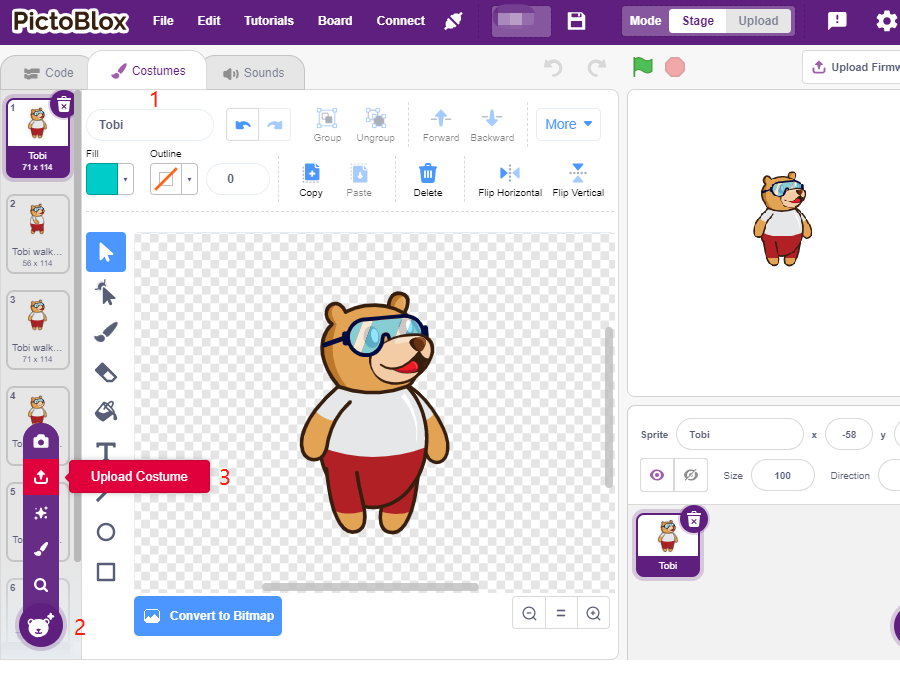
Then open tumbler1.png and tumbler2.png in the sunfounder_vincent_kit_for_arduino\scratch\picture path and make sure you have downloaded the relevant material from github.
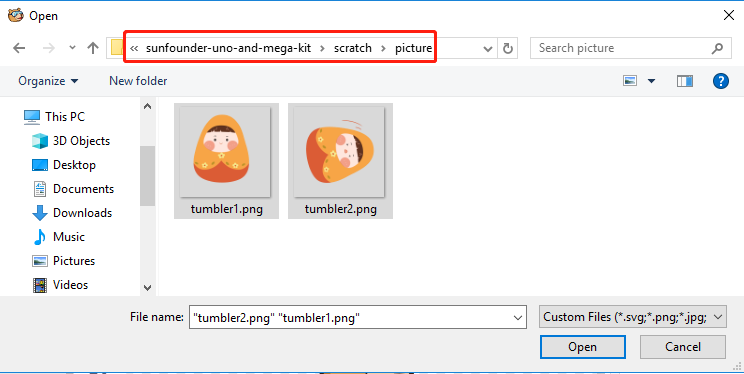
Remove the Tobi sprite related costume and change the name to Tumbler. Now that we have customized a new sprite Tumbler, we start scripting it.
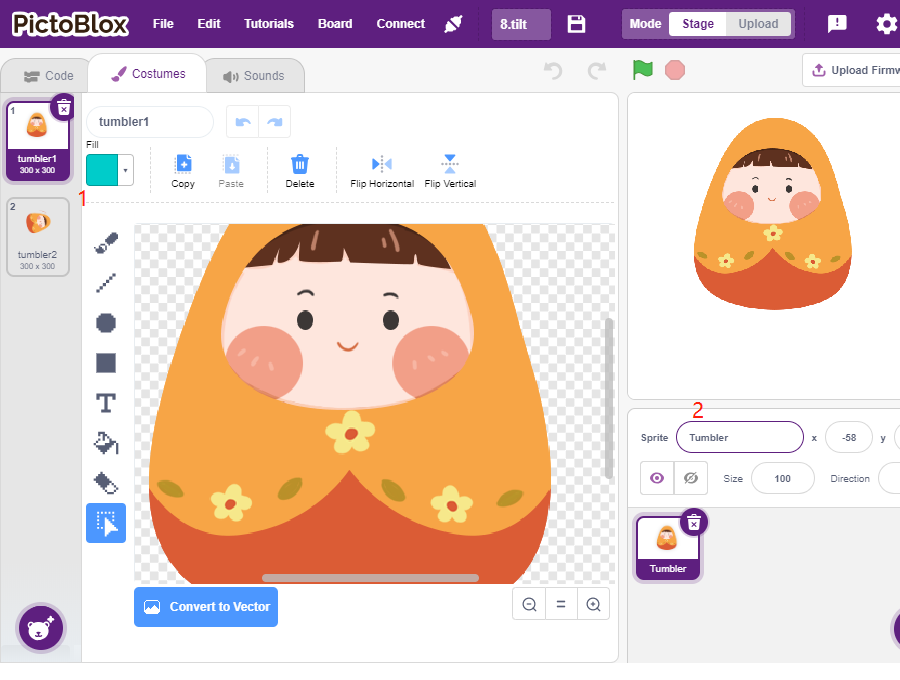
2. Tilt the switch
If the value of pin12 is read as 0 (the switch is tilted), switch the sprite costume to tumbler2, which is also in the tilted state. Otherwise, switch the sprite costume to tumbler1, upright.
[if then else]: The block checks its boolean condition; if the condition is true, the code held inside the first C (space) will activate; if the if the condition is false, the code inside the second C will activate.
[=]: The block is used to compare the equality of the values on the 2 sides of the equal sign, from the Operators platette.