Play with Scratch¶
Besides programming on the Arduino IDE with Uno/Mega2560 boards, we can also use them for graphical programming.
Here we recommend programming with Scratch, but the official Scratch is currently only compatible with Raspberry Pi, so we have partnered with a company, STEMPedia, who has developed a Scratch 3 based graphical programming software for Arduino boards (Uno, Mega2560 and Nano) - PictoBlox.
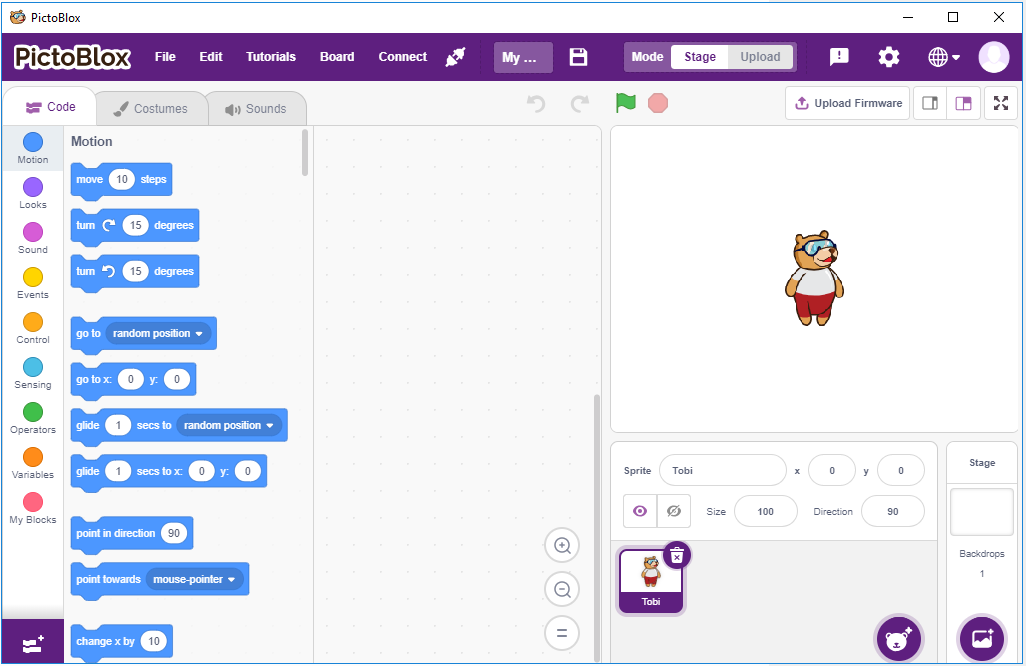
It keeps the basic functions of Scratch 3, but also adds control boards, such as Arduino Uno, Mega, Nano, ESP32, Microbit and STEAMPedia homemade main boards, which can use external sensors, robots to control the sprites on the stage, with strong hardware interaction capabilities.
In addition, it has AI and machine learning, even if you do not have much programming foundation, you can learn and use these popular and high-tech.
Just drag and drop the Scratch coding blocks and make cool games, animations, interactive projects, and even control robots the way you want!
Now let’s start the journey of discovery!
1. Get Started
2. Projects
The following projects are written in order of programming difficulty, so we recommend reading them in order.
In each project, there are very detailed steps to teach you how to build the circuit and how to program it step by step to achieve the final result.
Of course, you can also open the script directly to run it, but you need to make sure you have downloaded the relevant material from github.
Once the download is complete, unzip it. Refer to Stage Mode to run individual scripts directly.
But the 2.10 Read Temperature and Humidity is used the Upload Mode.
- 2.1 Table Lamp
- 2.2 Breathing LED
- 2.3 Colorful Balls
- 2.4 LCD1602
- 2.5 Moving Mouse
- 2.6 Doorbell
- 2.7 Tumbler
- 2.8 Low Temperature Alarm
- 2.9 Light Alarm Clock
- 2.10 Read Temperature and Humidity
- 2.11 Rotating Fan
- 2.12 Blow Ball
- 2.13 GAME - Shooting
- 2.14 GAME - Inflating the Balloon
- 2.15 GAME - Star-Crossed
- 2.16 GAME - Eat Apple
- 2.17 GAME - Flappy Parrot
- 2.18 GAME - Breakout Clone
- 2.19 GAME - Fishing
- 2.20 Catching Starfish
- 2.21 GAME - Kill Dragon