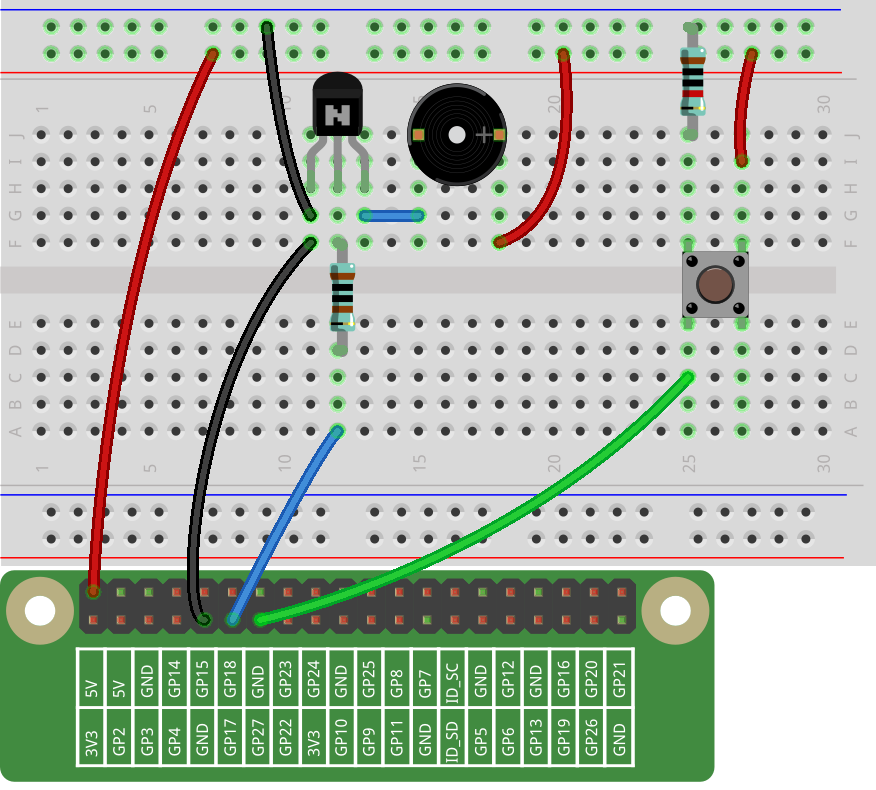Lesson 11 Doorbell¶
Introduction¶
In this lesson, we will learn how to drive an active buzzer to build a simple doorbell.
Newly Added Components¶
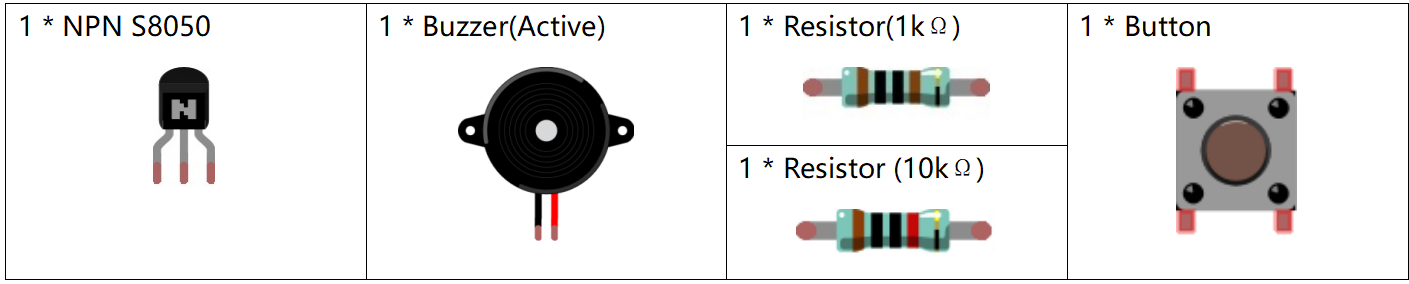
Schematic Diagram¶
When the button is pressed, Pin13 is connected to the 5V power supply and reads out high level; therefore, the program responds to make Pin11 output the high level so as to energize the transistor, and the collector will output low level that means the buzzer rings. When pin11 outputs at low level the buzzer will be silent.

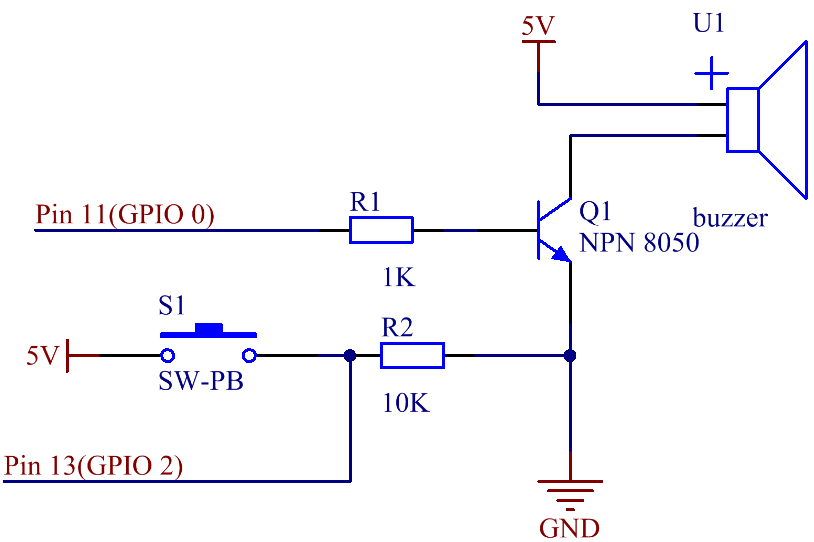
For C Language Users¶
Command¶
1. Go to the folder of the code.
cd /home/pi/electronic-kit/for-raspberry-pi/c/Lesson_11_DoorBell
2. Compile the code.
gcc 11_DoorBell.c -lwiringPi
3. Run the executable file.
sudo ./a.out
When the button is pressed, the buzzer makes a sound to simulate a doorbell.
Note
If it does not work after running, or there is an error prompt: “wiringPi.h: No such file or directory”, please refer to C code is not working?.
Code¶
#include <wiringPi.h>
#include <stdio.h>
#define BeepPin 0
#define ButtonPin 2
int main(void){
if(wiringPiSetup() == -1){ //when initialize wiring failed, print message to screen
printf("setup wiringPi failed !");
return 1;
}
pinMode(BeepPin, OUTPUT);
pinMode(ButtonPin, INPUT);
pullUpDnControl(ButtonPin, PUD_DOWN);
while(1){
// Indicate that button has pressed down
if(digitalRead(ButtonPin) == 1){
delay(10);
if(digitalRead(ButtonPin) == 1){
//beep on
printf("Buzzer on\n");
digitalWrite(BeepPin, HIGH);
delay(100);
}
}
else{
printf("Buzzer off\n");
//beep off
digitalWrite(BeepPin, LOW);
delay(100);
}
}
return 0;
}
Code Explanation¶
20. delay(10);
Software removes button jitter. When the signal that the button is pressed is detected, a delay of 10ms is used to eliminate the possibility of false judgment. If both if conditions are met, confirm that the button is pressed, and then execute the program in if.
21. if(digitalRead(ButtonPin) == 1){
22. //beep on
23. printf("Buzzer on\n");
24. digitalWrite(BeepPin, HIGH);
25. delay(100);
26. }
If the button is recognized to be pressed, the BeepPin is at high level. The base pin(b pin) of the connected transistor inputs high level, while the collector pin(c pin) outputs low level. That is, the cathode of buzzer is at low level, and the anode is connected with a high level 5V. Then the buzzer rings.
28. else{
29. printf("Buzzer off\n");
30. //beep off
31. digitalWrite(BeepPin, LOW);
32. delay(100);
33. }
Otherwise, BeepPin is at low level, and the base pin(b pin) of the connected transistor inputs low level, then the collector pin(c pin) outputs high level; that is, the level at both ends of the buzzer is high, and the buzzer does not ring.
For Python Language Users¶
Command¶
1. Go to the folder of the code.
cd /home/pi/electronic-kit/for-raspberry-pi/python
2. Run the code.
sudo python3 11_DoorBell.py
When the button is pressed, the buzzer makes a sound to simulate a doorbell.
Code¶
Note
You can Modify/Reset/Copy/Run/Stop the code below. But before that, you need to go to source code path like electronic-kit/for-raspberry-pi/python. After modifying the code, you can run it directly to see the effect.
import RPi.GPIO as GPIO
import time
BeepPin = 17
BtnPin = 27
def setup():
GPIO.setmode(GPIO.BCM)
GPIO.setup(BtnPin, GPIO.IN)
GPIO.setup(BeepPin, GPIO.OUT, initial=GPIO.LOW)
def main():
while True:
if GPIO.input(BtnPin) == 0:
#Buzzer off
print ('Buzzer Off')
GPIO.output(BeepPin, GPIO.LOW)
time.sleep(0.1)
if GPIO.input(BtnPin) == 1:
#Buzzer on
print ('Buzzer On')
GPIO.output(BeepPin, GPIO.HIGH)
time.sleep(0.1)
def destroy():
# Turn off buzzer
GPIO.output(BeepPin, GPIO.LOW)
# Release resource
GPIO.cleanup()
# If run this script directly, do:
if __name__ == '__main__':
setup()
try:
main()
# When 'Ctrl+C' is pressed, the child program
# destroy() will be executed.
except KeyboardInterrupt:
destroy()
Code Explanation¶
14. if GPIO.input(BtnPin) == 0:
15. #Buzzer off
16. print ('Buzzer Off')
17. GPIO.output(BeepPin, GPIO.LOW)
18. time.sleep(0.1)
If it is judged that the button is not pressed, BeepPin is at low level, and the base pin(b pin) of the connected transistor inputs low level, then the collector pin(c pin) outputs high level; that is, when the level at both ends of the connected buzzer is high, the buzzer does not ring.
19. if GPIO.input(BtnPin) == 1:
20. #Buzzer off
21. print ('Buzzer On')
22. GPIO.output(BeepPin, GPIO.HIGH)
23. time.sleep(0.1)
If the button is recognized to be pressed, the BeepPin is at high level. The base pin(b pin) of the connected transistor inputs high level, while the collector pin(c pin) outputs low level. That is, the cathode of buzzer is at low level, and the anode is connected with a high level 5V. Then the buzzer rings.
Phenomenon Picture¶