Lesson 20 Simple Creation-Stopwatch¶
Introduction¶
In this lesson, we will use a 4-digit 7-segment display to make a stopwatch.
Components¶
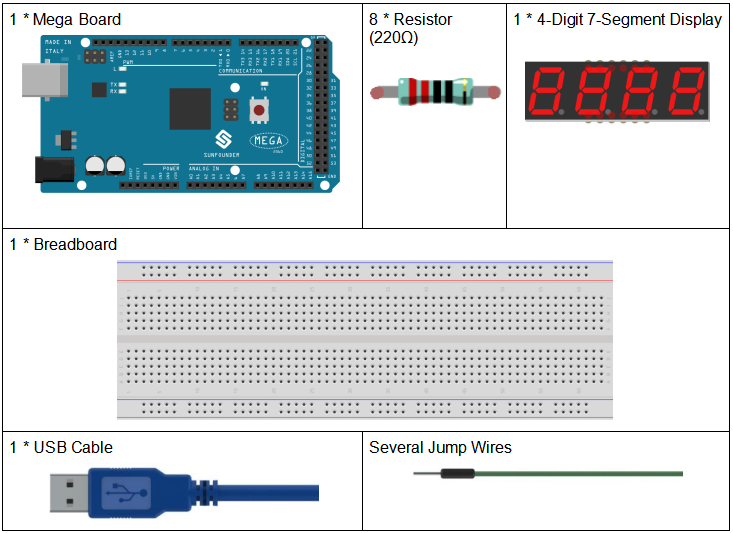
Schematic Diagram¶
When a 7-segment display is used, if it is a common anode display, connect the anode pin to power source; if it is a common cathode one, connect the cathode pin to GND. When a 4-digit 7-segment display is used, the common anode or common cathode pin is to control the digit displayed. There is only one digit working. However, based on the principle of Persistence of Vision, we can see four 7-segment displays all displaying numbers. This is because the electronic scanning speed is too fast for us to notice interval.
The schematic diagram of the 4-digit 7-segment display is as shown below:
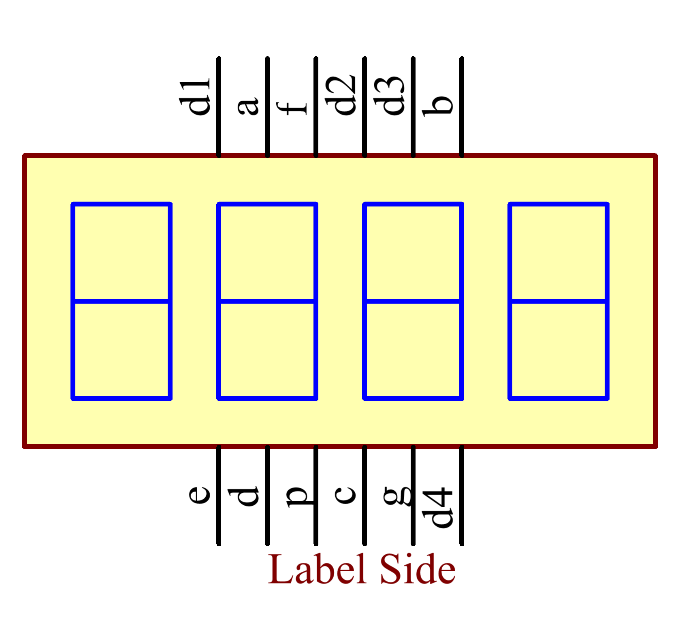
The schematic diagram:
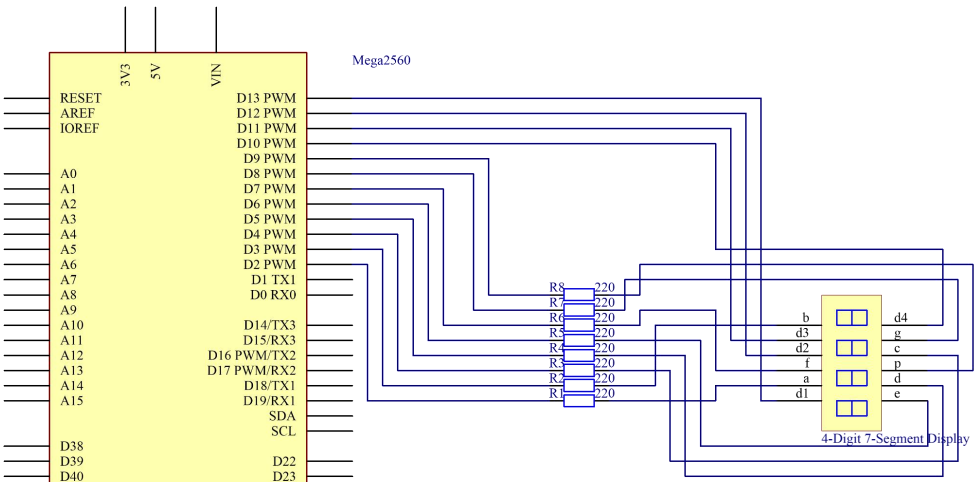
Experimental Procedures¶
Step 1: Build the circuit
The wiring between the 4-digit 7-segment display and the Mega 2560 Board board is as shown below:
4-Digit 7-Segment Display |
Mega 2560 Board |
a |
2 |
b |
3 |
c |
4 |
d |
5 |
e |
6 |
f |
7 |
g |
8 |
p |
9 |
D1 |
13 |
D2 |
12 |
D3 |
11 |
D4 |
10 |
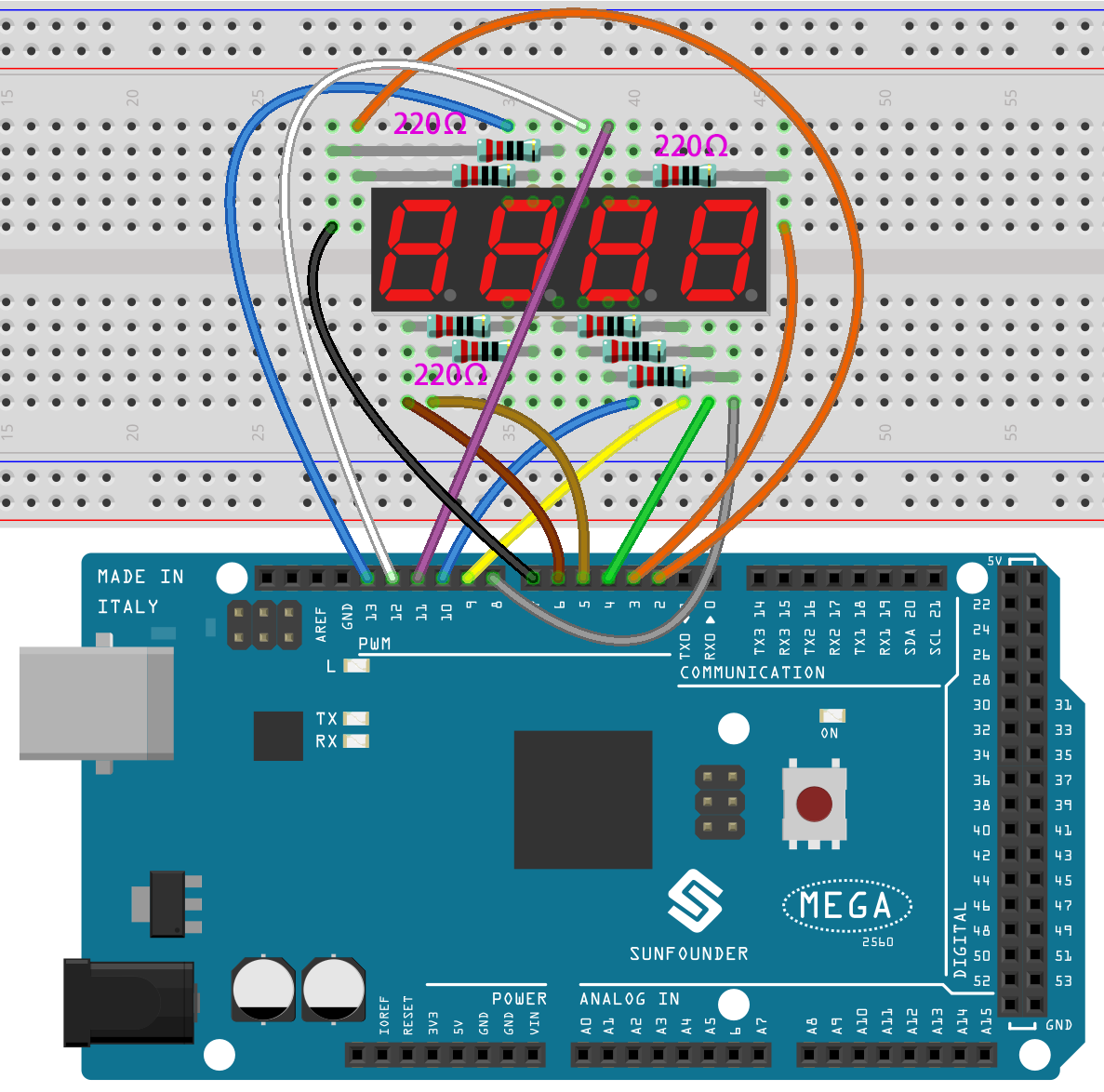
Step 2: Open the code file.
Step 3: Select the Board and Port.
Step 4: Upload the sketch to the board.
Now, you can see the number increases by one per second on the 4-digit 7-segment display.

Code¶
Code Analysis¶
In essence, this code uses the principle of multiplexing to display a 4-digit number on a 7-segment display. By rapidly switching between digits and displaying one digit at a time, it gives the illusion of all digits being displayed concurrently.
The stopwatch functionality is achieved by using the built-in millis() function to track time and increment the displayed number every second.
Variable and Constant Definitions:
int segmentPins[] = {2, 3, 4, 5, 6, 7, 8, 9}; int digitPins[] = {13, 12, 11, 10}; long n = 0; // Variable to store the current stopwatch number int del = 5; // Delay time (in milliseconds) to keep each digit illuminated unsigned long previousMillis = 0; // Store the last time the stopwatch incremented const long interval = 1000; // One-second interval (in milliseconds)
segmentPinsanddigitPinsarrays define the pins that are connected to the segments and the digits of the 7-segment display, respectively.nis a long variable that keeps track of the current stopwatch number, starting from 0 and incrementing.delis a delay time to maintain the display of the current digit before transitioning to the next one.previousMillisandintervalare related to timing to decide when to increment the stopwatch.
7-Segment Patterns for Numbers:
The 2D array numbers defines how each of the numbers 0-9 is represented on a common-cathode 7-segment display. Each sub-array has 8 values (either HIGH or LOW), corresponding to the 7 segments and a decimal point. This pattern helps in driving the appropriate segments for each number.
byte numbers[10][8] = { {HIGH, HIGH, HIGH, HIGH, HIGH, HIGH, LOW, LOW}, // 0 {LOW, HIGH, HIGH, LOW, LOW, LOW, LOW, LOW}, // 1 {HIGH, HIGH, LOW, HIGH, HIGH, LOW, HIGH, LOW}, // 2 {HIGH, HIGH, HIGH, HIGH, LOW, LOW, HIGH, LOW}, // 3 {LOW, HIGH, HIGH, LOW, LOW, HIGH, HIGH, LOW}, // 4 {HIGH, LOW, HIGH, HIGH, LOW, HIGH, HIGH, LOW}, // 5 {HIGH, LOW, HIGH, HIGH, HIGH, HIGH, HIGH, LOW}, // 6 {HIGH, HIGH, HIGH, LOW, LOW, LOW, LOW, LOW}, // 7 {HIGH, HIGH, HIGH, HIGH, HIGH, HIGH, HIGH, LOW}, // 8 {HIGH, HIGH, HIGH, HIGH, LOW, HIGH, HIGH, LOW} // 9 };
Setup Function:
void setup() { // Configure all segment and digit pins as OUTPUT for (int i = 0; i < 8; i++) { pinMode(segmentPins[i], OUTPUT); } for (int i = 0; i < 4; i++) { pinMode(digitPins[i], OUTPUT); digitalWrite(digitPins[i], HIGH); // Initially turn off all digits (for common-cathode displays, HIGH is OFF) } }
All segment and digit pins are set to OUTPUT mode since they will drive the segments and digits of the display.
Initially, all the digits are turned off, denoted by writing HIGH for a common-cathode display.
Main Loop:
void loop() { // Check if a second has passed since the last increment if (millis() - previousMillis >= interval) { previousMillis += interval; // Update the last increment time n = (n + 1) % 10000; // Increment the stopwatch number and wrap around at 9999 } displayNumber(n); // Display the current stopwatch number on the 7-segment display }
This section checks if the interval (which is set to 1000ms or 1 second) has passed since the last increment of the stopwatch. If so, it increments the number.
The number is then displayed on the 7-segment using the displayNumber() function.
displayNumber()Function:// Function to display a 4-digit number on the 7-segment display void displayNumber(long num) { int divisor = 1000; // Start with the highest divisor for the first digit for (int digit = 0; digit < 4; digit++) { clearLEDs(); // Turn off all segments and digits pickDigit(digit); // Activate the current digit int value = (num / divisor) % 10; // Extract the specific digit from the number pickNumber(value); // Illuminate the segments to display the digit divisor /= 10; // Reduce the divisor for the next digit delay(del); // Keep the digit illuminated for a short time } }
This function breaks down the 4-digit number into individual digits and displays each digit one at a time in rapid succession. This creates the illusion of all digits being displayed simultaneously due to persistence of vision.
For each digit, the function first clears all LEDs, selects the appropriate digit using
pickDigit(), and then displays the number on that digit usingpickNumber().The
delay (del)ensures each digit is visible for a short time before transitioning to the next.
pickDigit()Function:This function is responsible for selecting (or turning on) one of the four digits on the 7-segment display. This is achieved by setting the corresponding digit pin to LOW.
void pickDigit(int x) { digitalWrite(digitPins[x], LOW); // Turn ON the selected digit (for common-cathode displays, LOW is ON) }
pickNumber()Function:Given a single number (0-9), this function drives the 7-segment display’s segments to show that number. It uses the previously defined
numbersarray to know which segments to turn on/off.void pickNumber(int x) { for (int i = 0; i < 8; i++) { digitalWrite(segmentPins[i], numbers[x][i]); // Set each segment according to the pattern for the given number } }
clearLEDs()Function:As the name suggests, this function turns off all segments and digits. It’s used to ensure that only one digit is active at a time during the multiplexing process in the
displayNumber()function.void clearLEDs() { for (int i = 0; i < 8; i++) { digitalWrite(segmentPins[i], LOW); // Turn off all segments } for (int i = 0; i < 4; i++) { digitalWrite(digitPins[i], HIGH); // Turn off all digits } }