Lesson 3 Controlling LED by Button¶
Introduction¶
In this experiment, we will learn how to turn on/off an LED by using an I/O port and a button. The “I/O port” refers to the INPUT and OUTPUT port. Here the INPUT port of the Mega 2560 board is used to read the output of an external device. Since the board itself has an LED (connected to Pin 13), you can use this LED to do this experiment for convenience.
Components¶
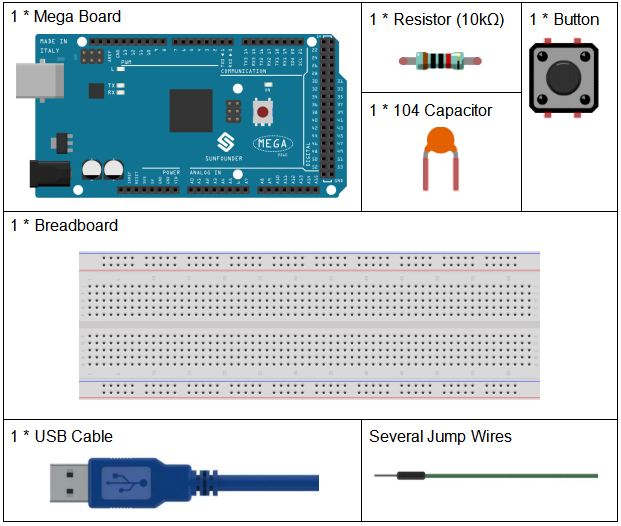
Schematic Diagram¶
Connect one end of the buttons to pin 12 which connects with a pull-down resistor and a 0.1uF (104) capacitor (to eliminate jitter and output a stable level when the button is working). Connect the other end of the resistor to GND and one of the pins at the other end of the button to 5V. When the button is pressed, pin 12 is 5V (HIGH) and set pin 13 (integrated with an LED) as High at the same time. Then release the button (pin 12 changes to LOW) and pin 13 is Low. So we will see the LED lights up and goes out alternately as the button is pressed and released.
The schematic diagram:
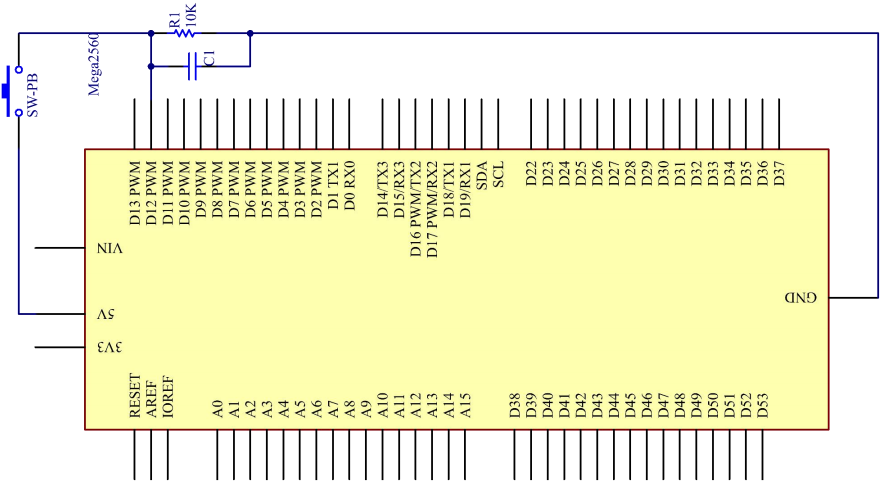
Experimental Procedures¶
Step 1: Build the circuit
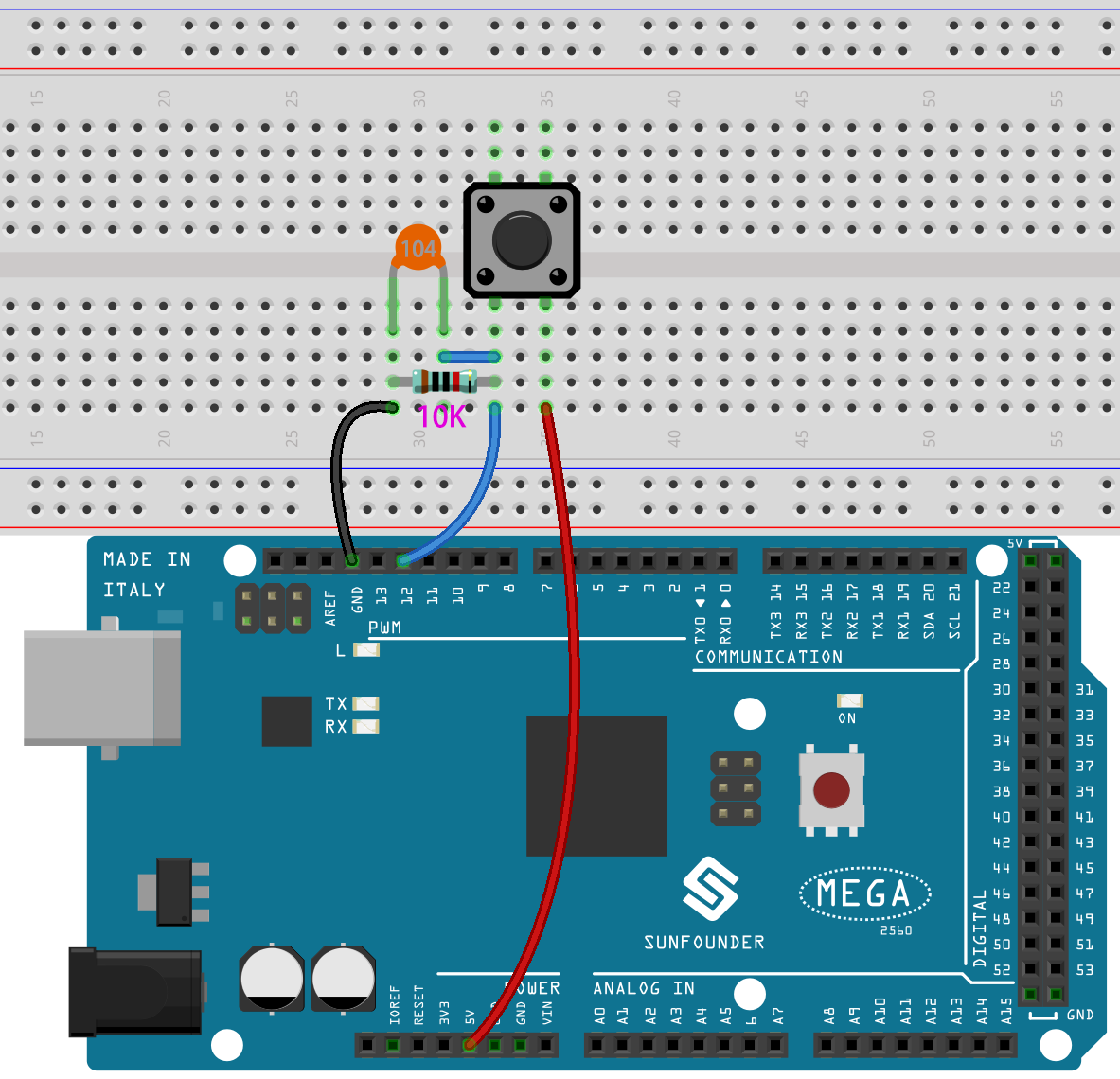
Step 2: Open the code file.
Step 3: Select the Board and Port.
Step 4: Upload the sketch to the board.
Now, press the button, and the LED on the mega2560 board will light up.

Code¶
Code Analysis¶
Define variables
const int buttonPin = 12; //the button connect to pin 12
const int ledPin = 13; //the led connect to pin13
int buttonState = 0; // variable for reading the pushbutton status
Connect the button to pin 12. LED has been connected to pin 13. Define a
variable buttonState to restore the state of the button.
Set the input and output status of the pins
pinMode(buttonPin, INPUT); //initialize thebuttonPin as input
pinMode(ledPin, OUTPUT); //initialize the led pin as output
We need to know the status of the button in this experiment, so here set
the buttonPin as INPUT; to set HIGH/LOW of the LED, we set LedPin as
OUTPUT.
Read the status of the button
buttonState = digitalRead(buttonPin);
buttonPin(Pin12) is a digital pin; here is to read the value of the
button and store it in buttonState.
digitalRead (Pin): Reads the value from a specified digital pin, either HIGH or LOW.
Press the button to make the buzzer sound
if (buttonState == HIGH )
{
digitalWrite(ledPin, HIGH); //turn the led on
}
else
{
digitalWrite(ledPin, LOW); //turn the led off
}
In this part, when the buttonState is High level, write ledPin as
High and the LED will be turned on. As one end of the button has been
connected to 5V and the other end to pin 12, when the button is pressed,
pin 12 is 5V (HIGH). And then determine with the if (conditional); if
the conditional is true, then the LED will light up.
else means that when the if(conditional) is determined as false, run
the code in else.