12. Treasure Hunt¶
Arrange a maze in your room and place six different color cards in six corners. Then control PiCar-X to search for these color cards one by one!
Note
You can download and print the PDF Color Cards for color detection.
Run the Code
cd ~/picar-x/example
sudo python3 12.treasure_hunt.py
View the Image
After the code runs, the terminal will display the following prompt:
No desktop !
* Serving Flask app "vilib.vilib" (lazy loading)
* Environment: production
WARNING: Do not use the development server in a production environment.
Use a production WSGI server instead.
* Debug mode: off
* Running on http://0.0.0.0:9000/ (Press CTRL+C to quit)
Then you can enter http://<your IP>:9000/mjpg in the browser to view the video screen. such as: http://192.168.18.113:9000/mjpg
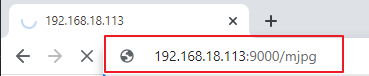
Code
from picarx import Picarx
from time import sleep
from robot_hat import Music,TTS
from vilib import Vilib
import readchar
import random
import threading
px = Picarx()
music = Music()
tts = TTS()
manual = '''
Press keys on keyboard to control Picar-X!
w: Forward
a: Turn left
s: Backward
d: Turn right
space: Say the target again
ctrl+c: Quit
'''
color = "red"
color_list=["red","orange","yellow","green","blue","purple"]
def renew_color_detect():
global color
color = random.choice(color_list)
Vilib.color_detect(color)
tts.say("Look for " + color)
key = None
lock = threading.Lock()
def key_scan_thread():
global key
while True:
key_temp = readchar.readkey()
print('\r',end='')
with lock:
key = key_temp.lower()
if key == readchar.key.SPACE:
key = 'space'
elif key == readchar.key.CTRL_C:
key = 'quit'
break
sleep(0.01)
def car_move(key):
if 'w' == key:
px.set_dir_servo_angle(0)
px.forward(80)
elif 's' == key:
px.set_dir_servo_angle(0)
px.backward(80)
elif 'a' == key:
px.set_dir_servo_angle(-30)
px.forward(80)
elif 'd' == key:
px.set_dir_servo_angle(30)
px.forward(80)
def main():
global key
Vilib.camera_start(vflip=False,hflip=False)
Vilib.display(local=False,web=True)
sleep(0.8)
print(manual)
sleep(1)
_key_t = threading.Thread(target=key_scan_thread)
_key_t.setDaemon(True)
_key_t.start()
tts.say("game start")
sleep(0.05)
renew_color_detect()
while True:
if Vilib.detect_obj_parameter['color_n']!=0 and Vilib.detect_obj_parameter['color_w']>100:
tts.say("will done")
sleep(0.05)
renew_color_detect()
with lock:
if key != None and key in ('wsad'):
car_move(key)
sleep(0.5)
px.stop()
key = None
elif key == 'space':
tts.say("Look for " + color)
key = None
elif key == 'quit':
_key_t.join()
print("\n\rQuit")
break
sleep(0.05)
if __name__ == "__main__":
try:
main()
except KeyboardInterrupt:
pass
except Exception as e:
print(f"ERROR: {e}")
finally:
Vilib.camera_close()
px.stop()
sleep(.2)
How it works?
To understand the basic logic of this code, you can focus on the following key parts:
Initialization and Imports: Import statements at the beginning of the code to understand the libraries being used.
Global Variables: Definitions of global variables, such as
colorandkey, which are used throughout the code to track the target color and keyboard input.renew_color_detect(): This function selects a random color from a list and sets it as the target color for detection. It also uses text-to-speech to announce the selected color.key_scan_thread(): This function runs in a separate thread and continuously scans for keyboard input, updating thekeyvariable with the pressed key. It uses a lock for thread-safe access.car_move(key): This function controls the movement of the PiCar-X based on the keyboard input (key). It sets the direction and speed of the robot’s movement.main():The primary function that orchestrates the overall logic of the code. It does the following:Initializes the camera and starts displaying the camera feed.
Creates a separate thread to scan for keyboard input.
Announces the start of the game using text-to-speech.
Enters a continuous loop to:
Check for detected colored objects and trigger actions when a valid object is detected.
Handle keyboard input to control the robot and interact with the game.
Handles quitting the game and exceptions like KeyboardInterrupt.
Ensures that the camera is closed and the PiCar-X is stopped when exiting.
By understanding these key parts of the code, you can grasp the fundamental logic of how the PiCar-X robot responds to keyboard input and detects and interacts with objects of a specific color using the camera and audio output capabilities.