10. Bull Fight¶
Make PiCar-X an angry bull! Use its camera to track and rush the red cloth!
Run the Code
cd ~/picar-x/example
sudo python3 10.bull_fight.py
View the Image
After the code runs, the terminal will display the following prompt:
No desktop !
* Serving Flask app "vilib.vilib" (lazy loading)
* Environment: production
WARNING: Do not use the development server in a production environment.
Use a production WSGI server instead.
* Debug mode: off
* Running on http://0.0.0.0:9000/ (Press CTRL+C to quit)
Then you can enter http://<your IP>:9000/mjpg in the browser to view the video screen. such as: https://192.168.18.113:9000/mjpg
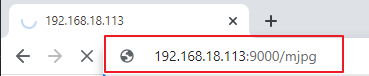
Code
Note
You can Modify/Reset/Copy/Run/Stop the code below. But before that, you need to go to source code path like picar-x\examples. After modifying the code, you can run it directly to see the effect.
from picarx import Picarx
from time import sleep
from vilib import Vilib
px = Picarx()
def clamp_number(num,a,b):
return max(min(num, max(a, b)), min(a, b))
def main():
Vilib.camera_start()
Vilib.display()
Vilib.color_detect("red")
speed = 50
dir_angle=0
x_angle =0
y_angle =0
while True:
if Vilib.detect_obj_parameter['color_n']!=0:
coordinate_x = Vilib.detect_obj_parameter['color_x']
coordinate_y = Vilib.detect_obj_parameter['color_y']
# change the pan-tilt angle for track the object
x_angle +=(coordinate_x*10/640)-5
x_angle = clamp_number(x_angle,-35,35)
px.set_cam_pan_angle(x_angle)
y_angle -=(coordinate_y*10/480)-5
y_angle = clamp_number(y_angle,-35,35)
px.set_cam_tilt_angle(y_angle)
# move
# The movement direction will change slower than the pan/tilt direction
# change to avoid confusion when the picture changes at high speed.
if dir_angle > x_angle:
dir_angle -= 1
elif dir_angle < x_angle:
dir_angle += 1
px.set_dir_servo_angle(x_angle)
px.forward(speed)
sleep(0.05)
else :
px.forward(0)
sleep(0.05)
if __name__ == "__main__":
try:
main()
finally:
px.stop()
print("stop and exit")
sleep(0.1)
How it works?
You need to pay attention to the following three parts of this example:
Define the main function:
Start the camera using
Vilib.camera_start().Display the camera feed using
Vilib.display().Enable color detection and specify the target color as “red” using
Vilib.color_detect("red").Initialize variables:
speedfor car movement speed,dir_anglefor the direction angle of the car’s movement,x_anglefor the camera’s pan angle, andy_anglefor the camera’s tilt angle.
Enter a continuous loop (while True) to track the red-colored object:
Check if there is a detected red-colored object (
Vilib.detect_obj_parameter['color_n'] != 0).If a red-colored object is detected, obtain its coordinates (
coordinate_xandcoordinate_y).Calculate new pan and tilt angles (
x_angleandy_angle) based on the detected object’s position and adjust them to track the object.Limit the pan and tilt angles within the specified range using the
clamp_numberfunction.Set the camera’s pan and tilt angles using
px.set_cam_pan_angle()andpx.set_cam_tilt_angle()to keep the object in view.
Control the car’s movement based on the difference between dir_angle and
x_angle:If
dir_angleis greater thanx_angle, decrementdir_angleby 1 to gradually change the direction angle.If
dir_angleis less thanx_angle, incrementdir_angleby 1.Set the direction servo angle using
px.set_dir_servo_angle()to steer the car’s wheels accordingly.Move the car forward at the specified speed using
px.forward(speed).