3. Text to Speech & Sound Effect¶
In this example, we use PiCar-X’s (to be precise, Robot HAT’s) sound effects. It consists of three parts, namely Muisc, Sound, Text to Speech.

Install i2samp
Before using the Text-to-Speech (TTS) and Sound Effect functions, first activate the speaker so that it will be enabled and can make sounds.
Run i2samp.sh in the picar-x folder,
and this script will install everything needed to use i2s amplifier.
cd ~/picar-x
sudo bash i2samp.sh
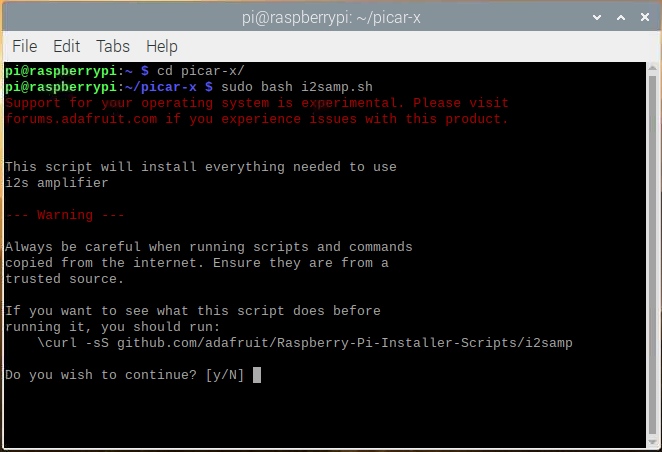
There will be several prompts asking to confirm the request. Respond to all prompts with a Y. After the changes have been made to the Raspberry Pi system, the computer will need to reboot for these changes to take effect.
After rebooting, run the i2samp.sh script again to test the amplifier. If a sound successfully plays from the speaker, the configuration is complete.
Run the Code
cd ~/picar-x/example
sudo python3 3.tts_example.py
After the code runs, please operate according to the prompt that printed on the terminal.
Input key to call the function!
space: Play sound effect (Car horn)
c: Play sound effect with threads
t: Text to speak (Say Hello)
q: Play/Stop Music
Code
from time import sleep
from robot_hat import Music,TTS
import readchar
music = Music()
tts = TTS()
manual = '''
Input key to call the function!
space: Play sound effect (Car horn)
c: Play sound effect with threads
t: Text to speak
q: Play/Stop Music
'''
def main():
print(manual)
flag_bgm = False
music.music_set_volume(20)
tts.lang("en-US")
while True:
key = readchar.readkey()
key = key.lower()
if key == "q":
flag_bgm = not flag_bgm
if flag_bgm is True:
music.music_play('../musics/slow-trail-Ahjay_Stelino.mp3')
else:
music.music_stop()
elif key == readchar.key.SPACE:
music.sound_play('../sounds/car-double-horn.wav')
sleep(0.05)
elif key == "c":
music.sound_play_threading('../sounds/car-double-horn.wav')
sleep(0.05)
elif key == "t":
words = "Hello"
tts.say(words)
if __name__ == "__main__":
main()
How it works?
Functions related to background music include these:
music = Music(): Declare the object.music.music_set_volume(20): Set the volume, the range is 0~100.music.music_play('../musics/slow-trail-Ahjay_Stelino.mp3'): Play music files, here is the slow-trail-Ahjay_Stelino.mp3 file under the../musicspath.music.music_stop(): Stop playing background music.
Note
You can add different sound effects or music to musics or sounds folder via Filezilla Software.
Functions related to sound effects include these:
music = Music()music.sound_play('../sounds/car-double-horn.wav'): Play the sound effect file.muisc.sound_play_threading('../sounds/car-double-horn.wav'): Play the sound effect file in a new thread mode without suspending the main thread.
The eSpeak software is used to implement the functions of TTS.
Import the TTS module in robot_hat, which encapsulates functions that convert text to speech.
Functions related to Text to Speech include these:
tts = TTS()tts.say(words): Text audio.tts.lang("en-US"): Set the language.
Note
Set the language by setting the parameters of lang("") with the following characters.
zh-CN |
Mandarin (Chinese) |
en-US |
English-United States |
en-GB |
English-United Kingdom |
de-DE |
Germany-Deutsch |
es-ES |
España-Español |
fr-FR |
France-Le français |
it-IT |
Italia-lingua italiana |