Clickable Color Blocks¶
We’ve already tried drawing a clickable dot to control the LED, so let’s take it a step further and draw 3 colored squares to adjust the RGB colors!
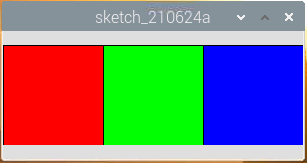
Wiring
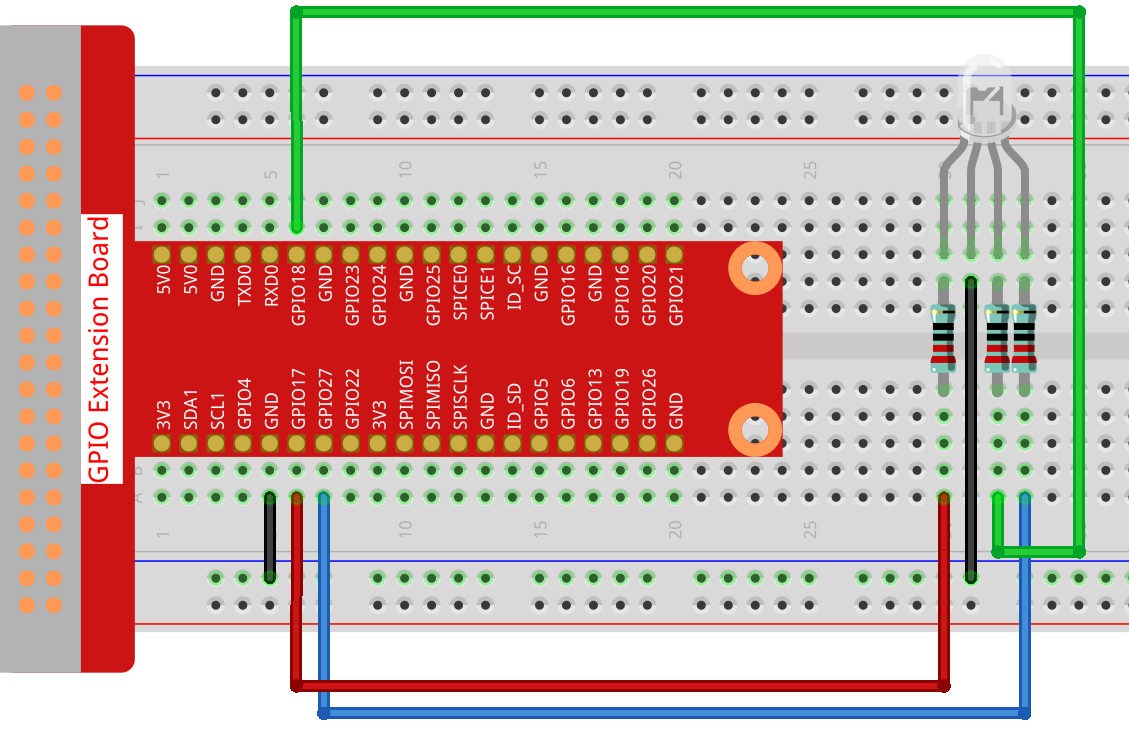
Sketch
import processing.io.*; // use the GPIO library
int[] pins = { 17, 18, 27 };
void setup() {
for (int i = 0; i < pins.length; i++) {
GPIO.pinMode(pins[i], GPIO.OUTPUT);
}
size(300, 100);
background(255);
}
void draw() {
fill(255, 0, 0);
rect(0, 0, width/3, height);
fill(0,255,0);
rect(width/3, 0, 2*width/3, height);
fill(0,0,255);
rect(2*width/3, 0, width, height);
}
void mouseClicked() {
for (int i = 0; i < pins.length; i++) {
GPIO.digitalWrite(pins[i],GPIO.LOW);
}
if (mouseX<width/3){
GPIO.digitalWrite(pins[0],GPIO.HIGH);
}else if (mouseX>width/3&&mouseX<2*width/3){
GPIO.digitalWrite(pins[1],GPIO.HIGH);
}else if (mouseX>2*width/3){
GPIO.digitalWrite(pins[2],GPIO.HIGH);
}
}
How it works?
This project has a lot in common with Clickable Dot, except that it refines the conditions for determining mouse click event.
First draw three color blocks in draw(), then get which color block was clicked based on the value of mouseX (the X-axis coordinate of the mouse), and finally make RGB light up the corresponding color.
What more?
Based on the addition of light, we can make RGB LED display seven colors - adding red to green produces yellow; adding all three primary colors together produces white. Now you can try it out for yourself.
For more please refer to Processing Reference.