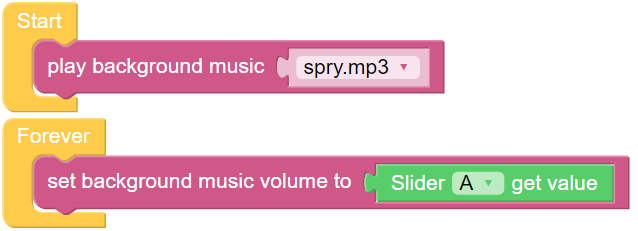Background Music¶
In addition to programming the PiCar-X to play sound effects or text-to-speech (TTS), the PiCar-X will also play background music. This project will also use a Slider widget for adjusting the music volume.
For a detailed tutorial on Ezblocks remote control functions, please reference the Remote Control tutorial.
TIPS

The play background music block will need to be added to the Start function. Use the drop-down menu to choose different background music for the PiCar-X to play.

The block set background music volume to will adjust the volume between the range of 0 to 100.
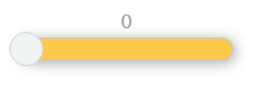
Drag a Slider bar from the Remote Control page to adjust music volume.

The slider [A] get value block will read the slider value. The example above has slider ‘A’ selected. If there are multiple sliders, use the drop-down menu to select the appropriate one.
EXAMPLE
Note
You can write the program according to the following picture, please refer to the tutorial: How to Create a New Project?.
Or find the code with the same name on the Examples page of the EzBlock Studio and click Run or Edit directly.