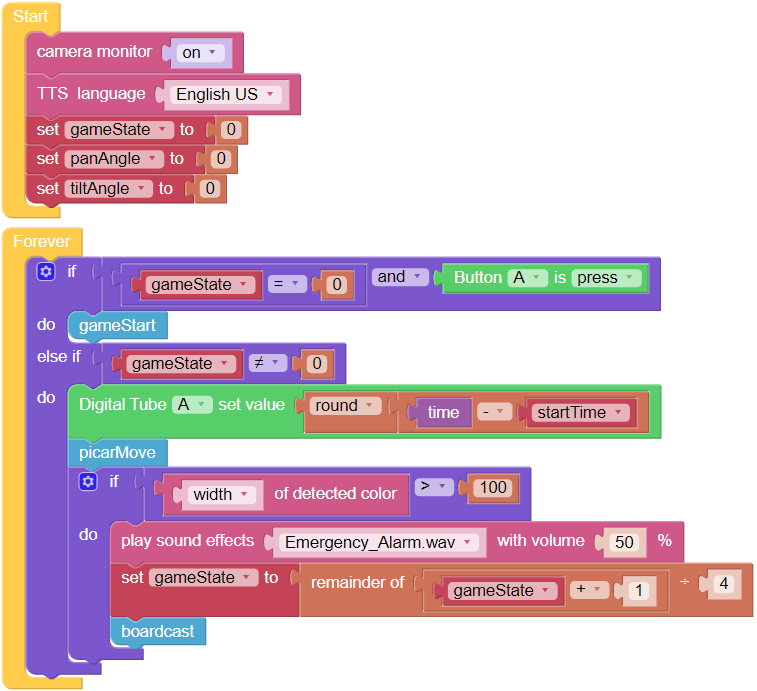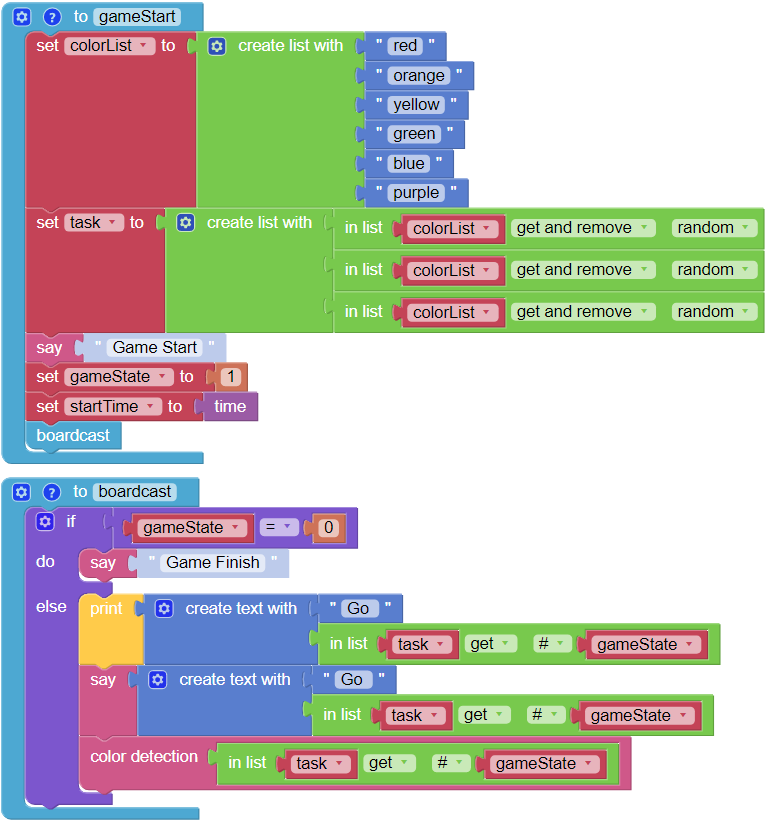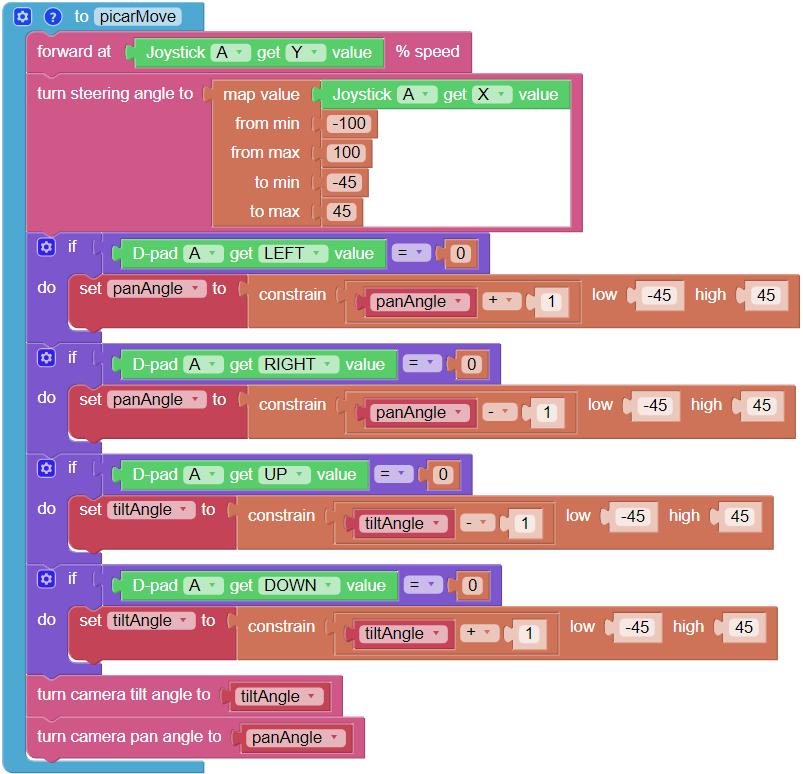Orienteering¶
This project uses the remote control function to guide the PiCar-X through a competitive scavenger hunt!
First, set up either an obstacle course, or a maze, or even an empty room that the PiCar-X can drive through. Then, randomly place six markers along the route, and put a color-card at each of the six markers for the PiCar-X to find.
The six color models for PiCar-X are: red, orange, yellow, green, blue and purple, and are ready to print from a colored printer from the PDF below.
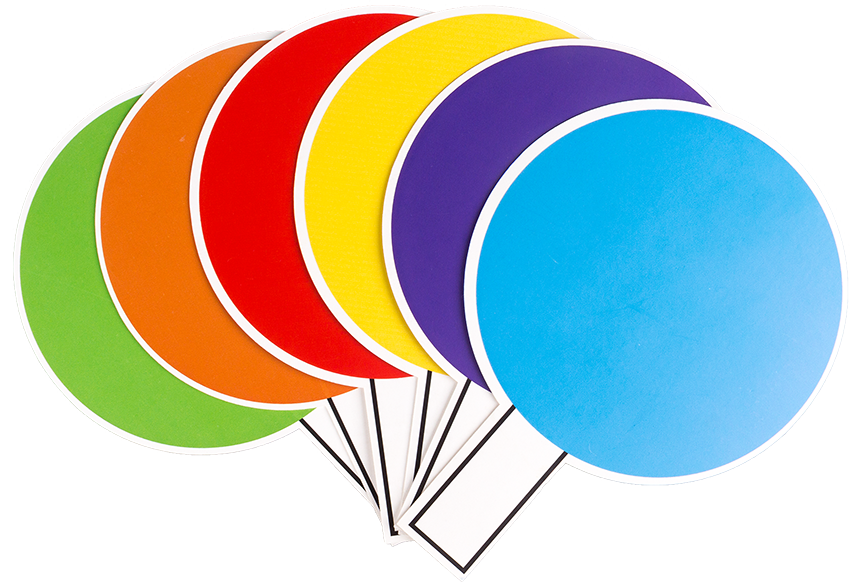
Note
The printed colors may have a slightly different hue from the Ezblock color models due to printer toner differences, or the printed medium, such as a tan-colored paper. This can cause a less accurate color recognition.
The PiCar-X will be programmed to find three of the six colors in a random order, and will be using the TTS function to announce which color to look for next.
The objective is to help the PiCar-X find each of the three colors in as short of a time as possible.
Place PiCar-X in the middle of the field and click the Button on the Remote Control page to start the game.
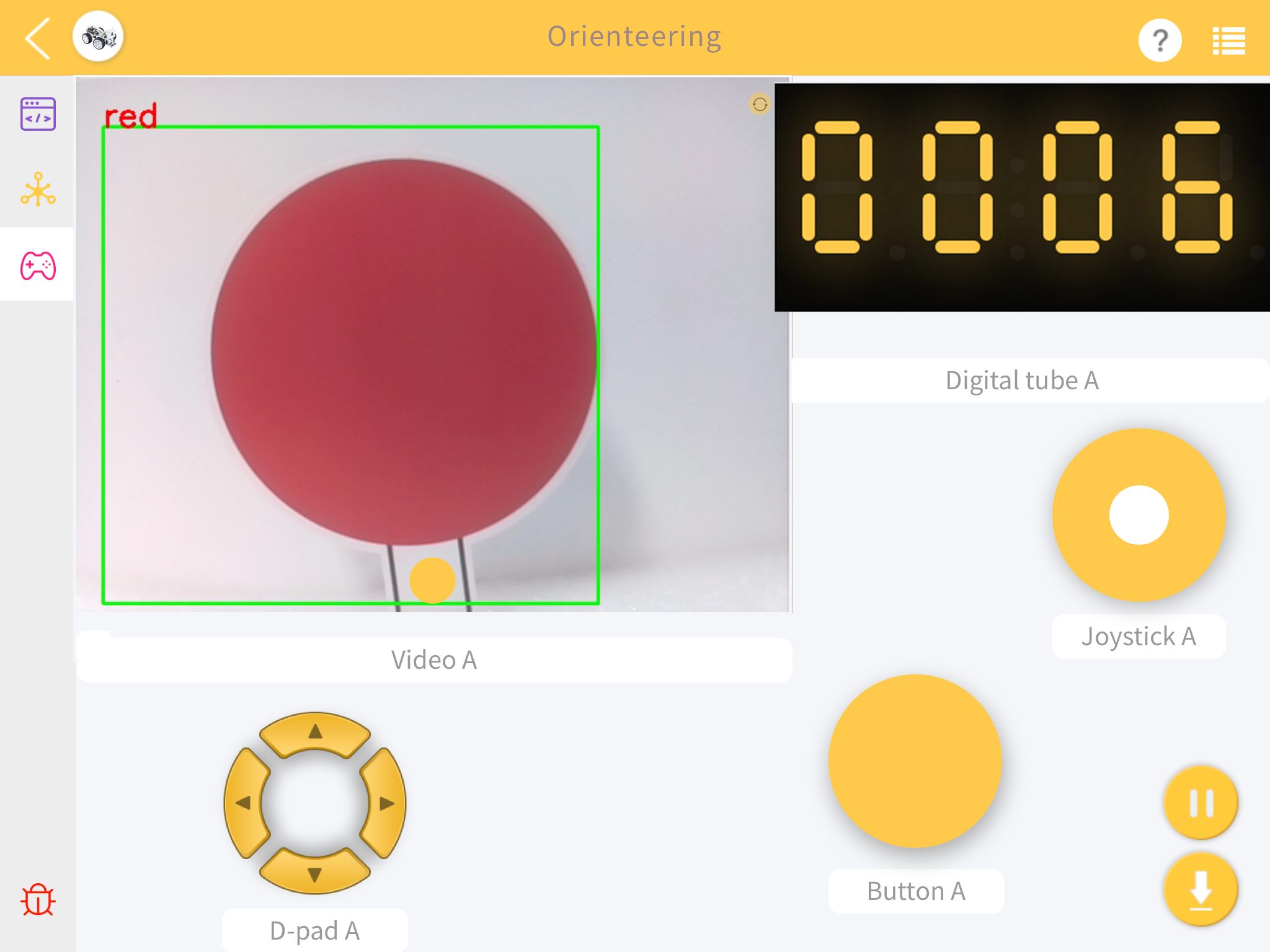
Take turns playing this game with friends to see who can help PiCar-X complete the objective the fastest!
EXAMPLE
Note
You can write the program according to the following picture, please refer to the tutorial: How to Create a New Project?.
Or find the code with the same name on the Examples page of the EzBlock Studio and click Run or Edit directly.