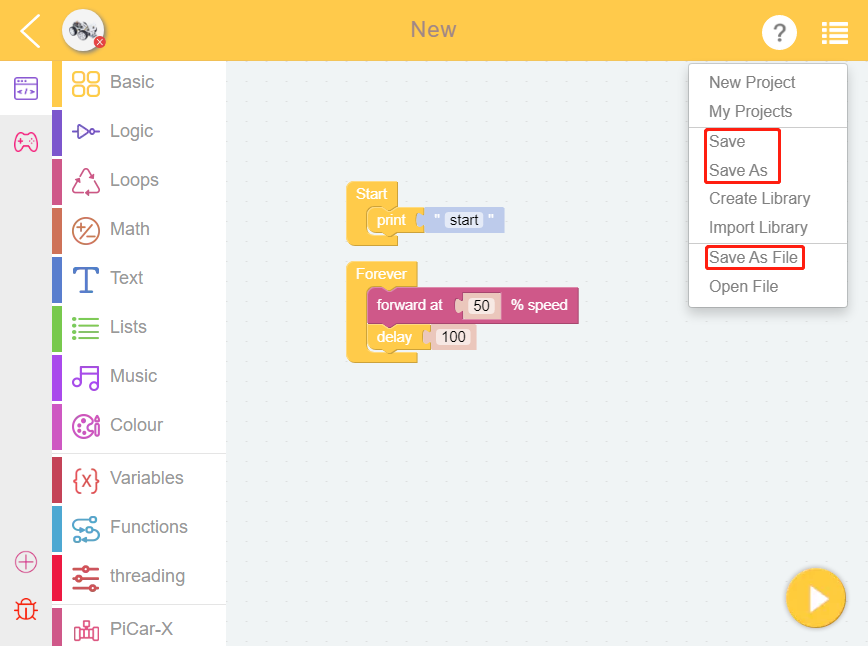How to Create a New Project?¶
Click New Project on the homepage.
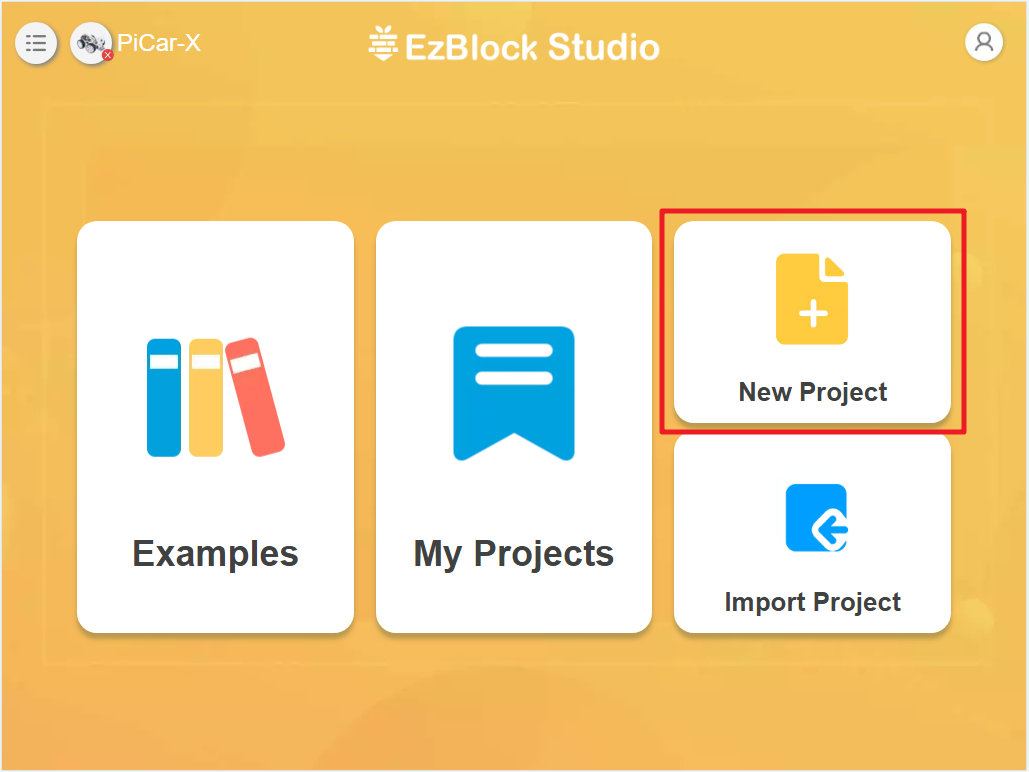
Enter the project name, select the programming mode (for novices, Block is recommended), and Confirm.
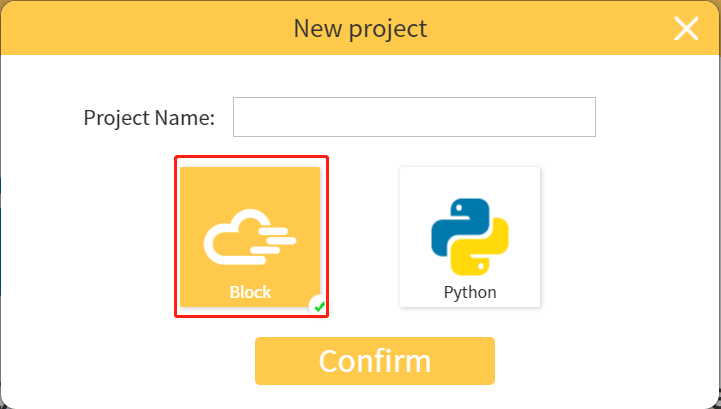
Now we get to the programming page.
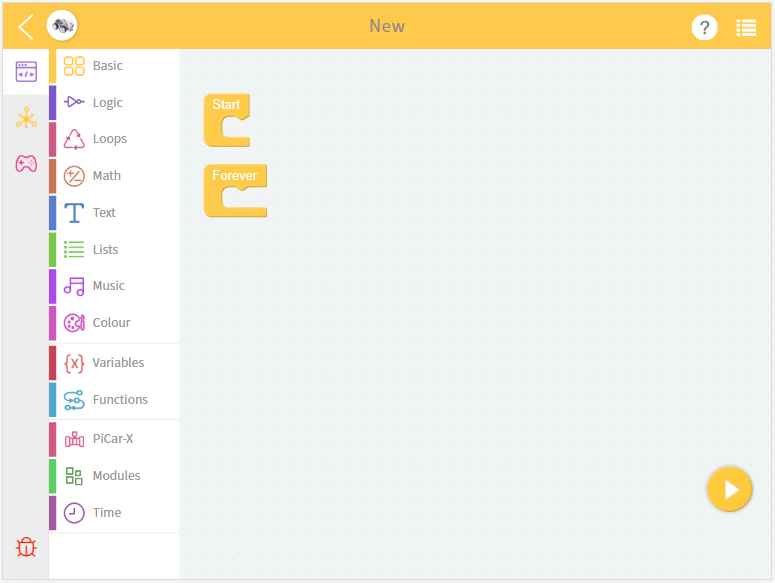
Drag and drop block to program. Then click the icon at the bottom right to run.
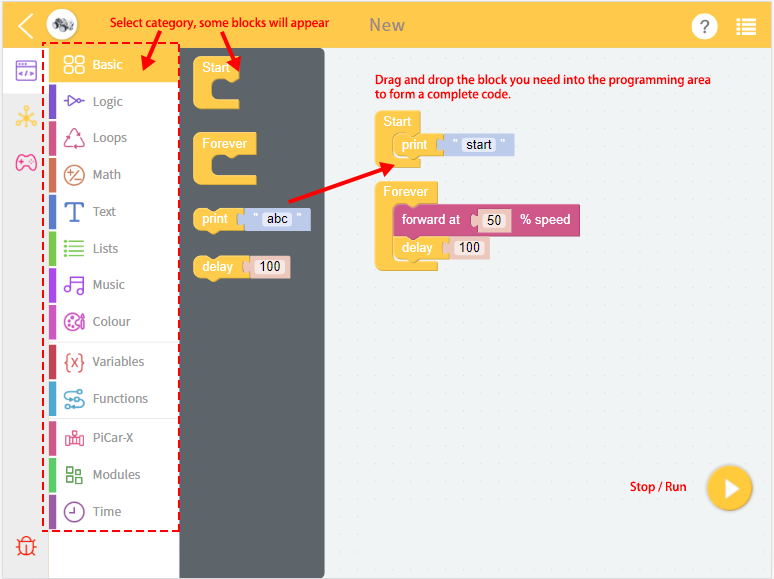
After you’re done programming, you can simply exit and click Save. For more options, click the menu in the upper right corner.
Save: Saves the current project to the My Projects page.
Save As: Saves this project to My Projects with a new name.
Save As File: Save to the device’s folder. The project (
.ezbpro) is downloaded to your computer if you are using Web access to EzBlock Studio. With a mobile device, you can save the project (.ezbpro) to the device folder or share it with the app.