How to Save Projects or Libraries(For Old Users)¶
EzBlock Studio will switch to offline mode starting with version 3.2, which means new users no longer need to register an account to save and transfer projects.
If you are an old user, you can still login to your account until February 28, 2023. However, it is recommended that you download the projects and libraries inside your account as soon as possible. Otherwise, all data cannot be retrieved.
Now let’s see how to save the projects or libraries.
Click on the icon in the top right corner to login to your account.
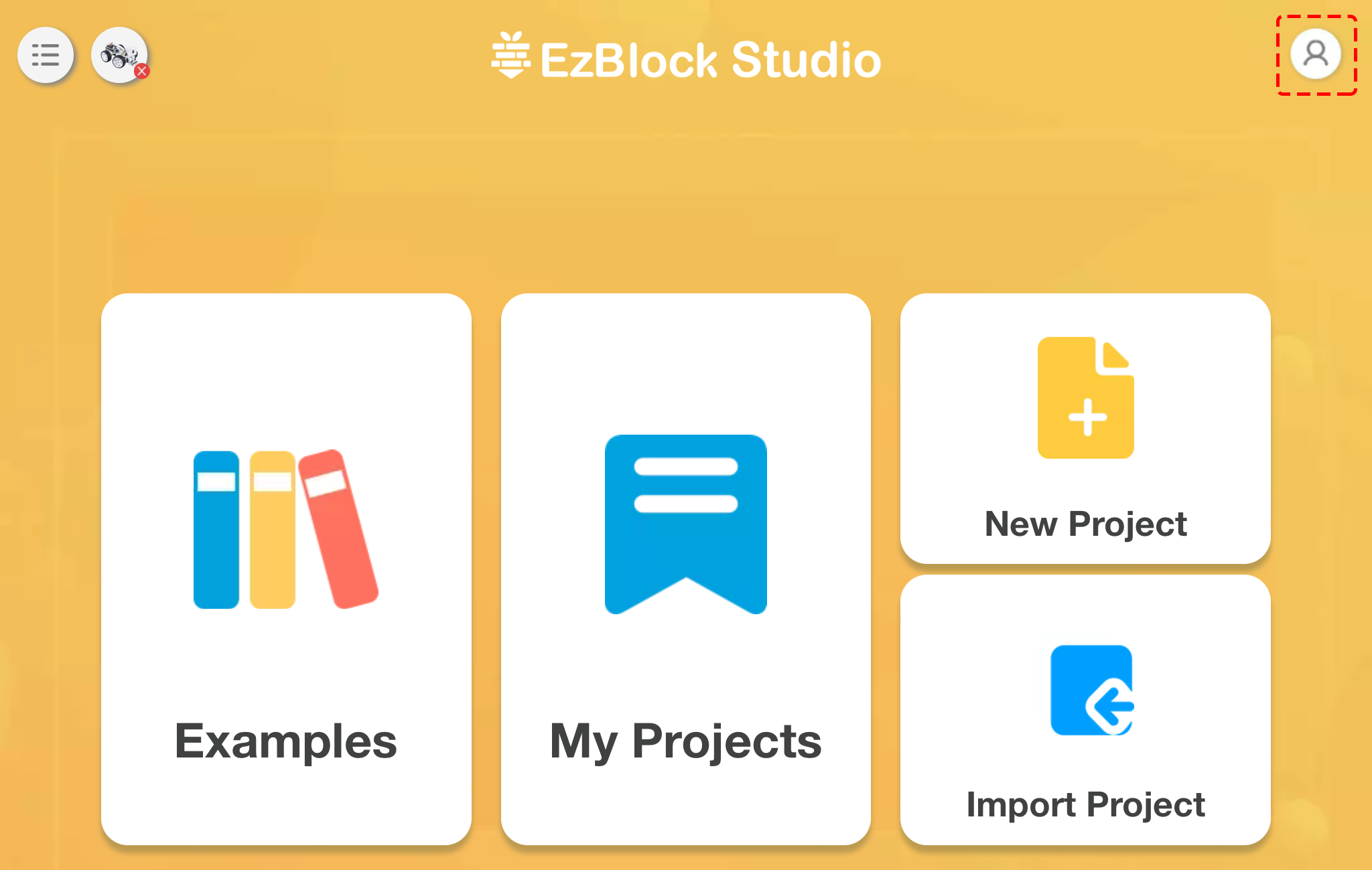
When you log into your account, you will see a pop-up prompt.
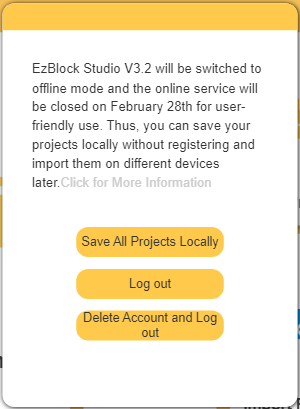
If you want to save your project locally, please click
Save All Project Locally, it will take you a minute, and then you will be able to access your project directly without logging in.Click
Log outif you do not want to transfer items saved to the online service at this time. You can still transfer your items the next time you log in.If you no longer need the items saved to the online service, you can click
Delete Account and Log out.
After clicking Save All Porjects Locally, you will see that it will detect all the projects and libraries in your account and download them all. The download here is not to a folder in your device, but to the My Projects page of the app.
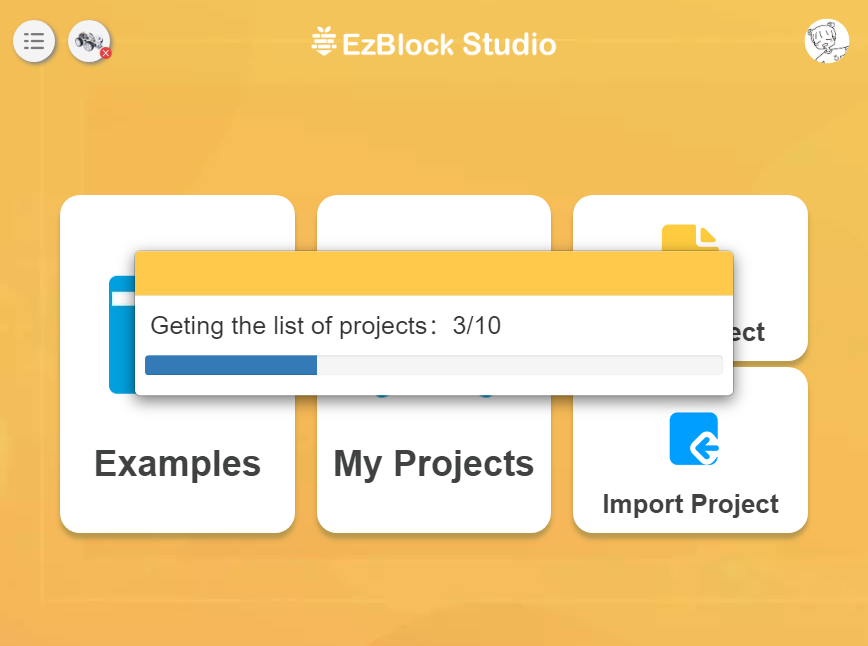
Once the download is complete, you will be prompted to go to the My Projects page to view the downloaded items. At this point, you can delete your account and logout, or if you are not very confident, you can just click Logout, and check the downloaded projects first.
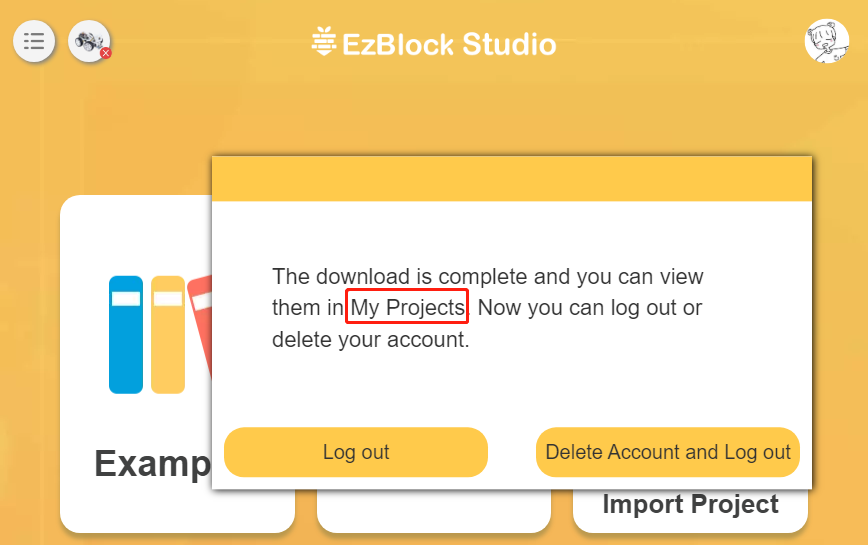
Now come to the My Projects page to see the downloaded projects. If you have multiple products, you can go to different product pages to view the projects.
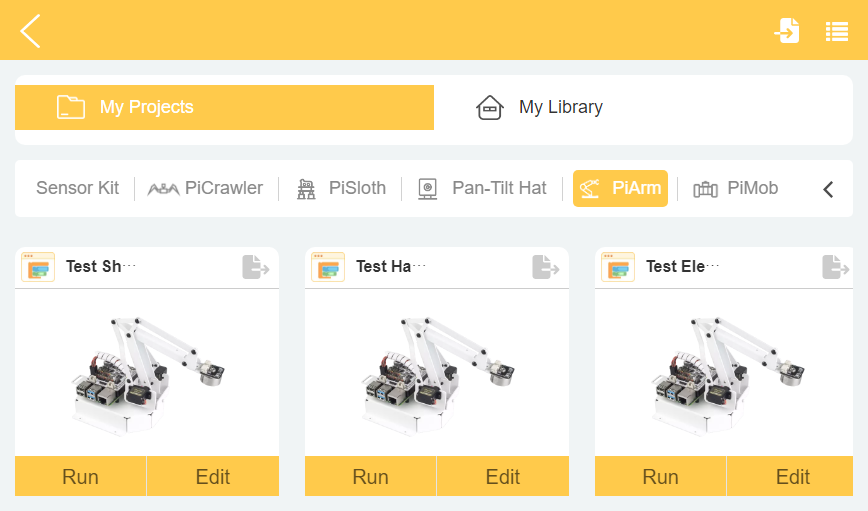
At this point if you want to export your project to your mobile device or share it through other APP, you can refer to Import or Export Projects or Libraries.