Note
Hello, welcome to the SunFounder Raspberry Pi & Arduino & ESP32 Enthusiasts Community on Facebook! Dive deeper into Raspberry Pi, Arduino, and ESP32 with fellow enthusiasts.
Why Join?
Expert Support: Solve post-sale issues and technical challenges with help from our community and team.
Learn & Share: Exchange tips and tutorials to enhance your skills.
Exclusive Previews: Get early access to new product announcements and sneak peeks.
Special Discounts: Enjoy exclusive discounts on our newest products.
Festive Promotions and Giveaways: Take part in giveaways and holiday promotions.
👉 Ready to explore and create with us? Click [here] and join today!
1.2.1 Active Buzzer¶
Introduction¶
In this project, we will learn how to drive an active buzzer to beep with a PNP transistor.
Required Components¶
In this project, we need the following components.
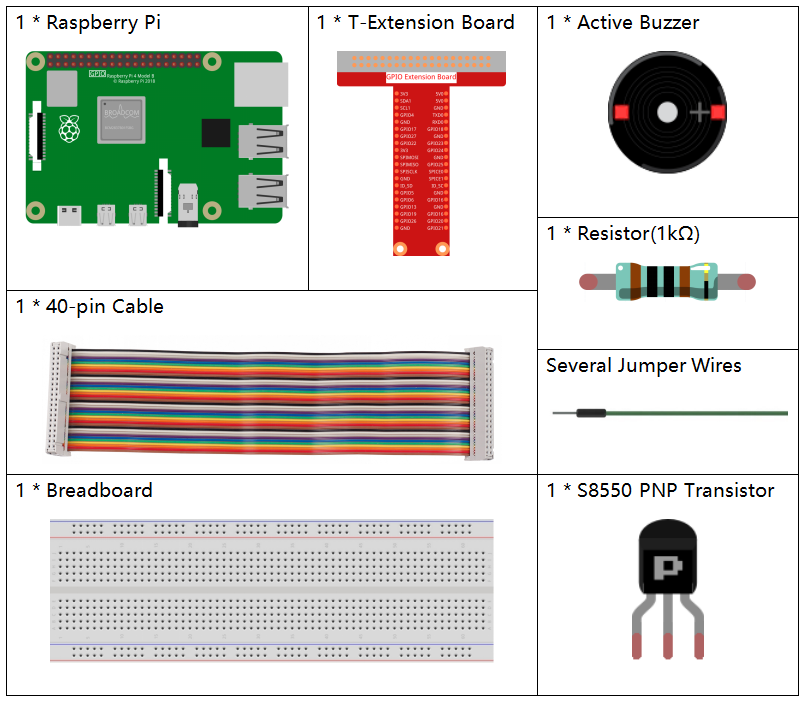
It’s definitely convenient to buy a whole kit, here’s the link:
Name |
ITEMS IN THIS KIT |
LINK |
|---|---|---|
Raphael Kit |
337 |
You can also buy them separately from the links below.
COMPONENT INTRODUCTION |
PURCHASE LINK |
|---|---|
- |
|
Schematic Diagram¶
In this experiment, an active buzzer, a PNP transistor and a 1k resistor are used between the base of the transistor and GPIO to protect the transistor. When the GPIO17 of Raspberry Pi output is supplied with low level (0V) by programming, the transistor will conduct because of current saturation and the buzzer will make sounds. But when high level is supplied to the IO of Raspberry Pi, the transistor will be cut off and the buzzer will not make sounds.
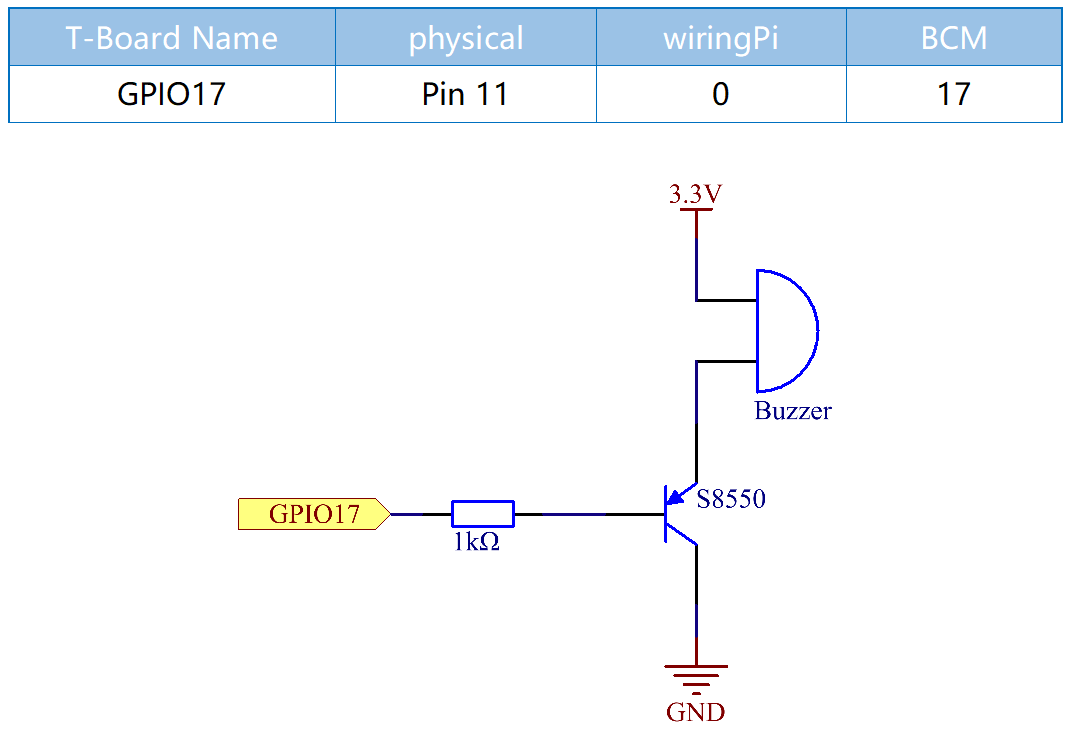
Experimental Procedures¶
Step 1: Build the circuit. (The active buzzer has a white table sticker on the surface and a black back.)
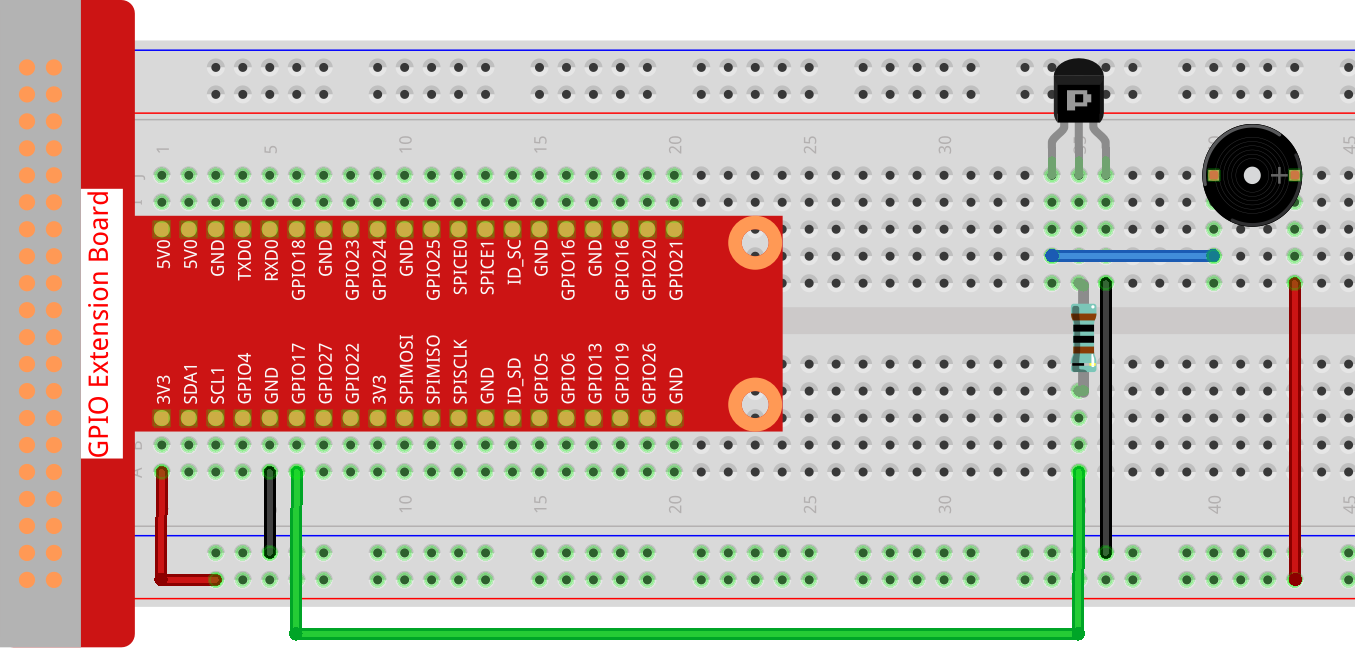
Step 2: Open the code file.
cd ~/raphael-kit/python
Step 3: Run.
sudo python3 1.2.1_ActiveBuzzer.py
The code run, the buzzer beeps.
Code
Note
You can Modify/Reset/Copy/Run/Stop the code below. But before that, you need to go to source code path like raphael-kit/python. After modifying the code, you can run it directly to see the effect.
import RPi.GPIO as GPIO
import time
# Set GPIO17 as buzzer pin
BeepPin = 17
def setup():
GPIO.setmode(GPIO.BCM)
GPIO.setup(BeepPin, GPIO.OUT, initial=GPIO.HIGH)
def main():
while True:
# Buzzer on (Beep)
print ('Buzzer On')
GPIO.output(BeepPin, GPIO.LOW)
time.sleep(0.1)
# Buzzer off
print ('Buzzer Off')
GPIO.output(BeepPin, GPIO.HIGH)
time.sleep(0.1)
def destroy():
# Turn off buzzer
GPIO.output(BeepPin, GPIO.HIGH)
# Release resource
GPIO.cleanup()
# If run this script directly, do:
if __name__ == '__main__':
setup()
try:
main()
# When 'Ctrl+C' is pressed, the program
# destroy() will be executed.
except KeyboardInterrupt:
destroy()
Code Explanation
GPIO.output(BeepPin, GPIO.LOW)
Set the buzzer pin as low level to make the buzzer beep.
time.sleep(0.1)
Wait for 0.1 second. Change the switching frequency by changing this parameter.
Note
Not the sound frequency. Active Buzzer cannot change sound frequency.
GPIO.output(BeepPin, GPIO.HIGH)
Close the buzzer.
Phenomenon Picture¶
