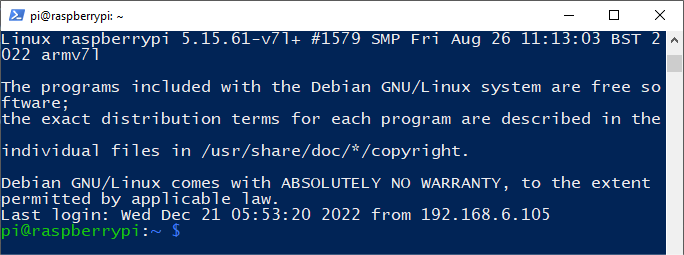Note
Hello, welcome to the SunFounder Raspberry Pi & Arduino & ESP32 Enthusiasts Community on Facebook! Dive deeper into Raspberry Pi, Arduino, and ESP32 with fellow enthusiasts.
Why Join?
Expert Support: Solve post-sale issues and technical challenges with help from our community and team.
Learn & Share: Exchange tips and tutorials to enhance your skills.
Exclusive Previews: Get early access to new product announcements and sneak peeks.
Special Discounts: Enjoy exclusive discounts on our newest products.
Festive Promotions and Giveaways: Take part in giveaways and holiday promotions.
👉 Ready to explore and create with us? Click [here] and join today!
For Windows Users¶
For Windows 10 or higher users, remote login to a Raspberry Pi can be achieved through the following steps:
Search for
powershellin your Windows search box. Right-click onWindows PowerShelland selectRun as administrator.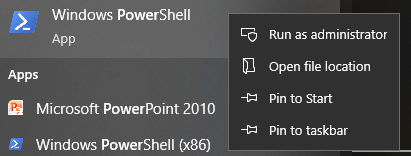
Determine your Raspberry Pi’s IP address by typing
ping -4 <hostname>.localin PowerShell.ping -4 raspberrypi.local
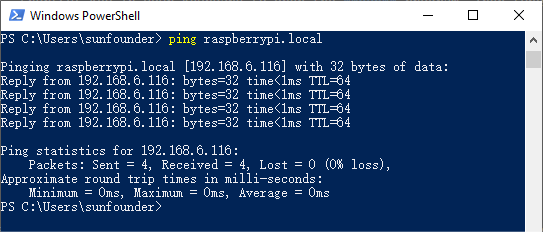
The Raspberry Pi’s IP address will be displayed once it’s connected to the network.
If the terminal displays
Ping request could not find host pi.local. Please check the name and try again., verify the hostname you’ve entered is correct.If the IP address still isn’t retrievable, check your network or WiFi settings on the Raspberry Pi.
Once the IP address is confirmed, log in to your Raspberry Pi using
ssh <username>@<hostname>.localorssh <username>@<IP address>.ssh pi@raspberrypi.local
Warning
If an error appears stating
The term 'ssh' is not recognized as the name of a cmdlet..., your system may not have SSH tools pre-installed. In this case, you need to manually install OpenSSH following Install OpenSSH via Powershell, or use a third-party tool as described in PuTTY.A security message will appear on your first login. Enter
yesto proceed.The authenticity of host 'raspberrypi.local (2400:2410:2101:5800:635b:f0b6:2662:8cba)' can't be established. ED25519 key fingerprint is SHA256:oo7x3ZSgAo032wD1tE8eW0fFM/kmewIvRwkBys6XRwg. Are you sure you want to continue connecting (yes/no/[fingerprint])?
Enter the password you previously set. Note that the password characters won’t be displayed on the screen, which is a standard security feature.
Note
The absence of visible characters when typing the password is normal. Ensure you input the correct password.
Once connected, your Raspberry Pi is ready for remote operations.