1.7 Doorbell¶
Today we will make a doorbell, click the button3 sprite on the stage, the buzzer will sound; click again, the buzzer will stop sounding.
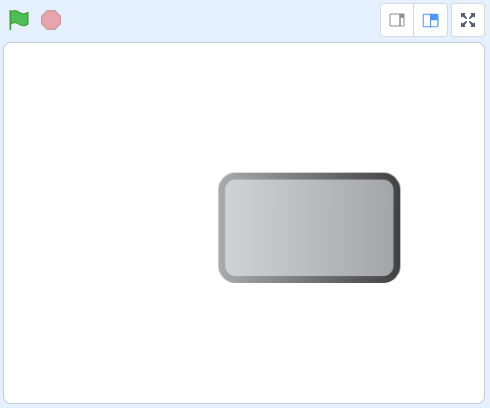
Required Components¶
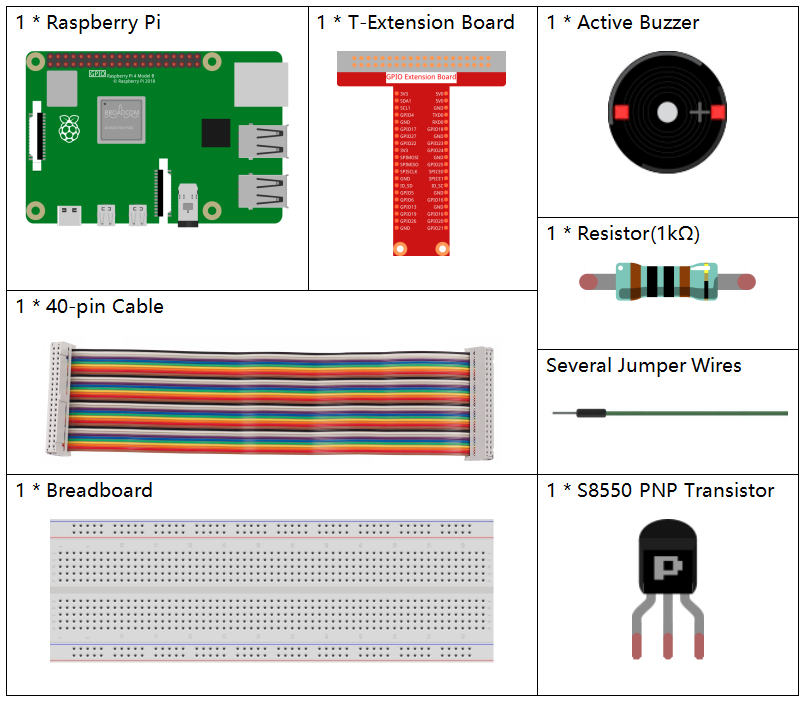
Build the Circuit¶
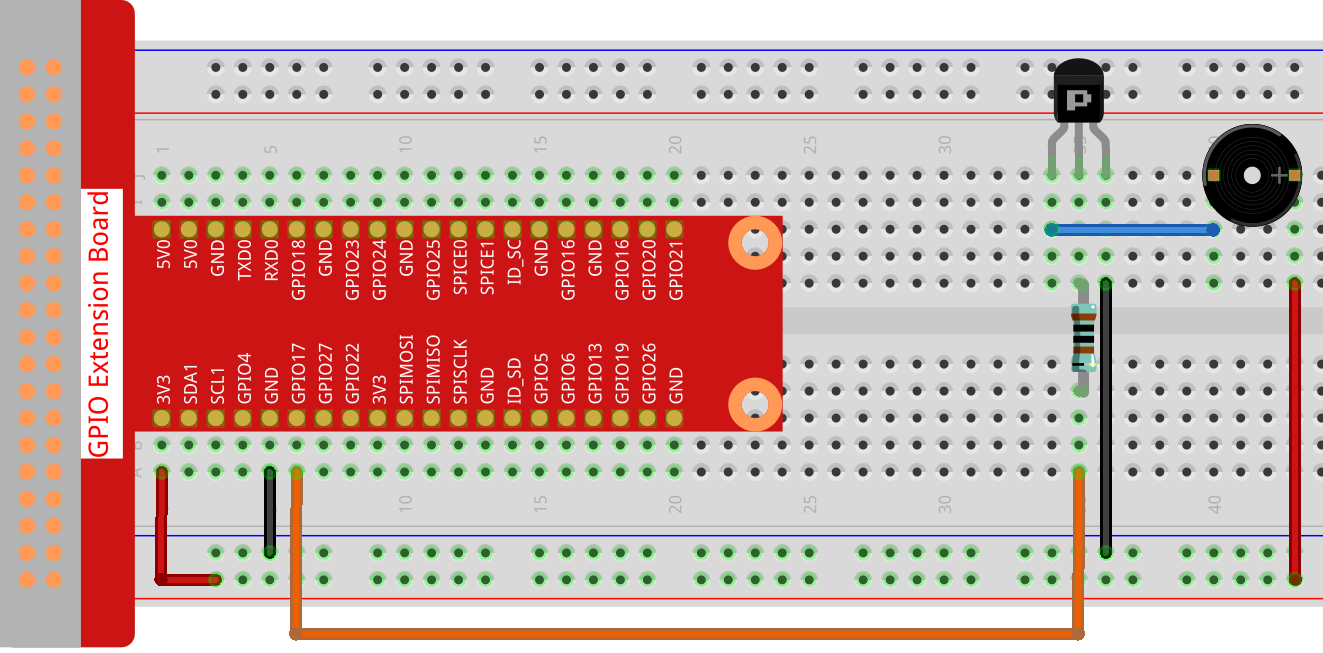
Load the Code and See What Happens¶
Load the code file (1.7_doorbell.sb3) to Scratch 3.
Click on the green flag on the stage. When we click on the Button 3 sprite, it will turn blue and then the buzzer will sound; when we click again, the Button3 sprite reverts to gray and the buzzer stops sounding.
Tips on Sprite¶
Delete the default sprite, then choose the Button 3 sprite.
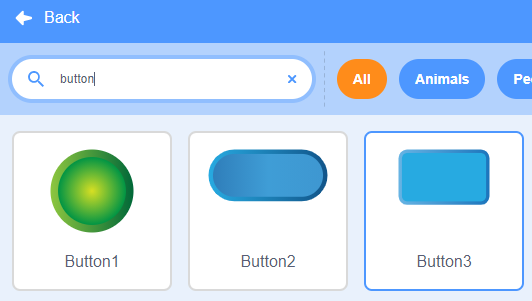
Then set the size to 200.
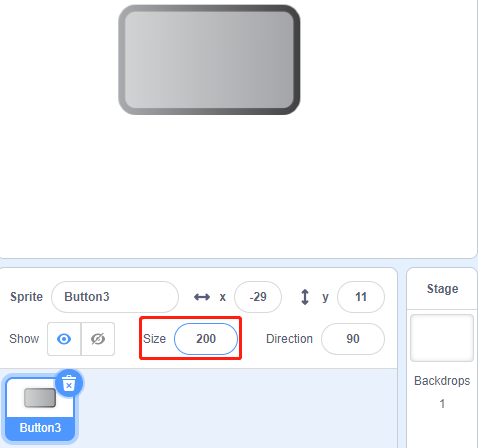
Tips on Codes¶
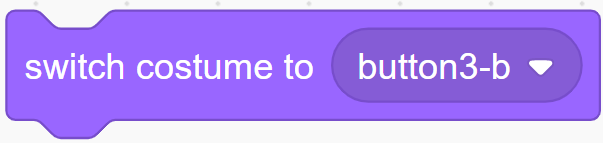
This block allows you to switch the sprite’s costume.
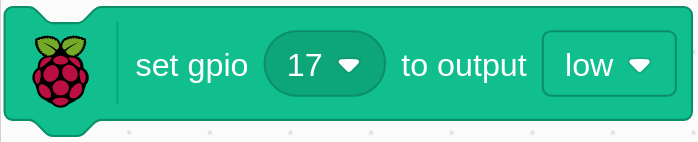
Set gpio17 to low to make the buzzer sound; set it to high and the buzzer will not sound.
The status switch is used here, and we will use a flowchart to help you understand the whole code.
When the green flag is clicked, the status will be set to 0 first, and wait for the sprite to be clicked at this time; if button3 sprite is clicked, it will switch to costume as button-b costume (blue) and the status will be set to 1. When the main program receives the status as 1, it will let the buzzer sound at 0.1s interval. If button3 is clicked again, it will switch to button-a costume (gray) and status will be set to 0 again.
