Note
Hello, welcome to the SunFounder Raspberry Pi & Arduino & ESP32 Enthusiasts Community on Facebook! Dive deeper into Raspberry Pi, Arduino, and ESP32 with fellow enthusiasts.
Why Join?
Expert Support: Solve post-sale issues and technical challenges with help from our community and team.
Learn & Share: Exchange tips and tutorials to enhance your skills.
Exclusive Previews: Get early access to new product announcements and sneak peeks.
Special Discounts: Enjoy exclusive discounts on our newest products.
Festive Promotions and Giveaways: Take part in giveaways and holiday promotions.
👉 Ready to explore and create with us? Click [here] and join today!
1.1.3 LED Bar Graph¶
Introduction¶
In this project, we sequentially illuminate the lights on the LED Bar Graph.
Required Components¶
In this project, we need the following components.
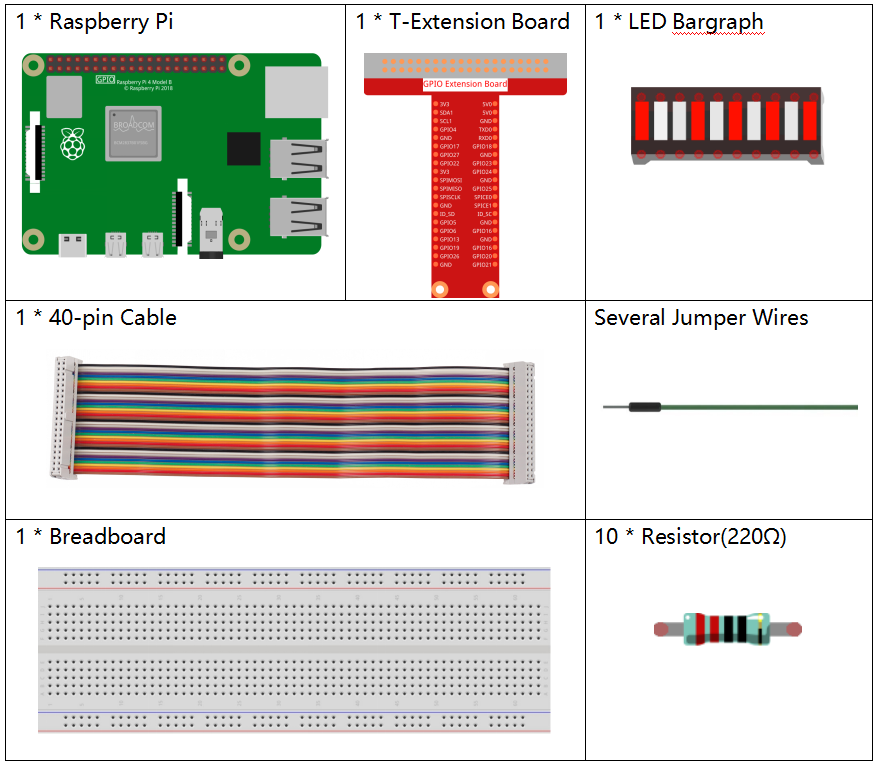
It’s definitely convenient to buy a whole kit, here’s the link:
Name |
ITEMS IN THIS KIT |
LINK |
|---|---|---|
Raphael Kit |
337 |
You can also buy them separately from the links below.
COMPONENT INTRODUCTION |
PURCHASE LINK |
|---|---|
- |
Schematic Diagram¶
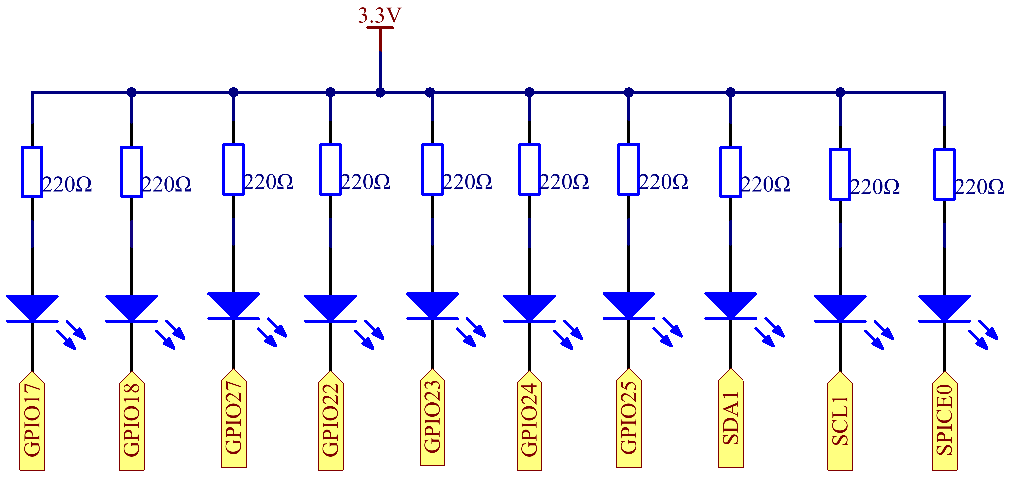
Experimental Procedures¶
Step 1: Build the circuit.
Note
Pay attention to the direction when connecting. If you connect it backwards, it will not light up.
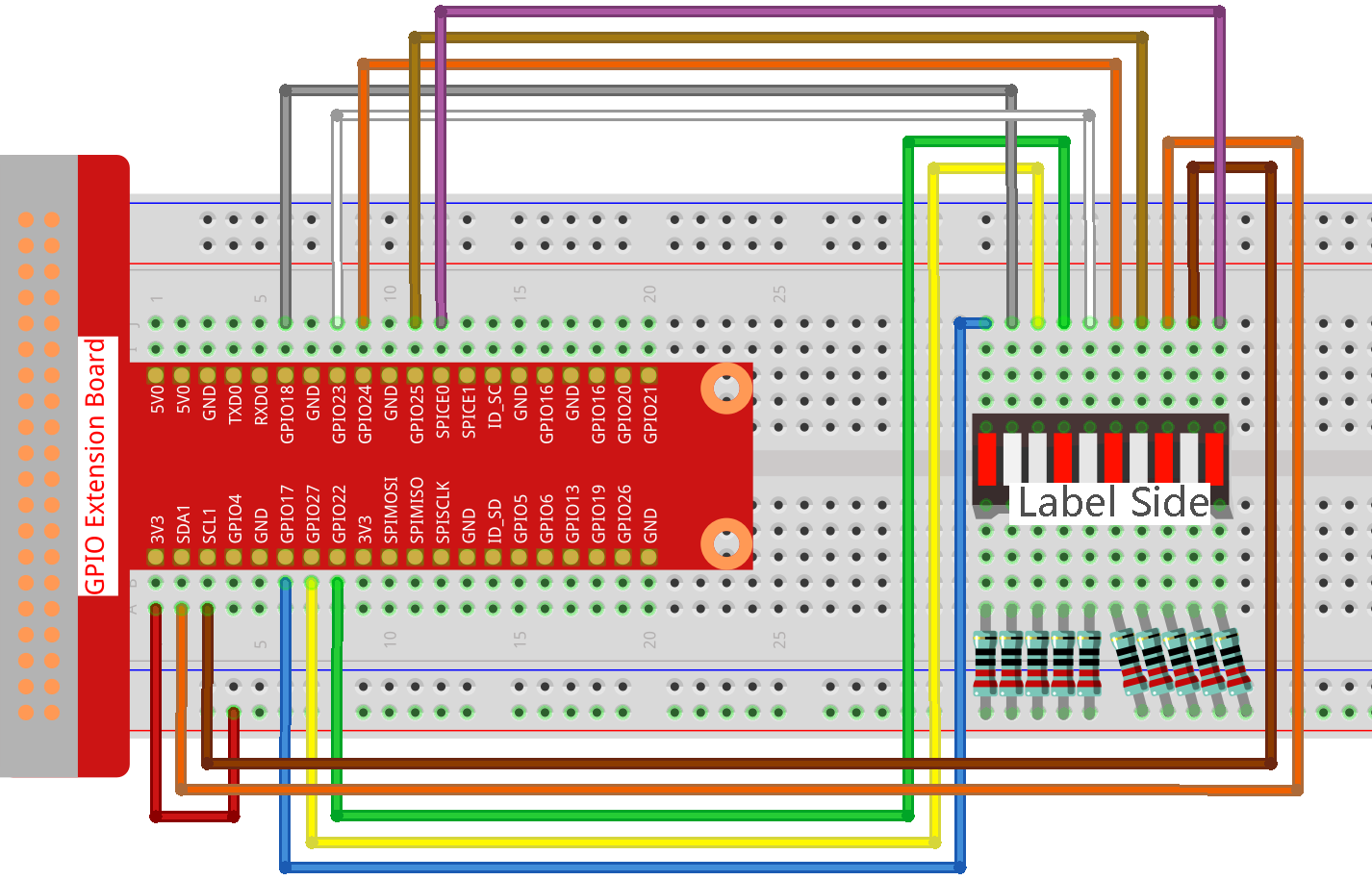
Step 2: Go to the folder of the code.
cd ~/raphael-kit/nodejs/
Step 3: Compile the code.
sudo node led_bar_graph.js
After the code runs, you will see the LEDs on the LED bar turn on and off regularly.
Code
const Gpio = require('pigpio').Gpio;
var pins = [17, 18, 27, 22, 23, 24, 25, 2, 3, 8];
var leds = [];
for (let i = 0; i < pins.length; i++) {
leds[i] = new Gpio(pins[i], { mode: Gpio.OUTPUT });
}
function oddLedBarGraph() {
for (let i = 0; i < leds.length; i++) {
if (i % 2 == 1) {
leds[i].digitalWrite(1);
} else {
leds[i].digitalWrite(0);
}
}
}
function evenLedBarGraph() {
for (let i = 0; i < leds.length; i++) {
if (i % 2 == 0) {
leds[i].digitalWrite(1);
} else {
leds[i].digitalWrite(0);
}
};
}
var odd_even = 0;
setInterval(() => {
odd_even = (odd_even + 1) % 2;
if (odd_even == 1) {
oddLedBarGraph();
} else {
evenLedBarGraph();
}
}, 500);
Code Explanation
var pins = [17,18,27,22,23,24,25,2,3,8];
Because the led bar graph will use multiple pins, we create a constant array pins to store them in batches.
var leds = [];
for (let i = 0; i < pins.length; i++) {
leds[i] = new Gpio(pins[i], { mode: Gpio.OUTPUT });
}
Instantiate these pins as leds objects with a for loop.
function oddLedBarGraph() {
for (let i = 0; i < leds.length; i++) {
if (i % 2 == 1) {
leds[i].digitalWrite(1);
} else {
leds[i].digitalWrite(0);
}
}
}
Implement an oddLedBarGraph() function to make the LEDs on the
odd digits of the LED bar graph light up.
function evenLedBarGraph() {
for (let i = 0; i < leds.length; i++) {
if (i % 2 == 0) {
leds[i].digitalWrite(1);
} else {
leds[i].digitalWrite(0);
}
};
}
Implement an evenLedBarGraph() function to make the LEDs on the
even digits of the LED bar graph light up.
var odd_even = 0;
setInterval(() => {
odd_even = (odd_even + 1) % 2;
if (odd_even == 1) {
oddLedBarGraph();
} else {
evenLedBarGraph();
}
}, 500);
The working state of the LED is switched every 500ms.
Phenomenon Picture¶
