1.1.2 RGB LED¶
Introduction¶
In this project, we will control an RGB LED to flash various colors.
Required Components¶
In this project, we need the following components.
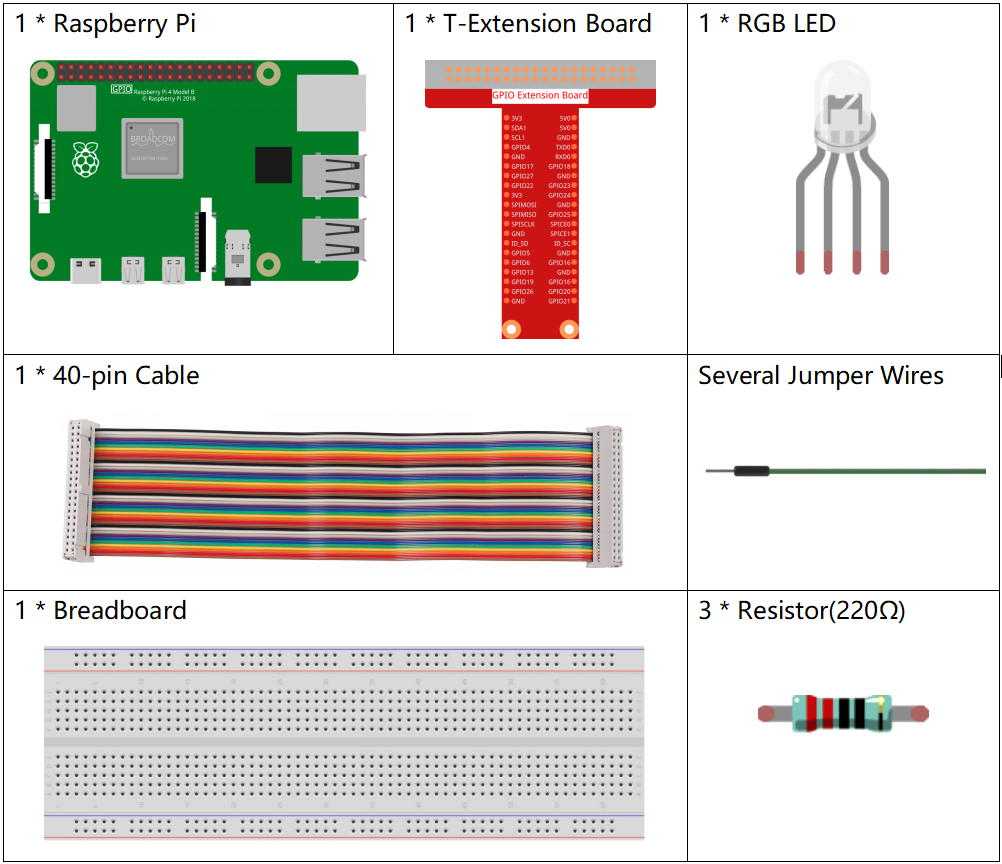
It’s definitely convenient to buy a whole kit, here’s the link:
Name |
ITEMS IN THIS KIT |
LINK |
|---|---|---|
Raphael Kit |
337 |
You can also buy them separately from the links below.
COMPONENT INTRODUCTION |
PURCHASE LINK |
|---|---|
Schematic Diagram¶
After connecting the pins of R, G, and B to a current limiting resistor, connect them to the GPIO17, GPIO18, and GPIO27 respectively. The longest pin (GND) of the LED connects to the GND of the Raspberry Pi. When the three pins are given different PWM values, the RGB LED will display different colors.
T-Board Name |
physical |
wiringPi |
BCM |
GPIO17 |
Pin 11 |
0 |
17 |
GPIO18 |
Pin 12 |
1 |
18 |
GPIO27 |
Pin 13 |
2 |
27 |
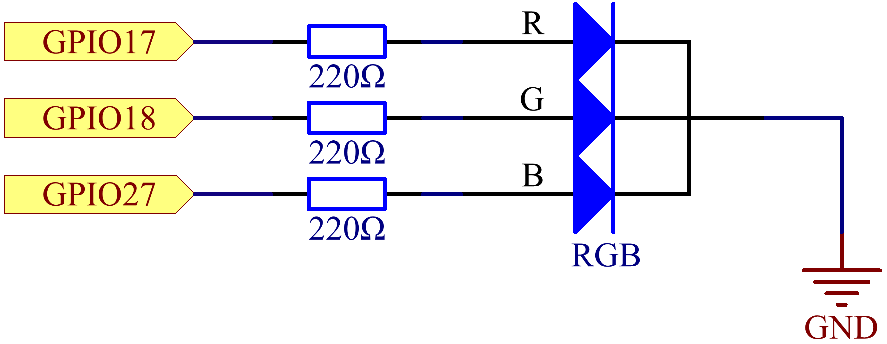
Experimental Procedures¶
Step 1: Build the circuit.
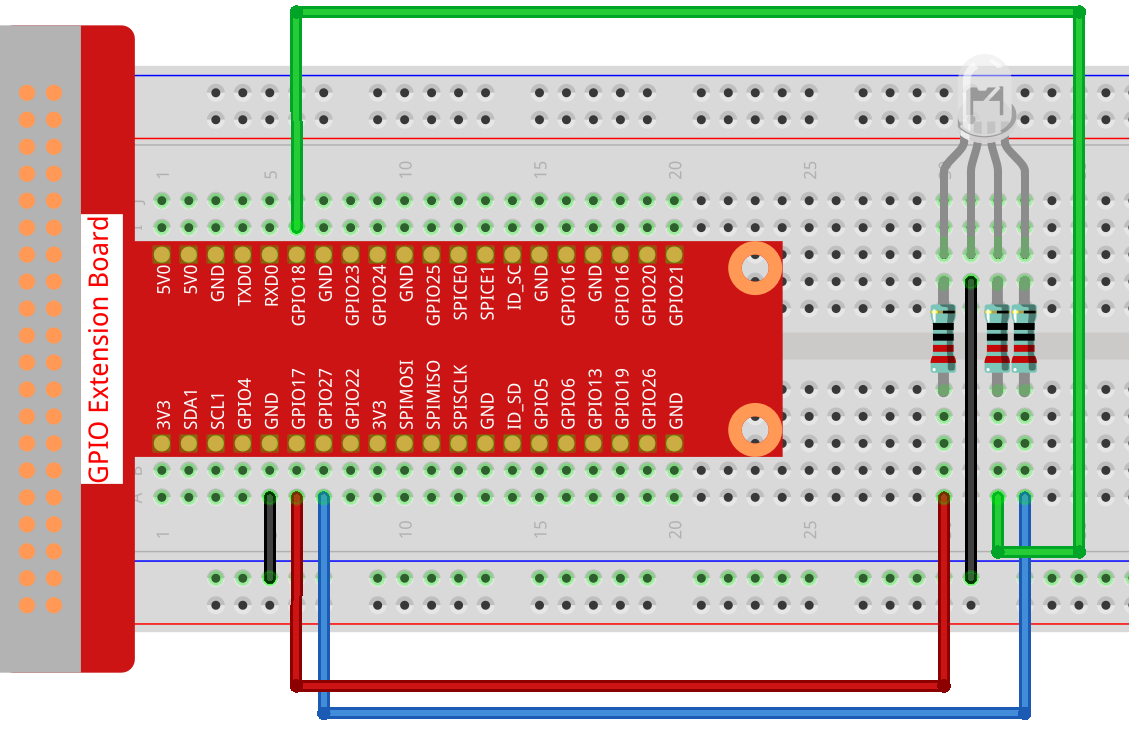
Step 2: Go to the folder of the code.
cd ~/raphael-kit/c/1.1.2/
Step 3: Compile the code.
gcc 1.1.2_rgbLed.c -lwiringPi
Note
When the instruction gcc is executed, if -o is not called, then the executable file is named a.out.
Step 4: Run the executable file.
sudo ./a.out
After the code runs, you will see that RGB displays red, green, blue, yellow, pink, and cyan.
Note
If it does not work after running, or there is an error prompt: "wiringPi.h: No such file or directory", please refer to Install and Check the WiringPi.
Code
#include <wiringPi.h>
#include <softPwm.h>
#include <stdio.h>
#define uchar unsigned char
#define LedPinRed 0
#define LedPinGreen 1
#define LedPinBlue 2
void ledInit(void){
softPwmCreate(LedPinRed, 0, 100);
softPwmCreate(LedPinGreen,0, 100);
softPwmCreate(LedPinBlue, 0, 100);
}
void ledColorSet(uchar r_val, uchar g_val, uchar b_val){
softPwmWrite(LedPinRed, r_val);
softPwmWrite(LedPinGreen, g_val);
softPwmWrite(LedPinBlue, b_val);
}
int main(void){
if(wiringPiSetup() == -1){ //when initialize wiring failed, printf messageto screen
printf("setup wiringPi failed !");
return 1;
}
ledInit();
while(1){
printf("Red\n");
ledColorSet(0xff,0x00,0x00); //red
delay(500);
printf("Green\n");
ledColorSet(0x00,0xff,0x00); //green
delay(500);
printf("Blue\n");
ledColorSet(0x00,0x00,0xff); //blue
delay(500);
printf("Yellow\n");
ledColorSet(0xff,0xff,0x00); //yellow
delay(500);
printf("Purple\n");
ledColorSet(0xff,0x00,0xff); //purple
delay(500);
printf("Cyan\n");
ledColorSet(0xc0,0xff,0x3e); //cyan
delay(500);
}
return 0;
}
Code Explanation
#include <softPwm.h>
Library used for realizing the pwm function of the software.
void ledInit(void){
softPwmCreate(LedPinRed, 0, 100);
softPwmCreate(LedPinGreen,0, 100);
softPwmCreate(LedPinBlue, 0, 100);
}
The function is to use software to create a PWM pin, set its period between 0x100us-100x100us.
The prototype of the function softPwmCreate(LedPinRed, 0, 100) is as follows:
int softPwmCreate(int pin,int initialValue,int pwmRange);
Parameter pin: Any GPIO pin of Raspberry Pi can be set as a PWM pin.
Parameter initialValue: The initial pulse width is that initialValue times100us.
Parameter pwmRange: the period of PWM is that pwmRange times100us.
void ledColorSet(uchar r_val, uchar g_val, uchar b_val){
softPwmWrite(LedPinRed, r_val);
softPwmWrite(LedPinGreen, g_val);
softPwmWrite(LedPinBlue, b_val);
}
This function is to set the colors of the LED. Using RGB, the formal parameter r_val represents the luminance of the red one, g_val of the green one, b_val of the blue one.
The prototype of the function softPwmWrite(LedPinBlue, b_val) is as follows:
void softPwmWrite (int pin, int value) ;
Parameter pin: Any GPIO pin of Raspberry Pi can be set as a PWM pin.
Parameter Value: The pulse width of PWM is value times 100us. Note that value can only be less than pwmRange defined previously, if it is larger than pwmRange, the value will be given a fixed value, pwmRange.
ledColorSet(0xff,0x00,0x00);
Call the function defined before. Write 0xff into LedPinRed and 0x00 into LedPinGreen and LedPinBlue. Only the Red LED lights up after running this code. If you want to light up LEDs in other colors, just modify the parameters.
Phenomenon Picture¶
