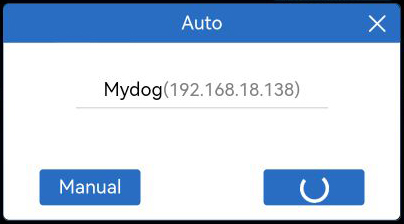12. Play PiDog with APP¶
In this example, we will use SunFounder Controller APP to control PiDog.
You need to download the APP on your phone/tablet first, then connect to the hotspot sent by PiDog, and finally create your own remote control on SunFounder Controller to control PiDog.
Control Pidog with app¶
Install SunFounder Controller from APP Store(iOS) or Google Play(Android).
Install
sunfounder-controllermodule.The
robot-hat,vilib, andpicar-xmodules need to be installed first, for details see: 5. Install All the Modules(Important).cd ~ git clone https://github.com/sunfounder/sunfounder-controller.git cd ~/sunfounder-controller sudo python3 setup.py install
Run the Code.
cd ~/pidog/examples sudo python3 12_app_control.py
After the code runs, you will see the following prompt, which means your PiDog has successfully started network communication.
Running on: http://192.168.18.138:9000/mjpg * Serving Flask app "vilib.vilib" (lazy loading) * Environment: development * Debug mode: off * Running on http://0.0.0.0:9000/ (Press CTRL+C to quit)
Connect
PiDogandSunfounder Controller.Connect your tablet/phone to the WLAN where PiDog is located.
Open the
Sunfounder ControllerAPP. Click the + icon to add a controller.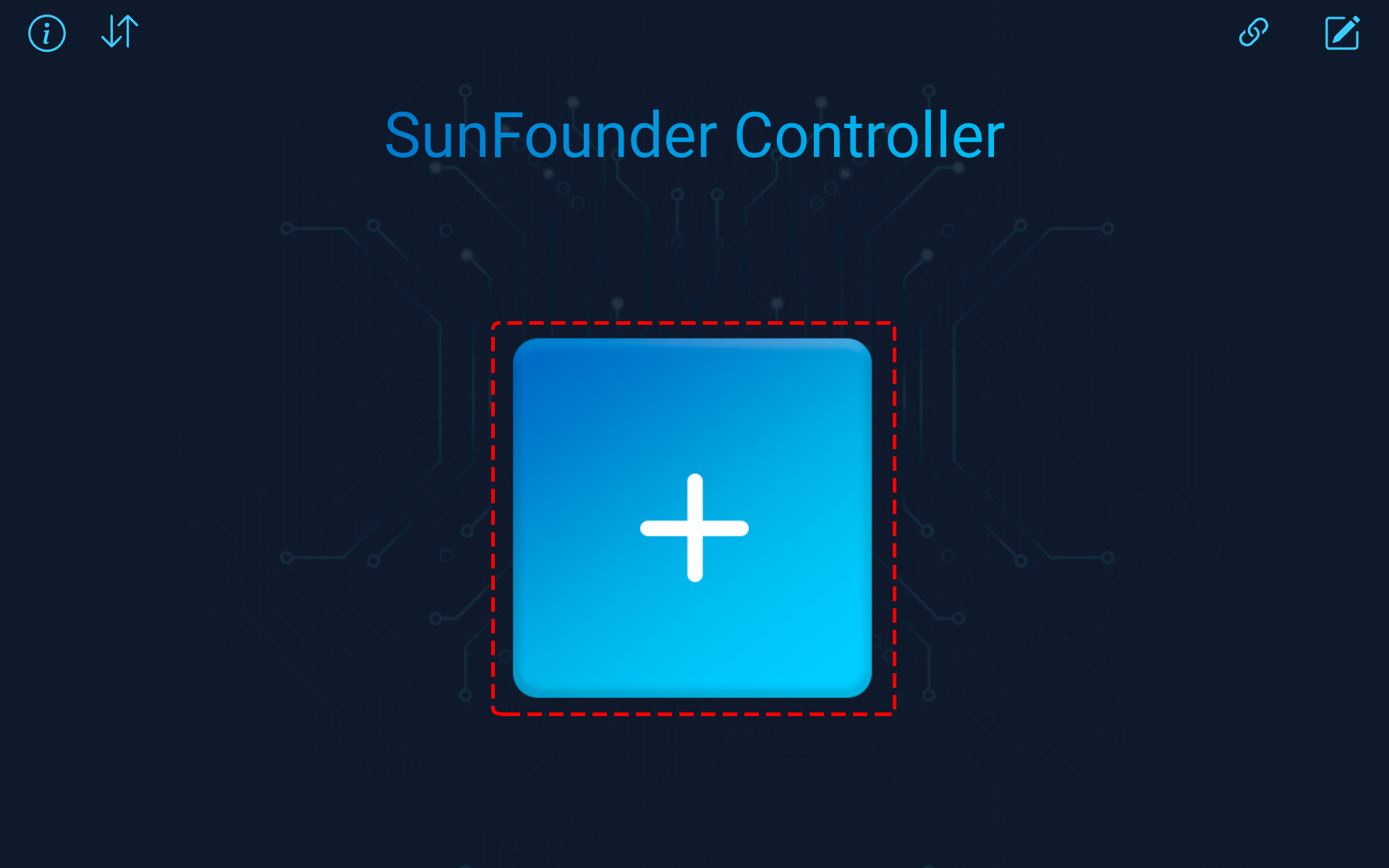
Preset controllers are available for some products, here we choose PiDog. Give it a name, or simply tap Confirm.
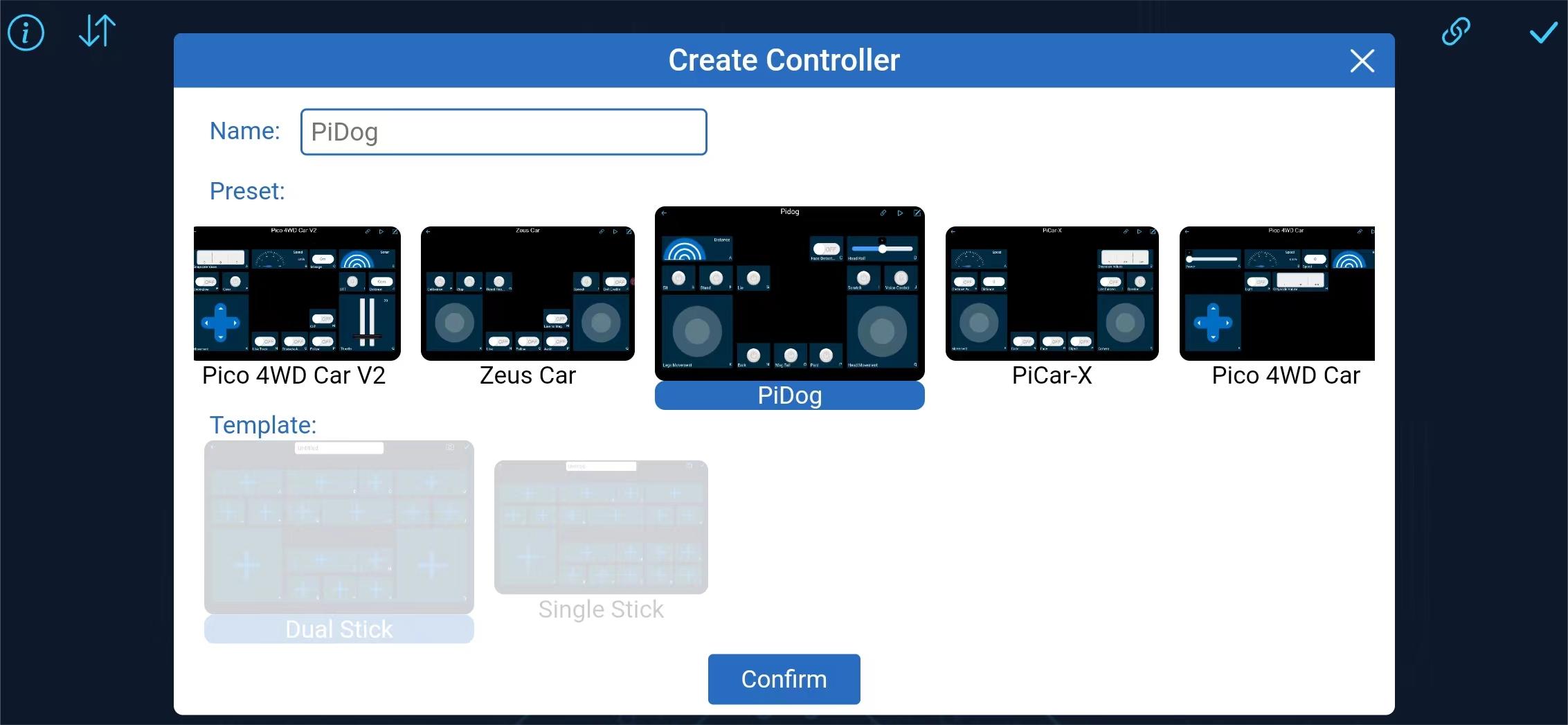
Once inside, the app will automatically search for the Mydog. After a moment, you will see a prompt saying “Connected Successfully.”
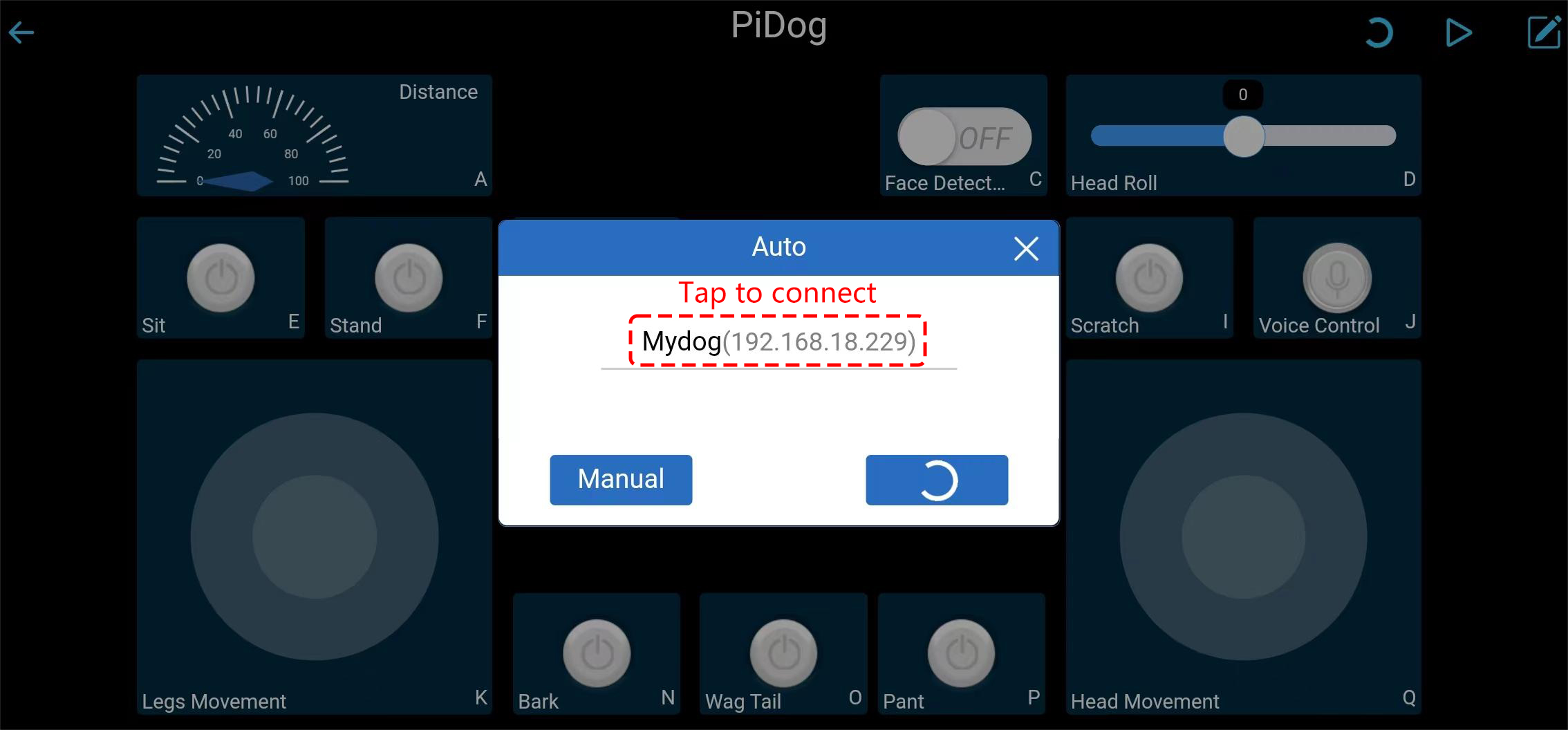
Run the Controller.
When the “Connected Successfully” prompt appears, tap the ▶ button in the upper right corner.
The picture taken by the camera will appear on the APP, and now you can control your PiDog with these widgets.
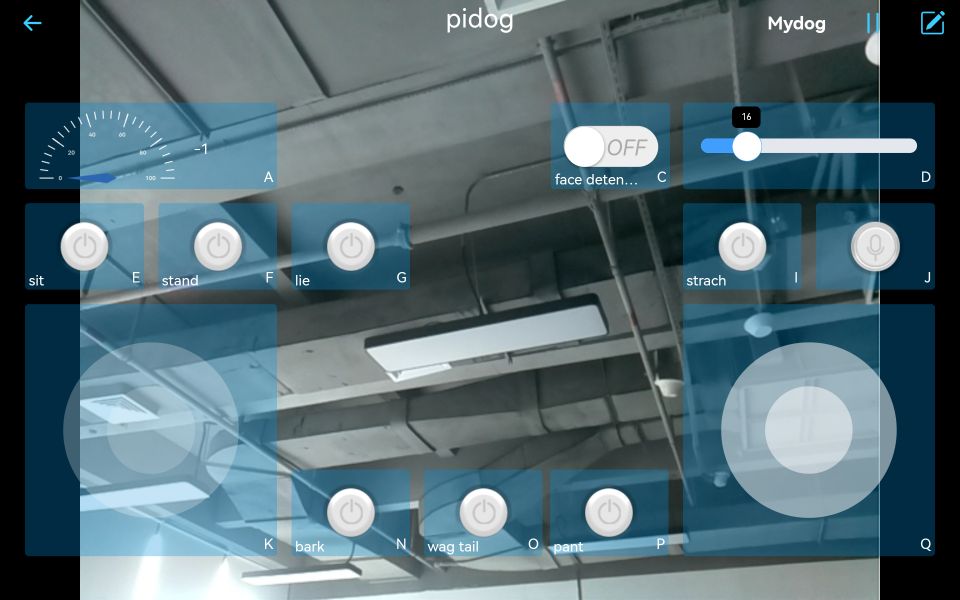
Here are the functions of the widgets.
A: Detect the obstacle distance, that is, the reading of the ultrasonic module.
C: Turn on/off face detection.
D: Control PiDog’s head tilt angle (tilt head).
E: Sit.
F: Stand.
G: Lie.
I: Scratch PiDog’s head.
N: Bark.
O: Wag tail.
P: Pant.
K: Control PiDog’s movement (forward, backward, left and right).
Q: Controls the orientation of PiDog’s head.
J: Switch to voice control mode. It supports the following voice commands:
forwardbackwardturn leftturn righttrotstoplie downstand upsitbarkbark harderpantwag tailshake headstretchdoze offpush-uphowlingtwist bodyscratchhandshakehigh five
Autostart on Boot¶
When controlling PiDog via the APP, you wouldn’t want to first log into the Raspberry Pi and keep 12_app_control.py running before connecting with the APP.
There’s a more streamlined approach. You can set PiDog to automatically run 12_app_control.py every time it’s powered on. After this, you can directly connect to PiDog using the APP and control your robotic dog with ease.
How to set this up?
Execute the following commands to install and configure the
pidog_appapplication and set up WiFi for PiDog.cd ~/pidog/bin sudo bash pidog_app_install.sh
At the end, input
yto reboot PiDog.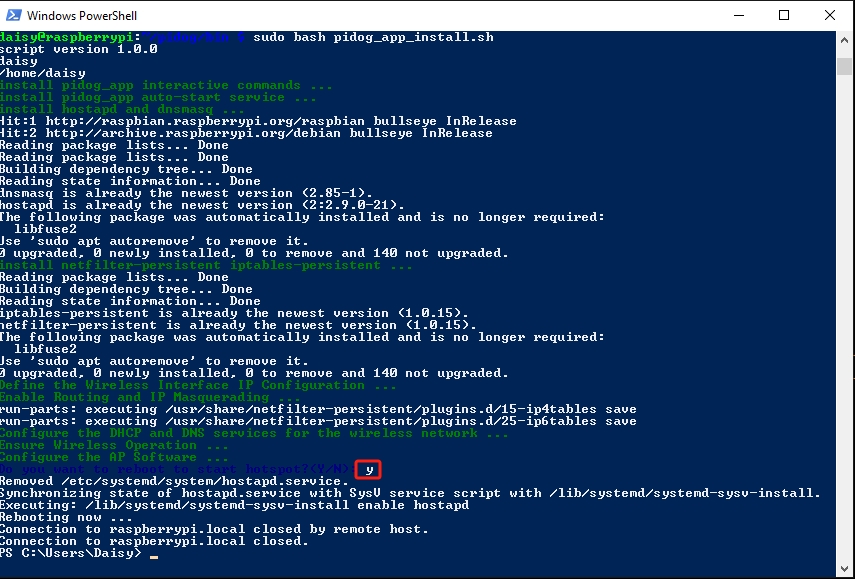
From then on, you can simply power on PiDog and control it directly using the APP.
Warning
If you wish to run other scripts, first execute pidog_app disable to turn off the autostart feature.
APP Program Configuration¶
You can input the following commands to modify the APP mode’s settings.
pidog_app <OPTION> [input]
- OPTION
-hhelp: help, show this messagestartrestart: restartpidog_appservicestop: stoppidog_appservicedisable: disable auto-startapp_controllerprogram on bootstrapenable: enable auto-startapp_controllerprogram on bootstrapclose_ap: close hotspot, disable auto-start hotspot on boot and switch to sta modeopen_ap: open hotspot, enable auto-start hotspot on bootssid: set the ssid (network name) of the hotspotpsk: set the password of the hotspotcountry: set the country code of the hotspot