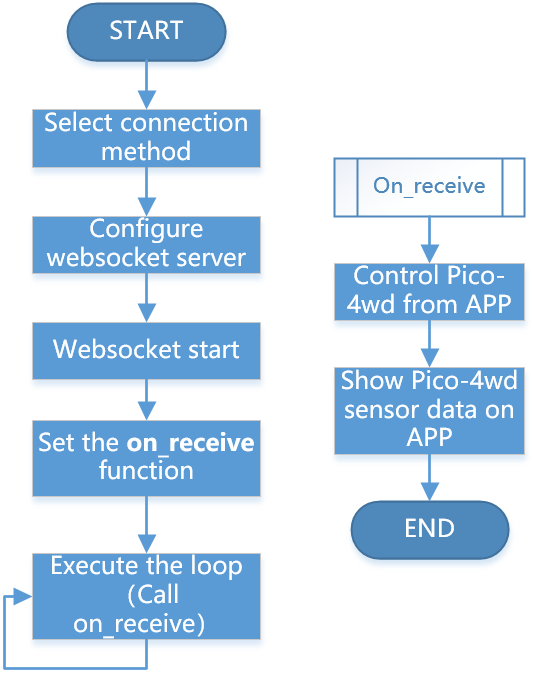1. Basic Communication¶
If you have finished 2. Play Mode, you should know how to control Pico 4WD Car with SunFounder Controller. Here we will show you how they transfer data to each other.
Quick User Guide
Install SunFounder Controller from APP Store(iOS) or Google Play(Android).
Run the
app_1_transfer.pyfile under thepico_4wd_car\examples\app_controldirectory.Let’s start the Pico 4WD Car.
When first used or when the battery cable is unplugged, Pico RDP will activate its over-discharge protection circuitry(Unable to get power from battery).
Therefore, you’ll need to plug in a Type-C cable for about 5 seconds to release the protection status.
At this time look at the battery indicators, if both battery indicators are off, please continue to plug in the Type-C cable to charge the battery.

Note
Additionally, the LED on the ESP01S module will blink indicating that your mobile device is not connected.
Connect to
my_4wd_carLAN.Your mobile device should now be connected to Pico 4WD Car’s LAN so that they are on the same network.
Find
my_4wd_caron the WLAN of the mobile phone (tablet), enter the password12345678and connect to it.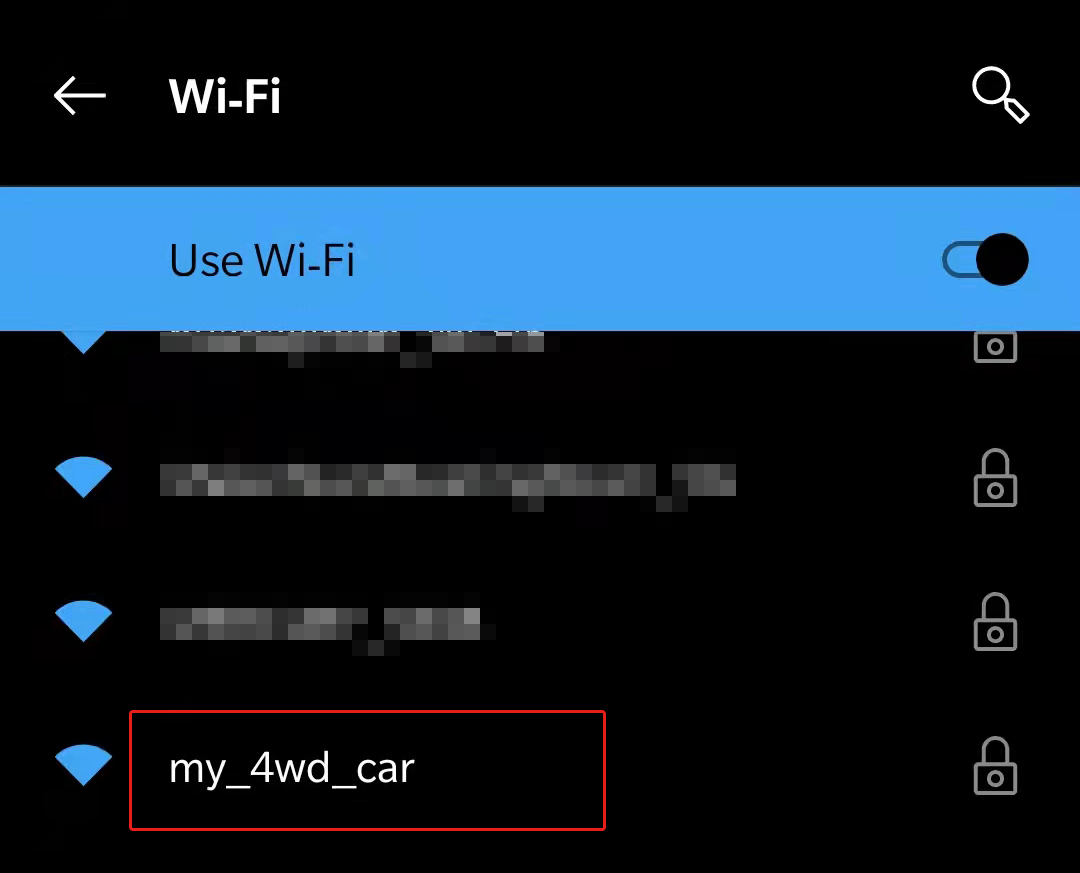
The default connection mode is AP mode. So after you connect, there will be a prompt telling you that there is no Internet access on this WLAN network, please choose to continue connecting.
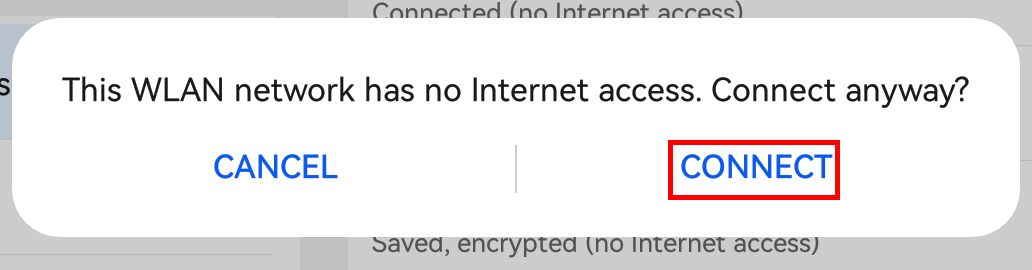
Create a controller.
Open SunFounder Controller and click on the + to create a new controller.
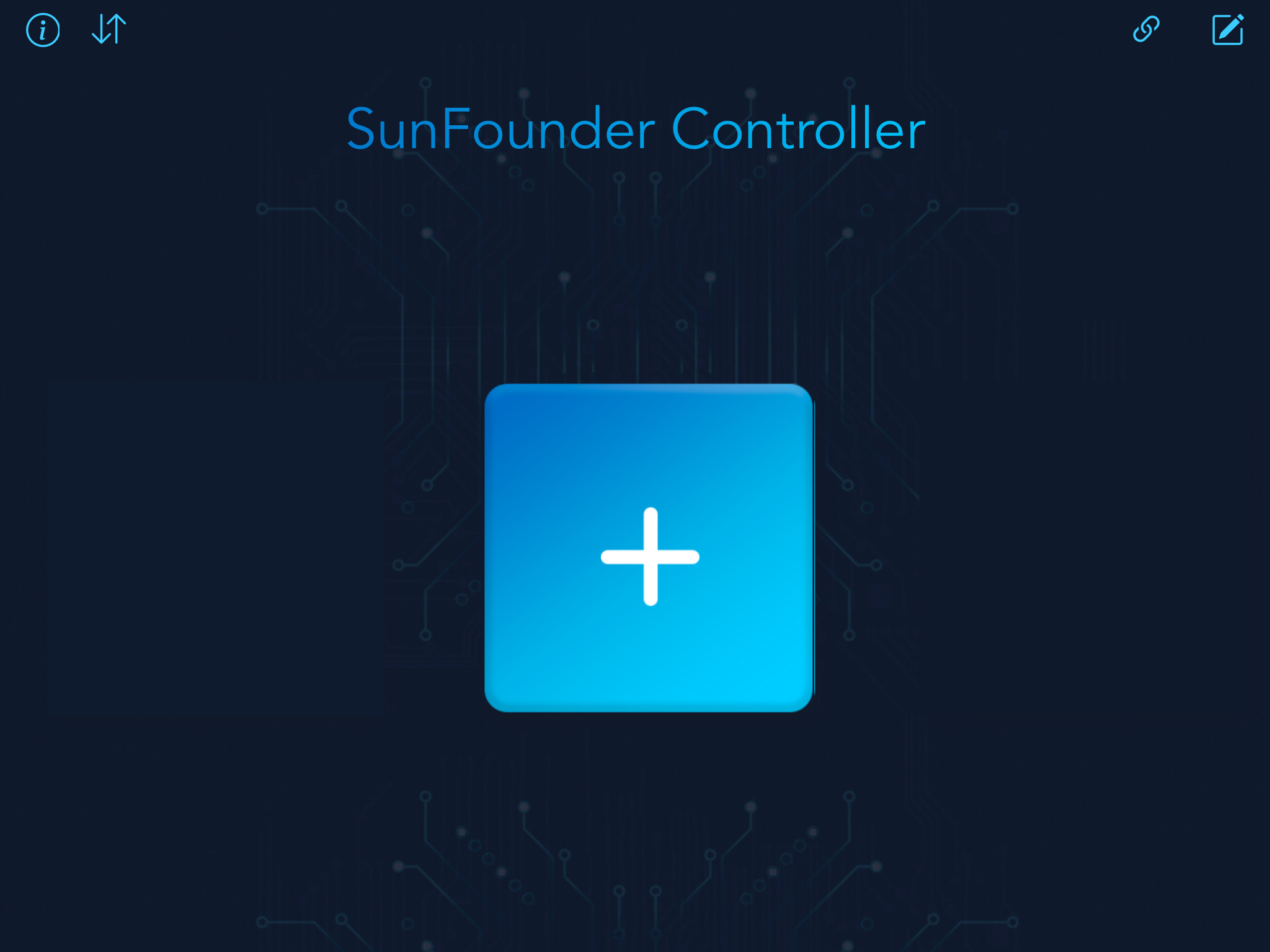
Select the Blank and Dual Stick template, enter a name and click Confirm.
You are now inside the controller. Click on the K area and select the D-pad widget.
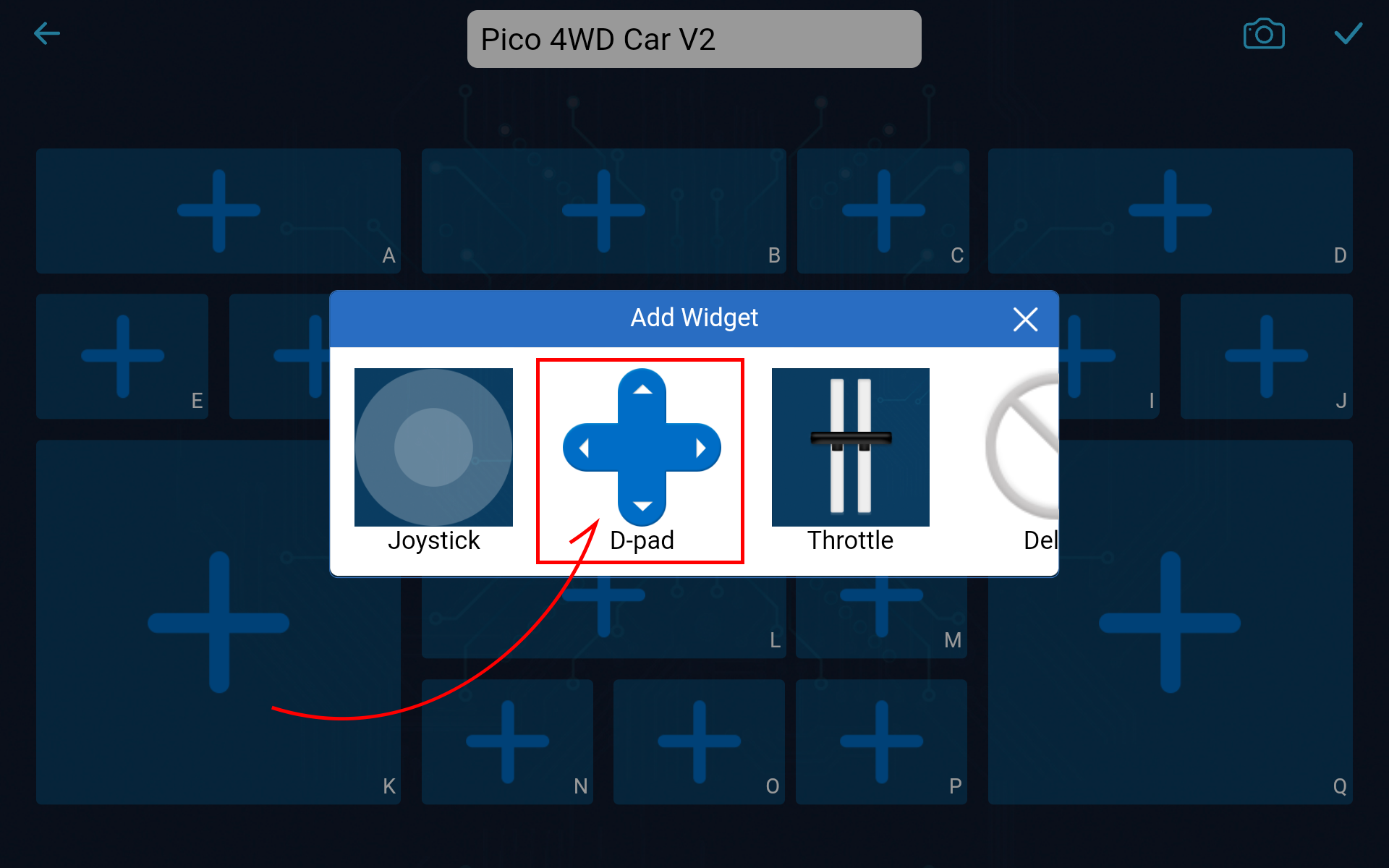
Then add a Number widget to the J area.
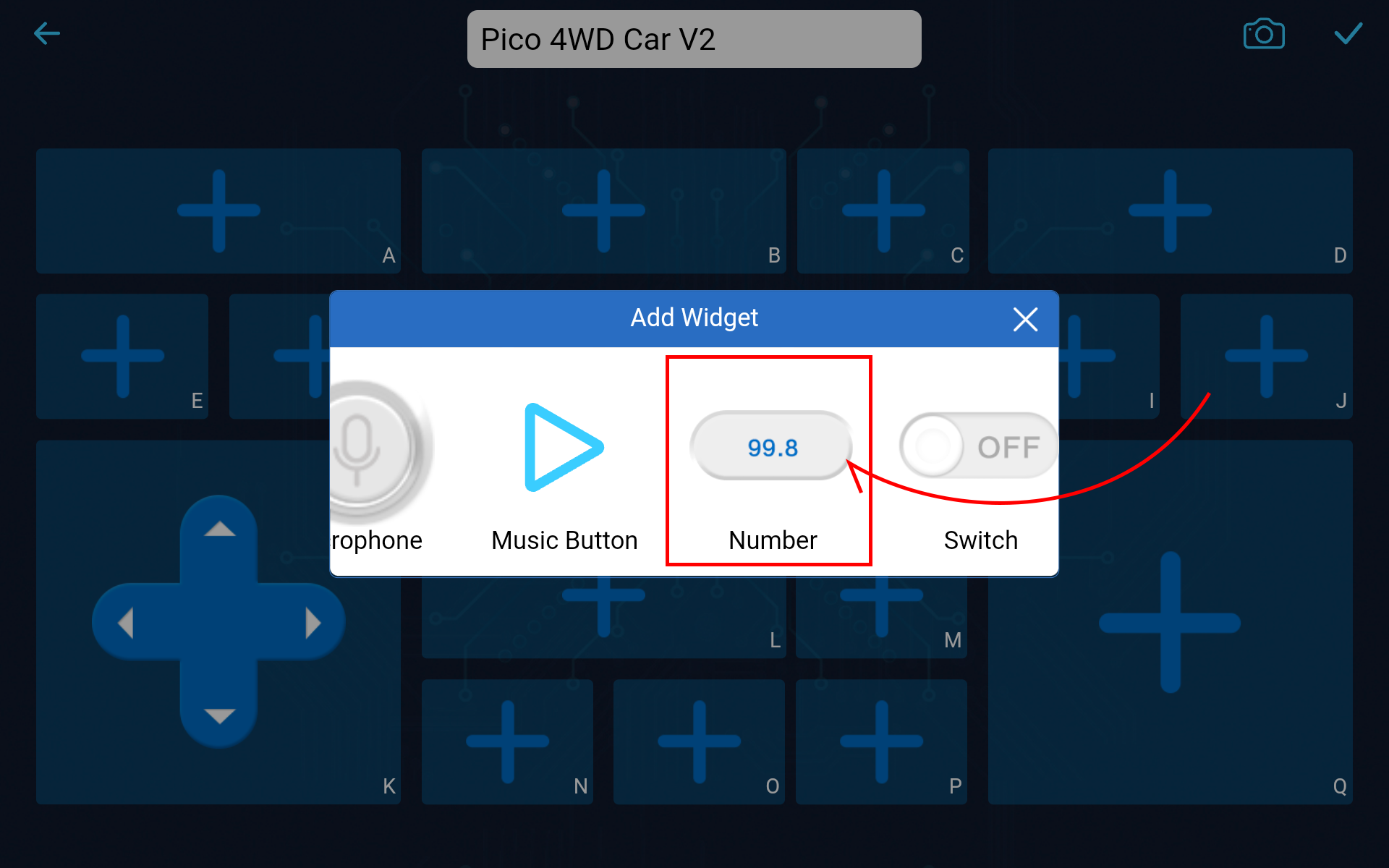
Now you should see the interface like this.
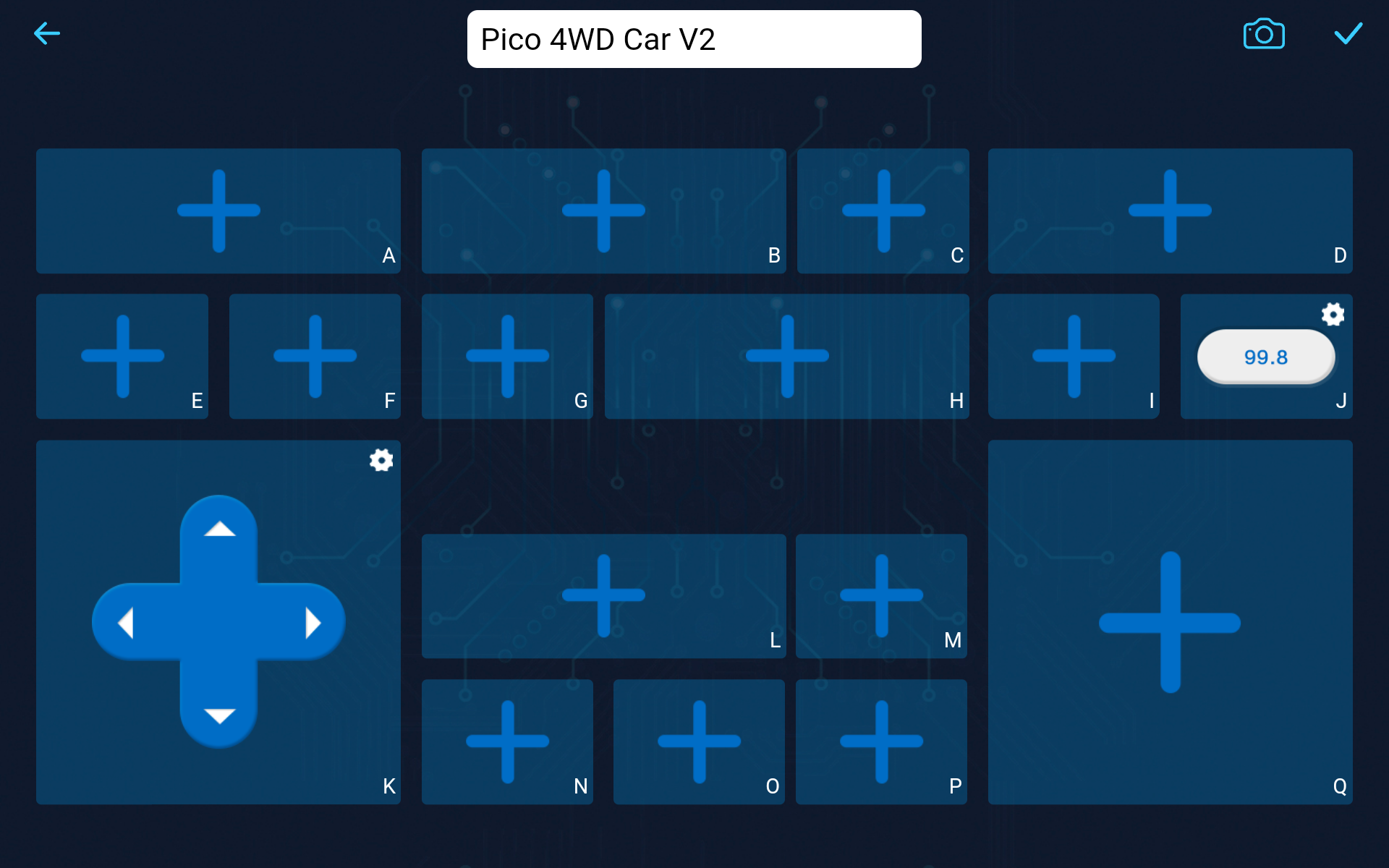
Click the
 button in the upper right corner.
button in the upper right corner.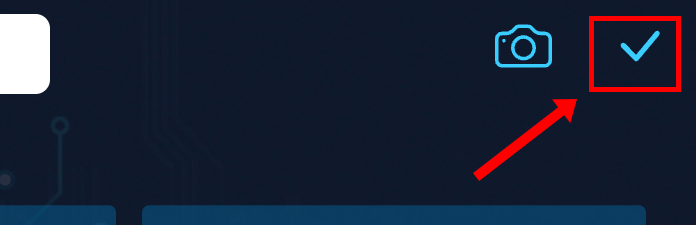
Connect and run the Controller.
Now connect the SunFounder Controller to the Pico 4WD Car via the
 button to start communication.Wait a few seconds and
button to start communication.Wait a few seconds and my_4wd_car(IP)will appear, click on it to connect.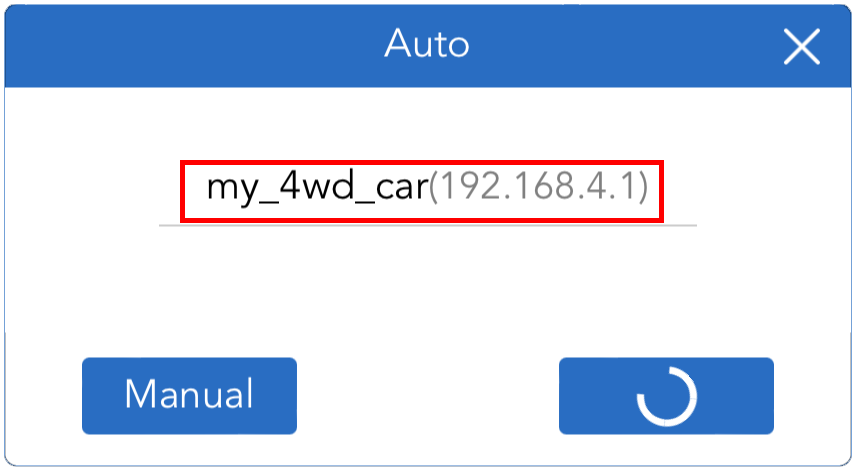
Note
You need to make sure that your mobile device is connected to the
my_4wd_carLAN, if you are not seeing the above message for a long time.After the “Connected Successfully” message appears and the product name will appear in the upper right corner.
At the same time, the LED on the ESP01S module will stop flashing.
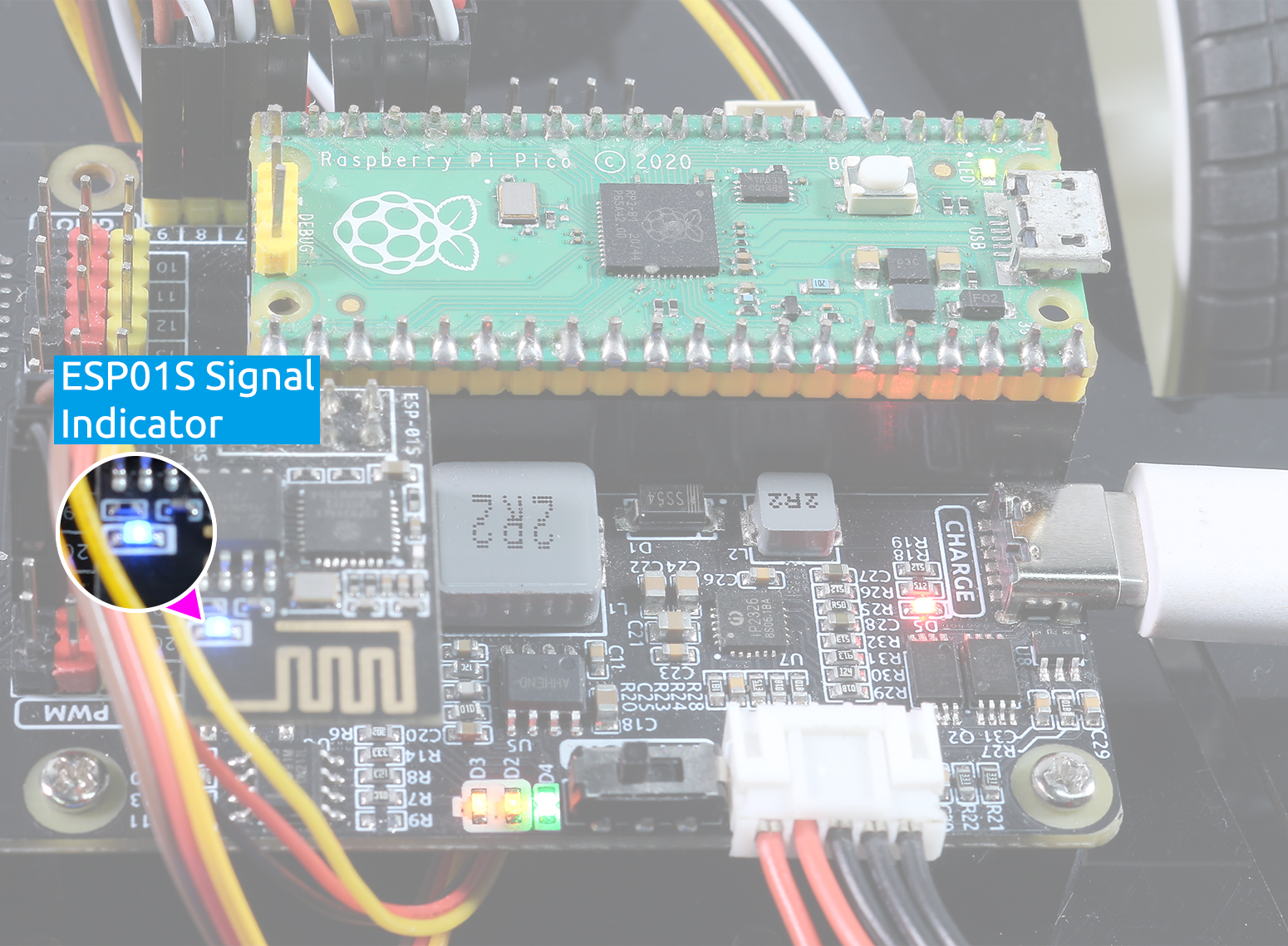
After clicking the
 button. The widget in the J area will show 34.67. The Shell in the Thonny IDE will return
button. The widget in the J area will show 34.67. The Shell in the Thonny IDE will return stop, and when you tap the D-Pad in the APP, it will returnforward,backward,left, orright.
How it works?
The communication between Pico and Sunfounder Controller
is based on the websocket protocol.
The specific workflow of APP Control gameplay is as follows:
import time
from ws import WS_Server
from machine import Pin
'''Set name'''
NAME = 'my_4wd_car'
'''Configure wifi'''
# AP Mode
WIFI_MODE = "ap"
SSID = "" # your wifi name, if blank, use the set name "NAME"
PASSWORD = "12345678" # your password
'''------------ Instantiate -------------'''
ws = WS_Server(name=NAME, mode=WIFI_MODE, ssid=SSID, password=PASSWORD)
onboard_led = Pin(25, Pin.OUT)
'''----------------- on_receive (ws.loop()) ---------------------'''
def on_receive(data):
''' the data from APP to PICO '''
#print("recv_data: %s"%data)
''' if not connected, skip & stop '''
if not ws.is_connected():
return
if 'K' in data.keys():
print(data['K'])
''' the data send to APP '''
ws.send_dict['J'] = 34.67
'''----------------- main ---------------------'''
try:
ws.on_receive = on_receive
if ws.start():
onboard_led.on()
while True:
ws.loop()
except Exception as e:
print(e)
finally:
onboard_led.off()
This code constitutes the basic framework of APP control. Here, you need to pay attention to the following two parts:
Setup websocket
There are two connection mode between Sunfounder Controller and Pico: One is AP mode, the other is STA mode.
AP Mode: You need to connect Sunfounder Contorller to the hotspot released by pico.
STA Mode: You need to connect Sunfounder Controller and pico to the same WLAN.
AP Mode
The default connection mode is AP Mode: The Pico releases the hotspot (the Wifi name is
NAMEin the code, here ismy_4wd_car), the mobile phone (tablet) is connected to this LAN. This mode allows you to remotely control pico in any situation, but will make your phone (tablet) temporarily unable to connect to the Internet.from ws import WS_Server '''Set name''' NAME = 'my_4wd_car' '''Configure wifi''' # AP Mode WIFI_MODE = "ap" SSID = "" # your wifi name, if blank, use the set name "NAME" PASSWORD = "12345678" # your password # STA Mode # WIFI_MODE = "sta" # SSID = "<ssid>" # PASSWORD = "<password>" '''------------ Instantiate -------------''' ws = WS_Server(name=NAME, mode=WIFI_MODE, ssid=SSID, password=PASSWORD)
STA Mode
You can also use STA mode: Let the pico connects to your home WLAN, and your mobile phone (tablet) should also be connected to the same WLAN.
This mode is opposite to the AP mode and will not affect the normal use of the mobile phone (tablet), but will limit your pico from leaving the WLAN radiation range.
The way to start this mode is to comment out the three lines under
## AP Mode, uncomment the three lines under## STA Mode, and change theSSIDandPASSWORDto your home WIFI at the same time.from ws import WS_Server '''Set name''' NAME = 'my_4wd_car' '''Configure wifi''' # AP Mode # WIFI_MODE = "ap" # SSID = "" # your wifi name, if blank, use the set name "NAME" # PASSWORD = "12345678" # your password # STA Mode WIFI_MODE = "sta" SSID = "<ssid>" PASSWORD = "<password>" '''------------ Instantiate -------------''' ws = WS_Server(name=NAME, mode=WIFI_MODE, ssid=SSID, password=PASSWORD)
After completing the connection mode settings, Websocket will set up and start the server.
ws = WS_Server(name=NAME, mode=WIFI_MODE, ssid=SSID, password=PASSWORD)
Responding
The specific operation code of Pico and Sunfounder Controller is written on the
on_receive()function. Usually, we need to write the codes for APP to control Pico on the front and the codes for APP to show Pico sensor data on the back.def on_receive(data): ''' the data from APP to PICO ''' #print("recv_data: %s"%data) ''' if not connected, skip & stop ''' if not ws.is_connected(): return if 'K' in data.keys(): print(data['K']) ''' the data send to APP ''' ws.send_dict['J'] = 34.67
Finally,
on_receive()will be assigned tows.on_receiveand then called byws.loop.try: ws.on_receive = on_receive if ws.start(): onboard_led.on() while True: ws.loop() except Exception as e: print(e) finally: onboard_led.off()