Powershell経由でOpenSSHをインストールする¶
When you use ssh <username>@<hostname>.local (or ssh <username>@<IP address>) to connect to your Raspberry Pi, but the following error message appears.
ssh: The term 'ssh' is not recognized as the name of a cmdlet, function, script file, or operable program. Check the spelling of the name, or if a path was included, verify that the path is correct and try again.
これは、お使いのコンピュータシステムが古すぎて OpenSSH がプリインストールされていないことを意味します。以下のチュートリアルに従って、手動でインストールする必要があります。
Windowsデスクトップの検索ボックスに
powershellと入力し、Windows PowerShellを右クリックして、表示されるメニューから管理者として実行を選択します。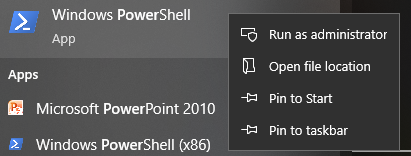
次のコマンドを使用して
OpenSSH.Clientをインストールします。Add-WindowsCapability -Online -Name OpenSSH.Client~~~~0.0.1.0
インストール後、次の出力が返されます。
Path : Online : True RestartNeeded : False
次のコマンドを使用してインストールを確認します。
Get-WindowsCapability -Online | Where-Object Name -like 'OpenSSH*'
これで
OpenSSH.Clientのインストールが成功したことがわかります。Name : OpenSSH.Client~~~~0.0.1.0 State : Installed Name : OpenSSH.Server~~~~0.0.1.0 State : NotPresent
警告
上記のプロンプトが表示されない場合、Windowsシステムがまだ古すぎることを意味し、:ref:`login_windows`のようなサードパーティのSSHツールをインストールすることをお勧めします。
これでPowerShellを再起動し、引き続き管理者として実行します。ここで、
sshコマンドを使用してRaspberry Piにログインすることができ、以前に設定したパスワードの入力を求められます。