1.2.1 Active Buzzer¶
Introduction¶
In this project, we will learn how to drive an active buzzer to beep with a PNP transistor.
Required Components¶
In this project, we need the following components.
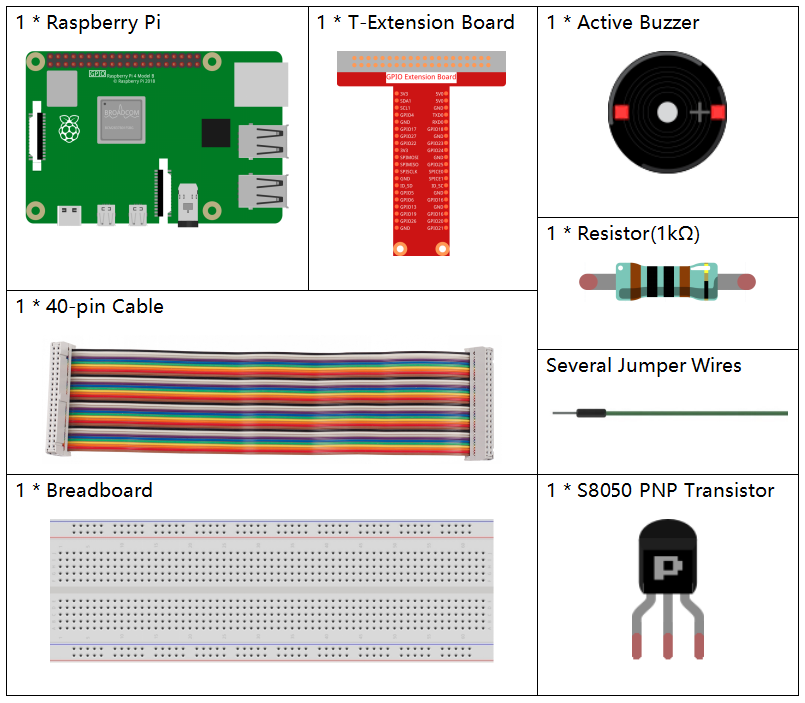
Schematic Diagram¶
In this experiment, an active buzzer, a PNP transistor and a 1k resistor are used between the base of the transistor and GPIO to protect the transistor. When the GPIO17 of Raspberry Pi output is supplied with high level (3.3V) by programming, the transistor will conduct because of current saturation and the buzzer will make sounds. But when low level is supplied to the IO of Raspberry Pi, the transistor will be cut off and the buzzer will not make sounds.
T-Board Name |
physical |
wiringPi |
BCM |
GPIO17 |
Pin 11 |
0 |
17 |
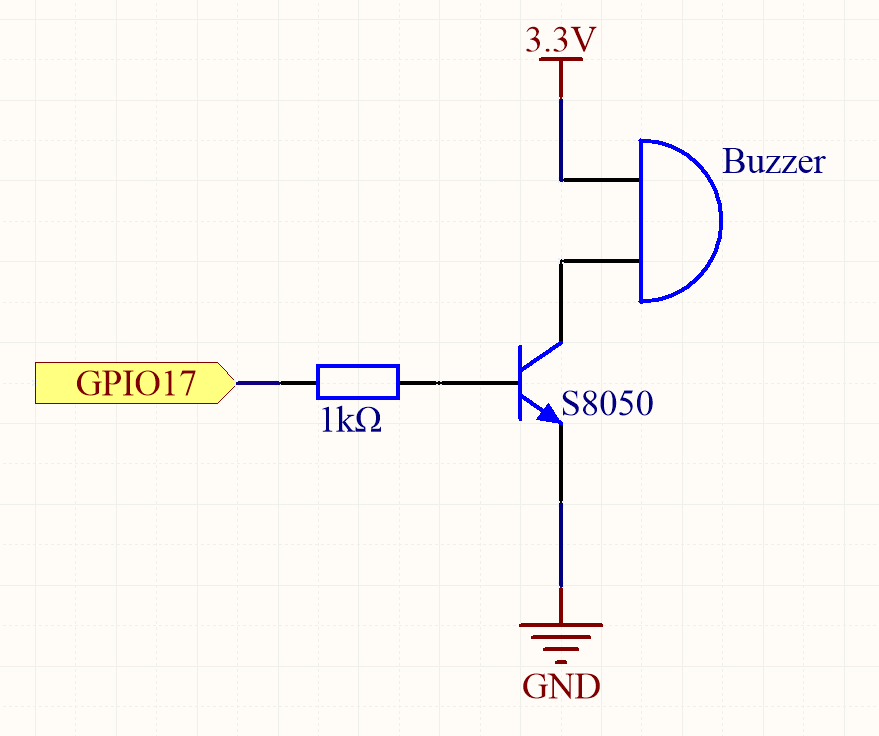
Experimental Procedures¶
Step 1: Build the circuit. (The active buzzer has a white table sticker on the surface and a black back.)
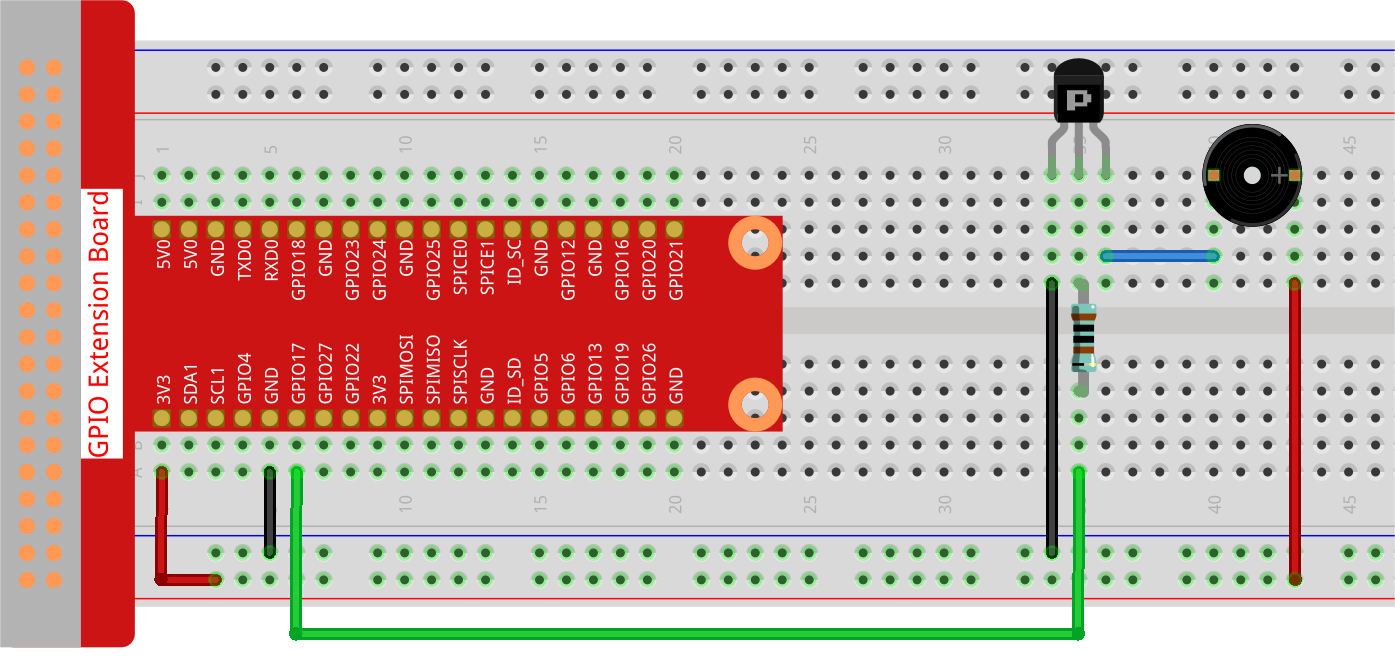
Step 2: Open the code file.
cd ~/davinci-kit-for-raspberry-pi/python-pi5
Step 3: Run.
sudo python3 1.2.1_ActiveBuzzer_zero.py
The code run, the buzzer beeps.
Code
Note
You can Modify/Reset/Copy/Run/Stop the code below. But before that, you need to go to source code path like davinci-kit-for-raspberry-pi/python-pi5. After modifying the code, you can run it directly to see the effect.
#!/usr/bin/env python3
from gpiozero import Buzzer
from time import sleep
# Initialize a Buzzer object on GPIO pin 17
buzzer = Buzzer(17)
try:
while True:
# Turn on the buzzer
print('Buzzer On')
buzzer.on()
sleep(0.1) # Keep the buzzer on for 0.1 seconds
# Turn off the buzzer
print('Buzzer Off')
buzzer.off()
sleep(0.1) # Keep the buzzer off for 0.1 seconds
except KeyboardInterrupt:
# Handle KeyboardInterrupt (Ctrl+C) for clean script termination
pass
Code Explanation
These statements import the
Buzzerclass from thegpiozerolibrary and thesleepfunction from thetimemodule.#!/usr/bin/env python3 from gpiozero import Buzzer from time import sleep
This line creates a
Buzzerobject connected to GPIO pin 17 on the Raspberry Pi.# Initialize a Buzzer object on GPIO pin 17 buzzer = Buzzer(17)
In an infinite loop (
while True), the buzzer is turned on and off every 0.1 seconds.printstatements provide a console output for each action.try: while True: # Turn on the buzzer print('Buzzer On') buzzer.on() sleep(0.1) # Keep the buzzer on for 0.1 seconds # Turn off the buzzer print('Buzzer Off') buzzer.off() sleep(0.1) # Keep the buzzer off for 0.1 seconds
This segment ensures the program can be terminated safely using a keyboard interrupt (Ctrl+C) without throwing an error.
except KeyboardInterrupt: # Handle KeyboardInterrupt (Ctrl+C) for clean script termination pass