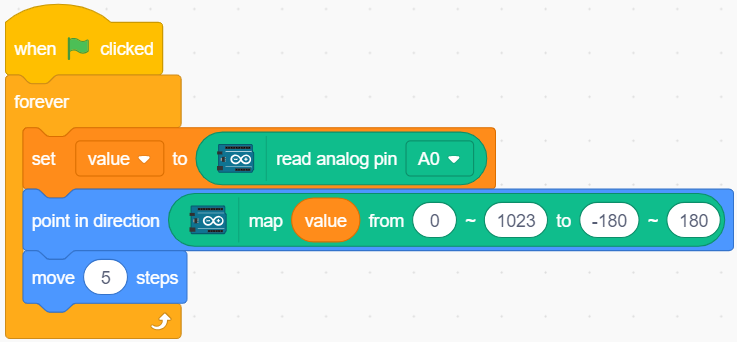6. Moving Mouse¶
Today we are going to make a mouse toy controlled by a potentiometer.
When the green flag is clicked, the mouse on the stage moves forward, and when you rotate the potentiometer, the mouse will change the direction of movement.
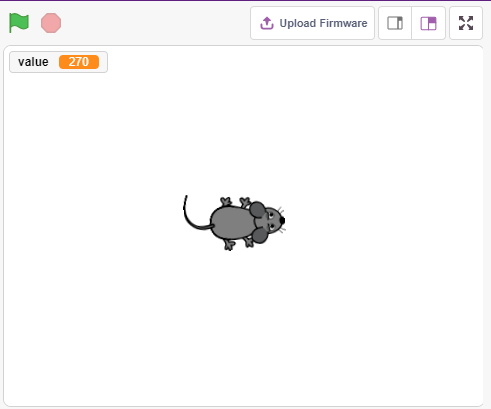
You Will Learn¶
Potentiometer principle
Read analog pin and ranges
Mapping one range to another
Moving and changing the direction of sprite
Build the Circuit¶
The potentiometer is a resistive element with 3 terminals, the 2 side pins are connected to 5V and GND, and the middle pin is connected to A0. After conversion by the ADC converter of the Arduino board, the value range is 0-1023.

Programming¶
1. Choose a sprite
Delete the default sprite, click the Choose a Sprite button in the lower right corner of the sprite area, enter mouse in the search box, and then click to add it.
2. Creating a variable.
Create a variable called value to store the value of the potentiometer read.
Once created, you will see value appear inside the Variables palette and in the checked state, which means this variable will appear on the stage.
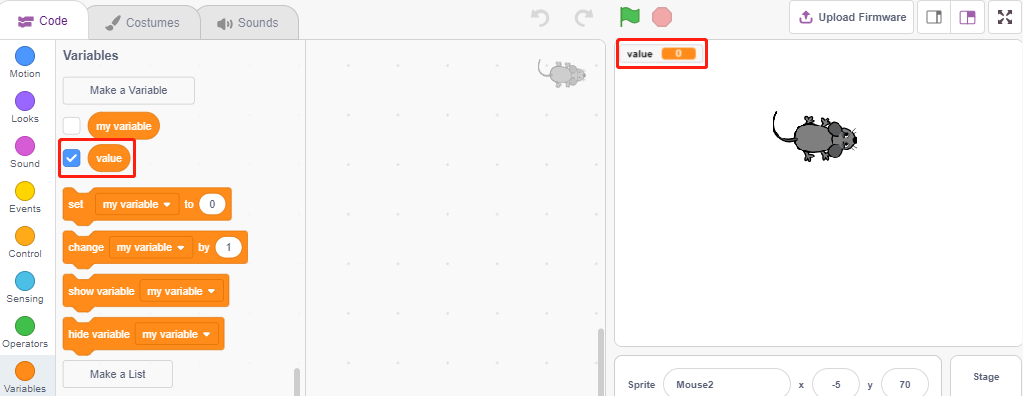
3. Read the value of A0
Store the value of A0 read into the variable value.
[set my variable to 0]: Set the value of the variable.
[read analog pin A0]: Read the value of A0~A5 in the range of 0-1023.
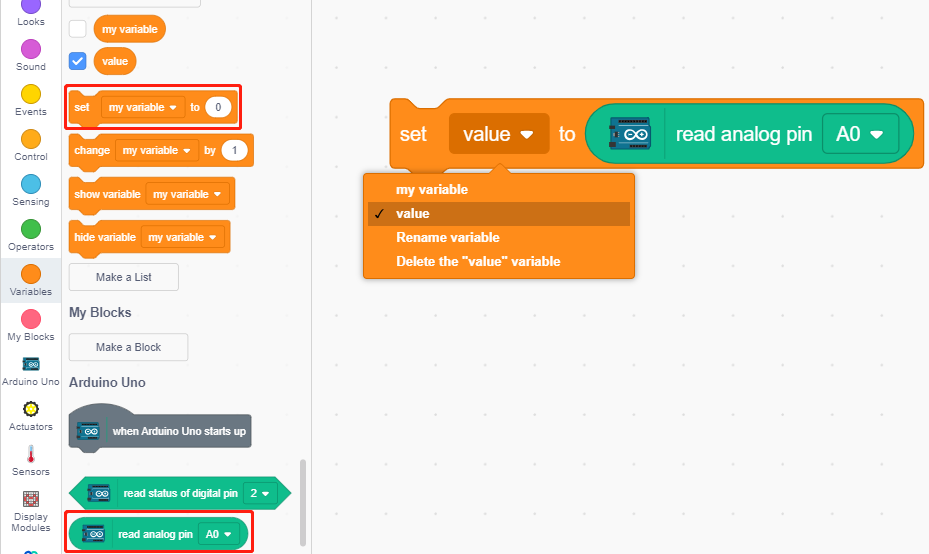
To be able to read all the way through, you need to use the [forever] block. Click on this script to run it, rotate the potentiometer in both directions, and you will see that the value range is 0-1023.
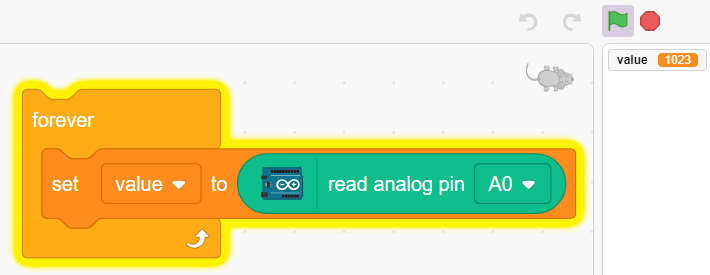
4. Move the sprite
Use the [move steps] block to move the sprite, run the script and you will see the sprite move from the middle to the right.
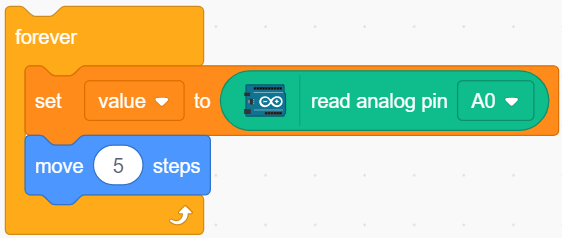
5. Changing the sprite’s direction
Now change the direction of the sprite’s movement by the value of A0. Since the value of A0 ranges from 0-1023, but the sprite’s rotation direction is -180~180, a [map] block needs to be used.
Also add [when green flag clicked] at the beginning to start the script.
[point in direction]: Set the steering angle of the sprite, from Motion palette.
[map from to]: Map a range to another range.