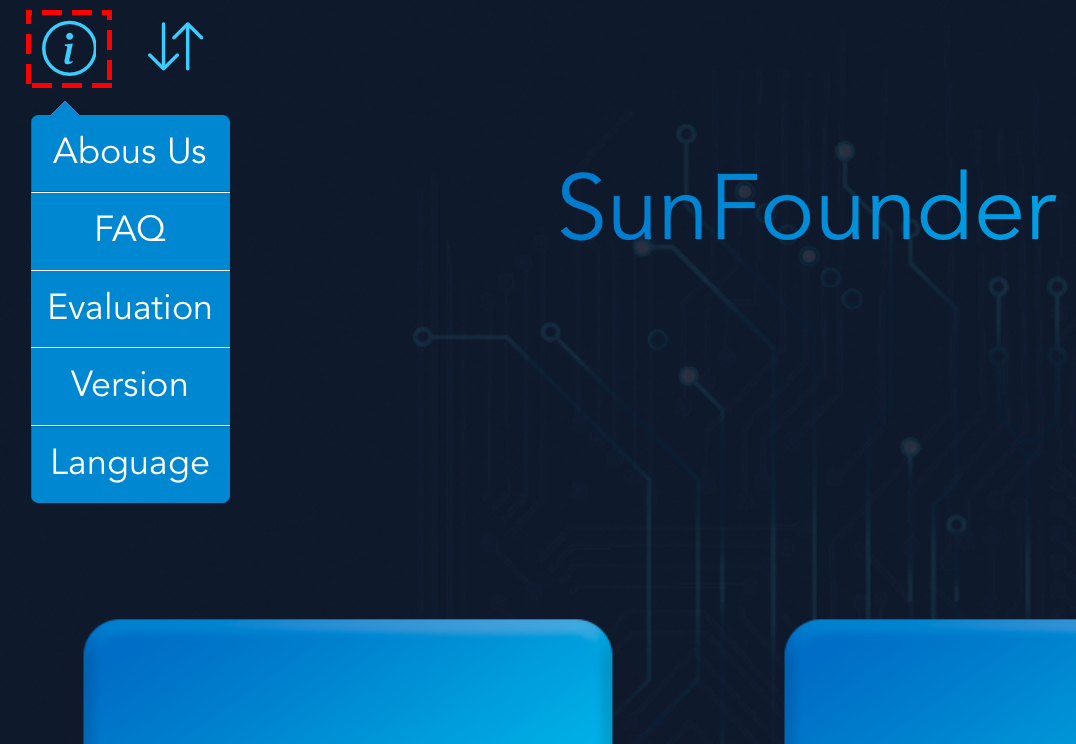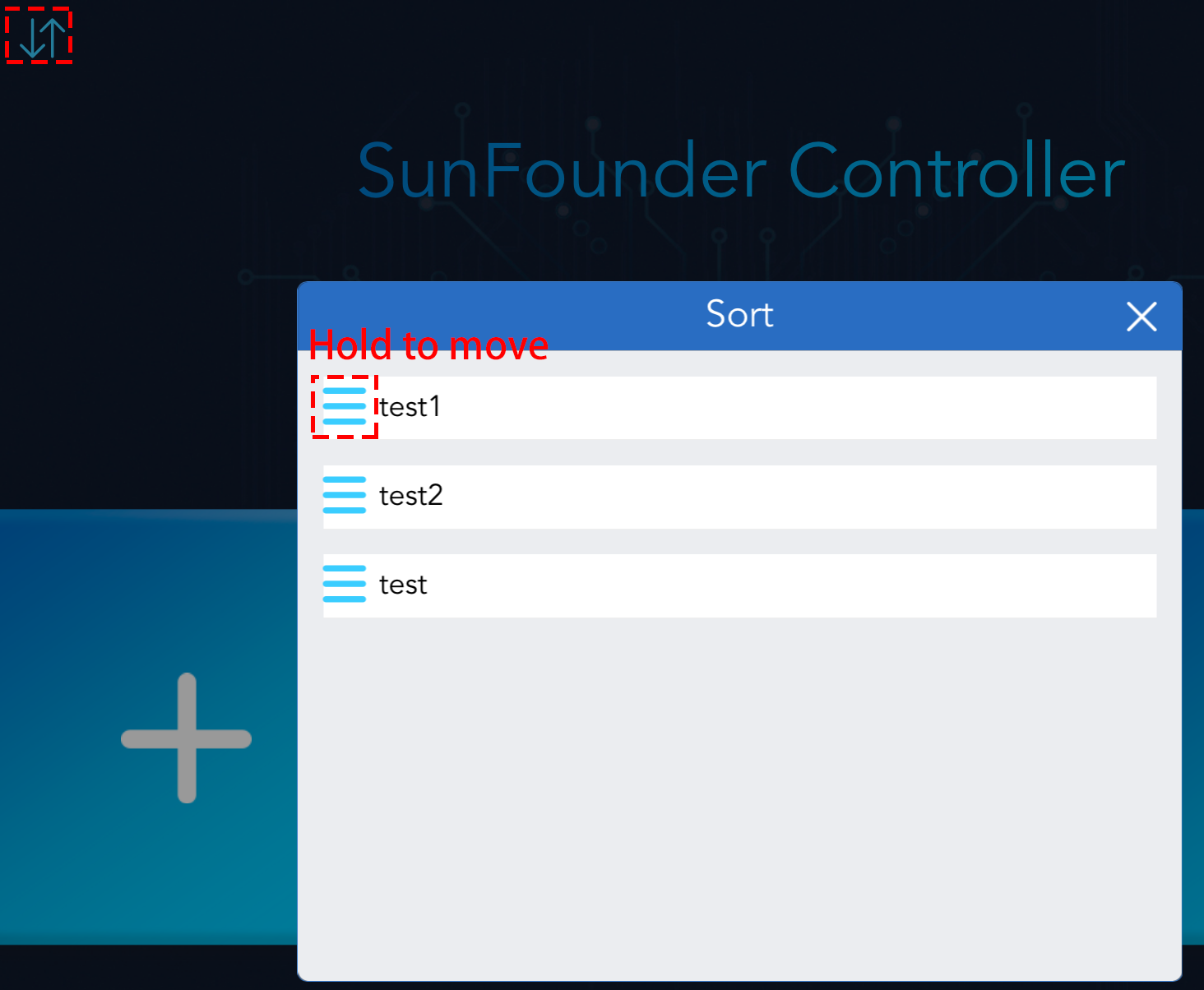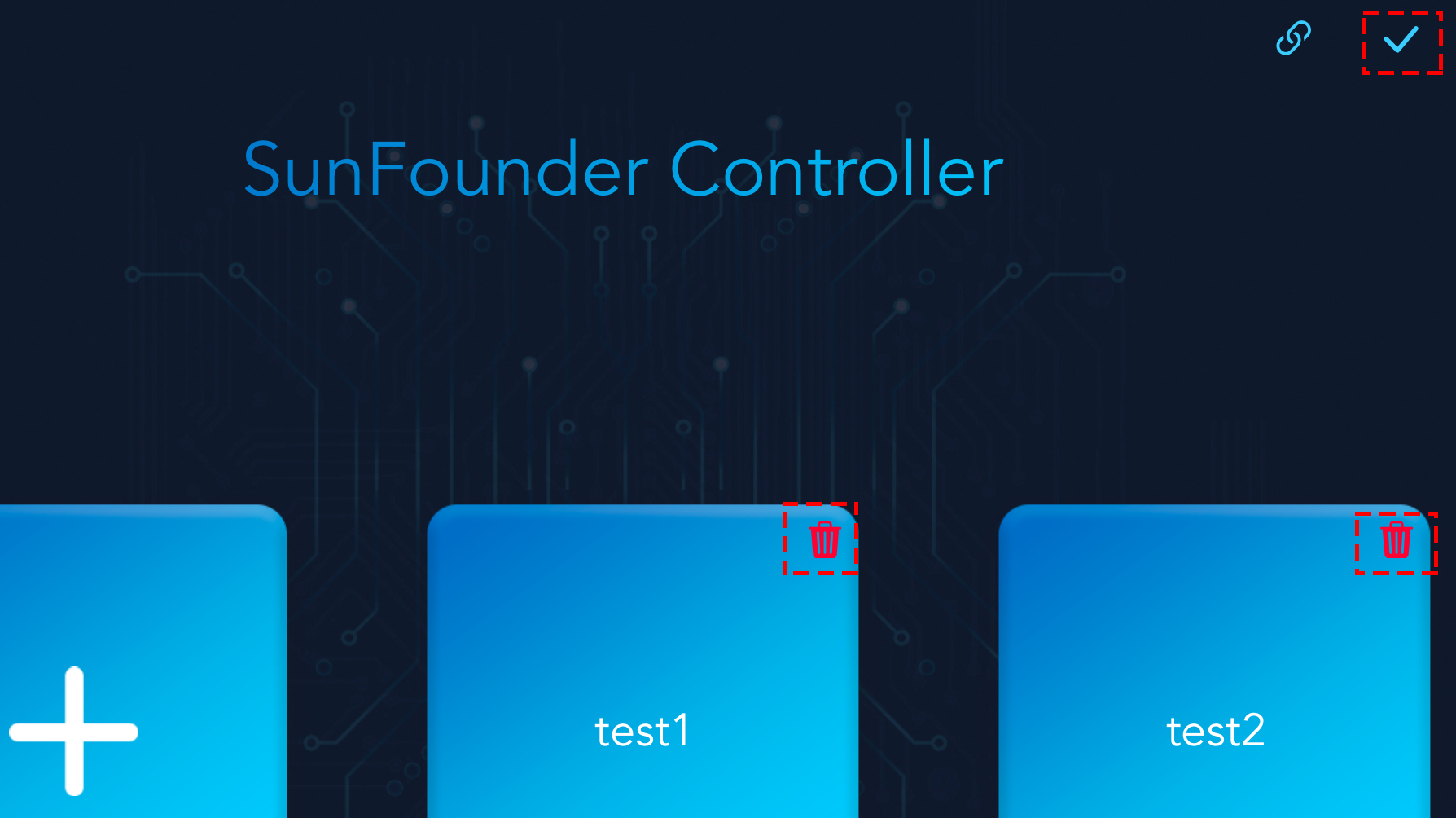Home Page¶
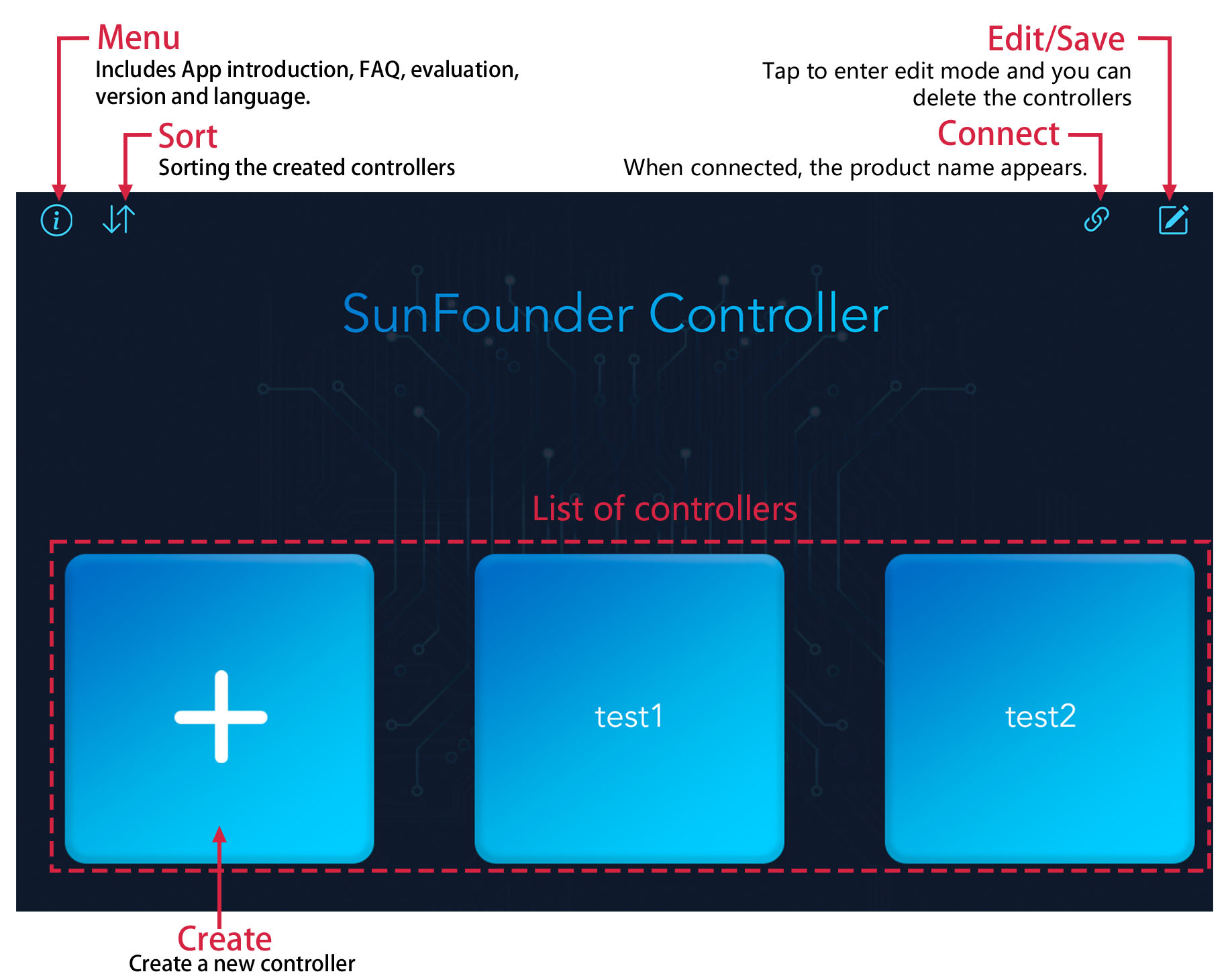
Sort¶
Connect¶
Note
This  button is available on both the home page and the controller page, and its function and usage are the same.
button is available on both the home page and the controller page, and its function and usage are the same.
When you tap on the
 icon, if your product has run the code, the product name + IP will appear and you need to tap this to connect.
icon, if your product has run the code, the product name + IP will appear and you need to tap this to connect.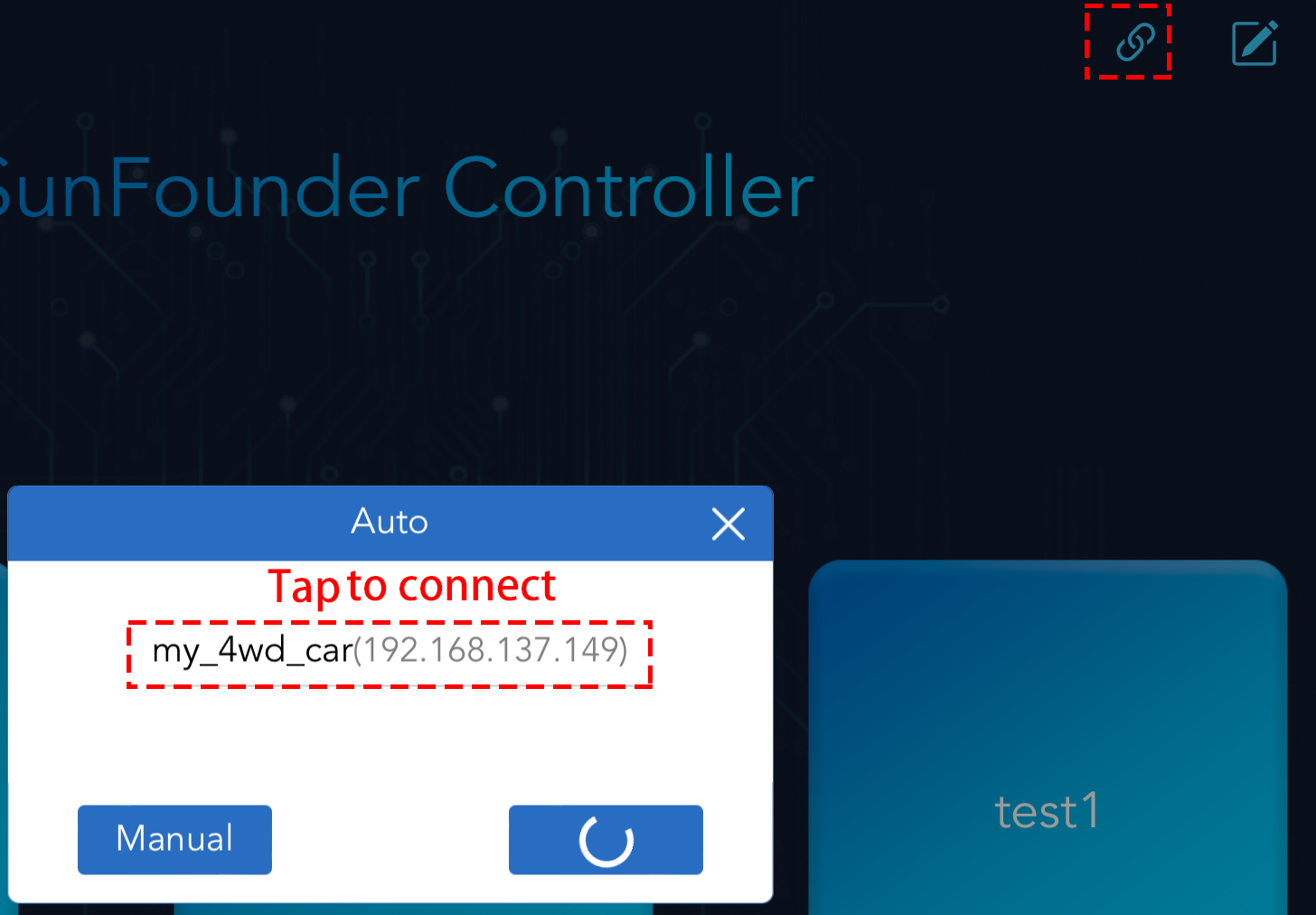
If the “Connected successfully” prompt appears, the product name will appear in the upper right corner.
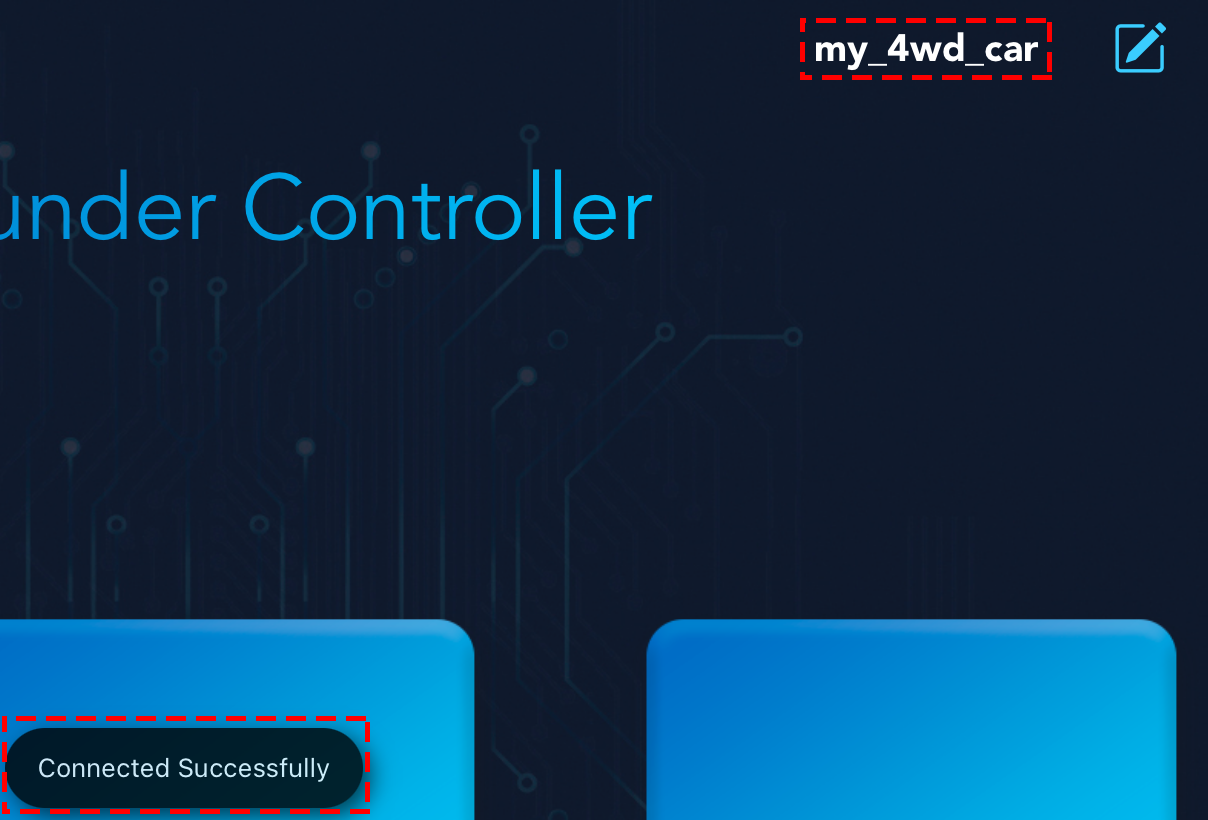
If it doesn’t search automatically, you can also manually enter the IP to connect.
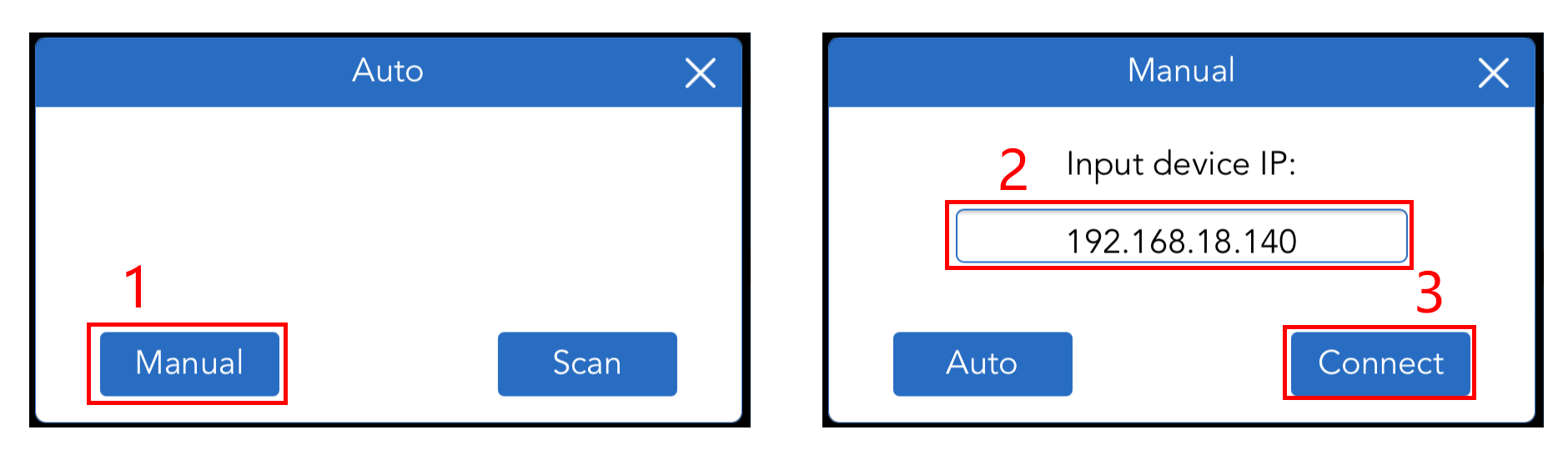
You can disconnect from this product by tapping on the product name and choosing Confirm in the pop-up window.
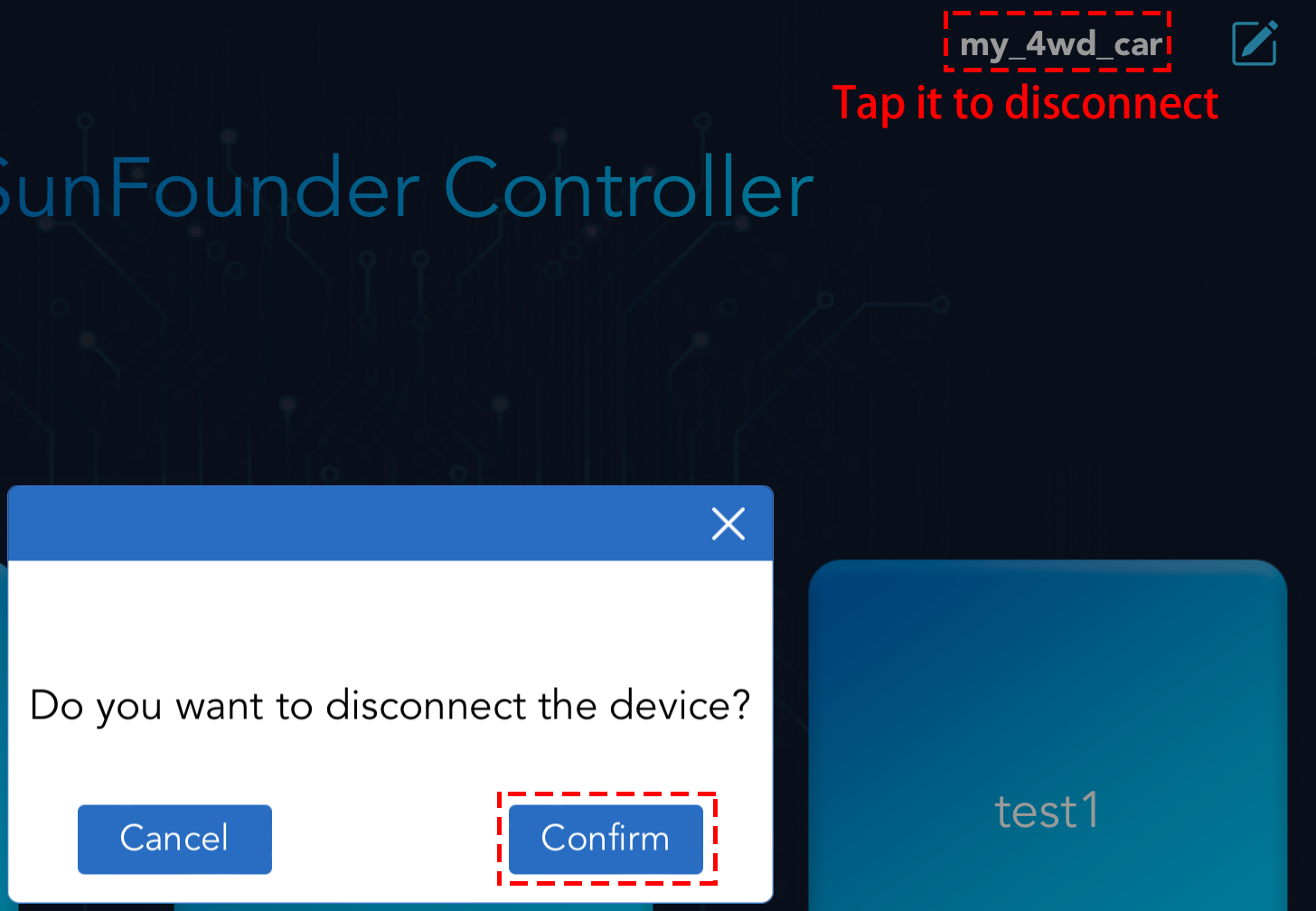
Edit/Save¶
Create¶
Tap the + button on the home page to create a controller.
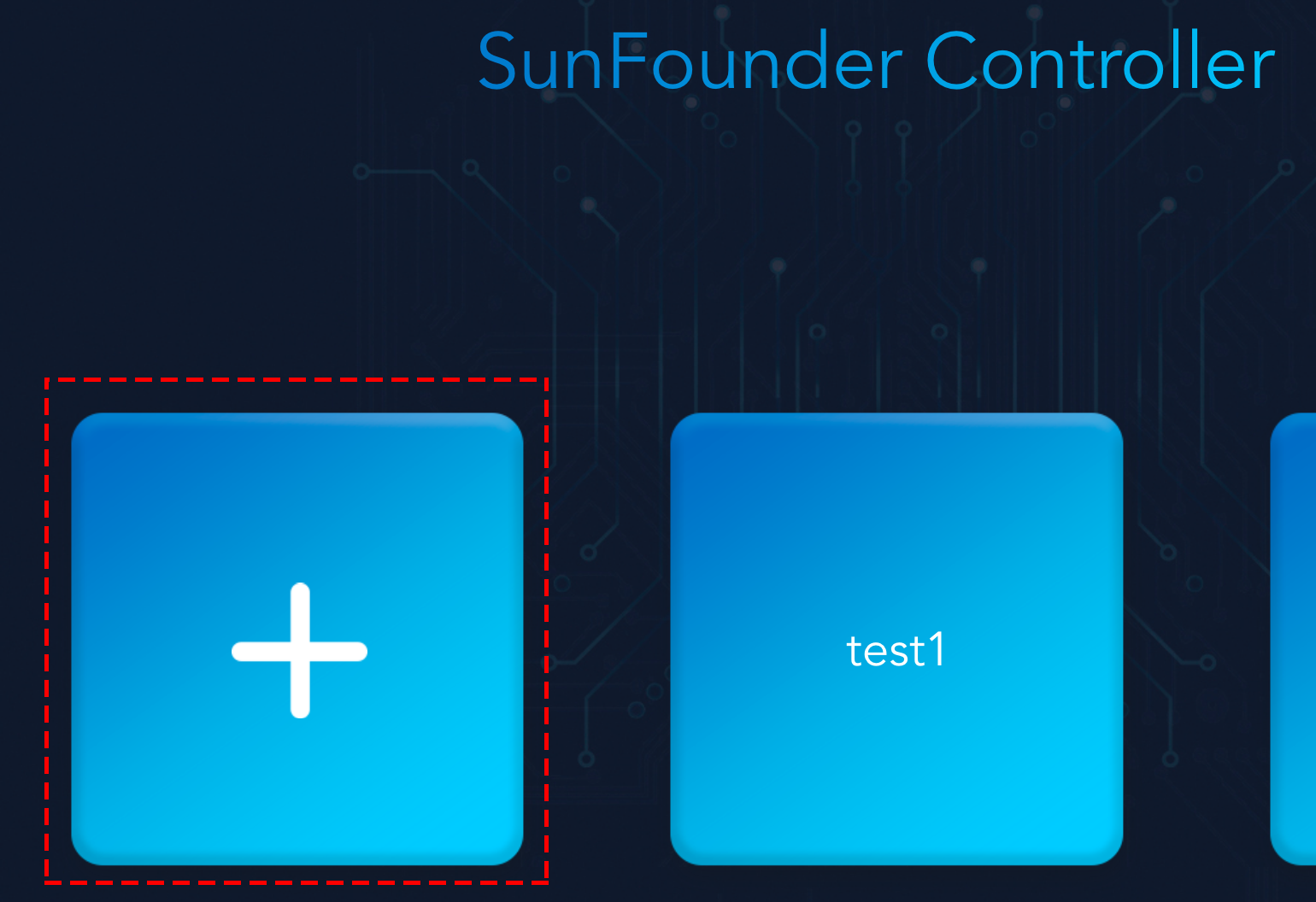
Select the template and set the name of the controller, then tap Confirm to add.
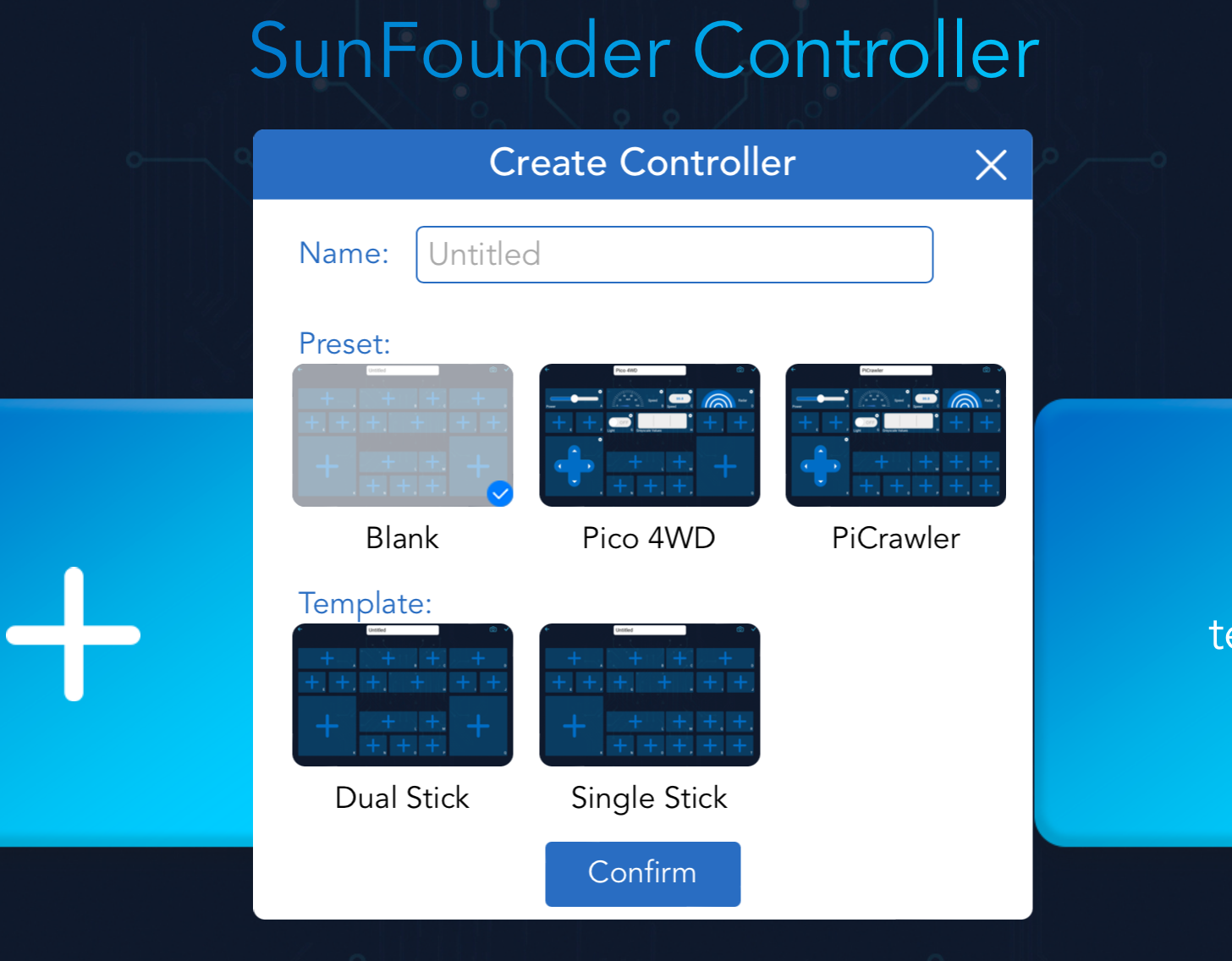
In the Preset section, we have some preset controllers for some products, you can choose according to your product. For example, tap Pico-4wd and give a name.
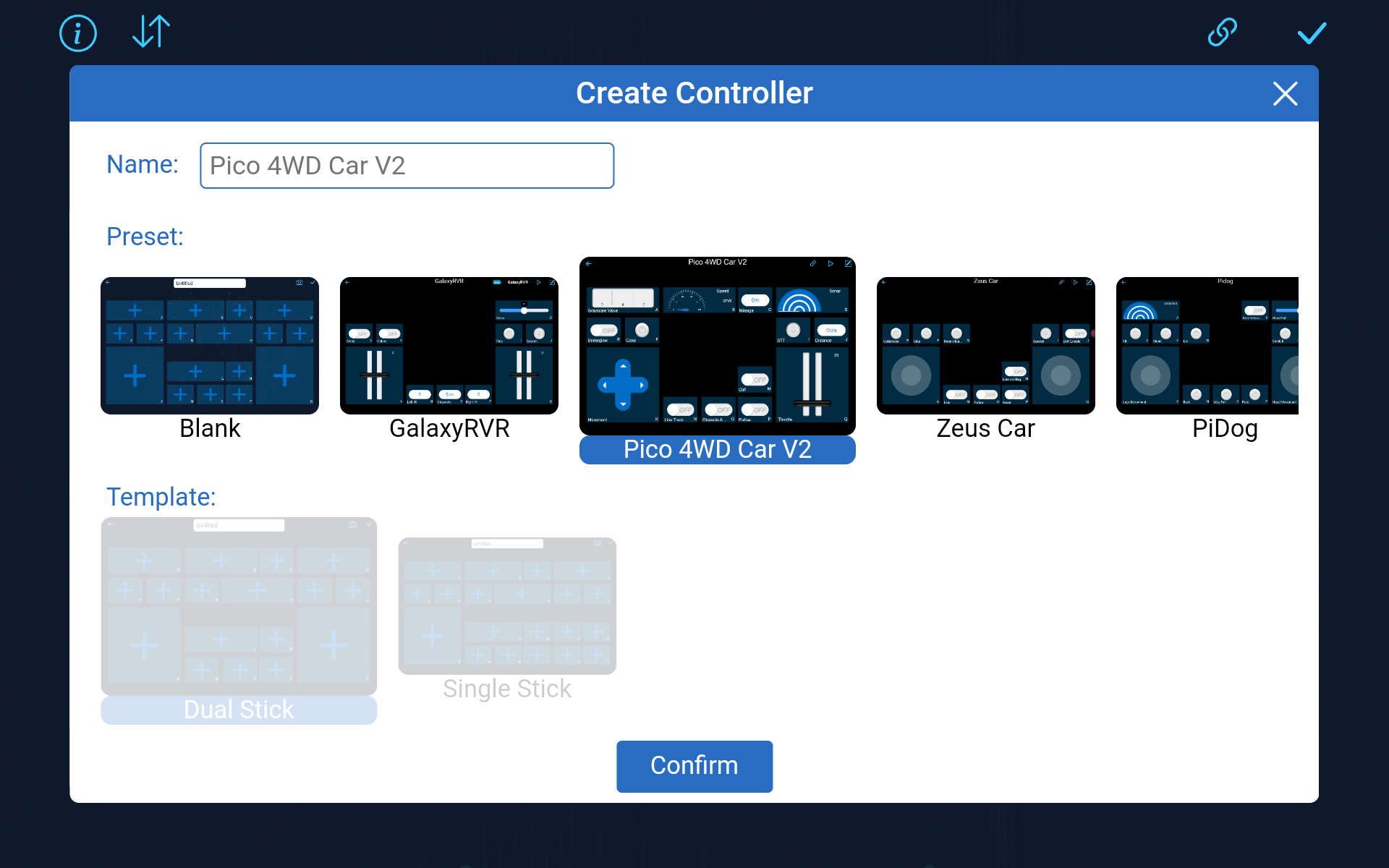
After entering, the app will automatically search for your robot and establish a connection. Once connected, tap the “Run” button to start controlling your robot.