Note
Hello, welcome to the SunFounder Raspberry Pi & Arduino & ESP32 Enthusiasts Community on Facebook! Dive deeper into Raspberry Pi, Arduino, and ESP32 with fellow enthusiasts.
Why Join?
Expert Support: Solve post-sale issues and technical challenges with help from our community and team.
Learn & Share: Exchange tips and tutorials to enhance your skills.
Exclusive Previews: Get early access to new product announcements and sneak peeks.
Special Discounts: Enjoy exclusive discounts on our newest products.
Festive Promotions and Giveaways: Take part in giveaways and holiday promotions.
👉 Ready to explore and create with us? Click [here] and join today!
2.1.2 Micro Switch¶
Introduction¶
In this project, we will learn how to use Micro Switch. A Micro Switch is a small, very sensitive switch which requires minimum compression to activate. Because they are reliable and sensitive, micro switches are often used as a safety device.
They are used to prevent doors from closing if something or someone is in the way and other applications similar.
Required Components¶
In this project, we need the following components.
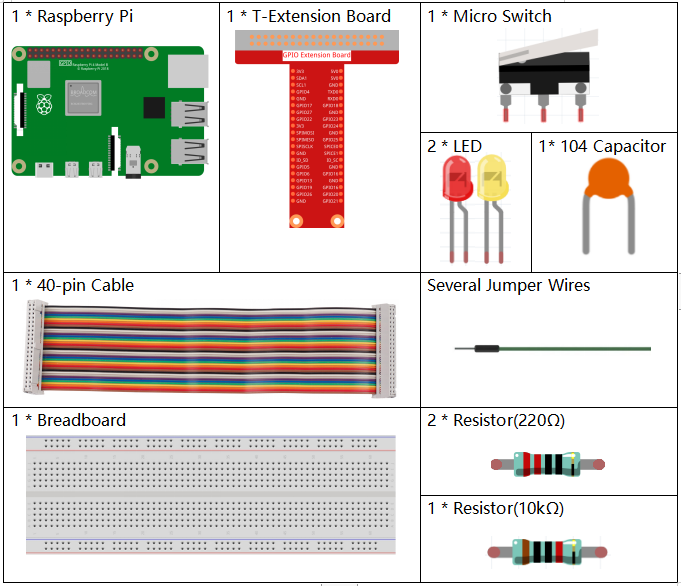
It’s definitely convenient to buy a whole kit, here’s the link:
Name |
ITEMS IN THIS KIT |
LINK |
|---|---|---|
Raphael Kit |
337 |
You can also buy them separately from the links below.
COMPONENT INTRODUCTION |
PURCHASE LINK |
|---|---|
- |
|
Schematic Diagram¶
Connect the left pin of the Micro Switch to GPIO17, and two LEDs to pin GPIO22 and GPIO27 respectively. Then when you press and release the move arm of the Micro Switch, you can see the two LEDs light up alternately.
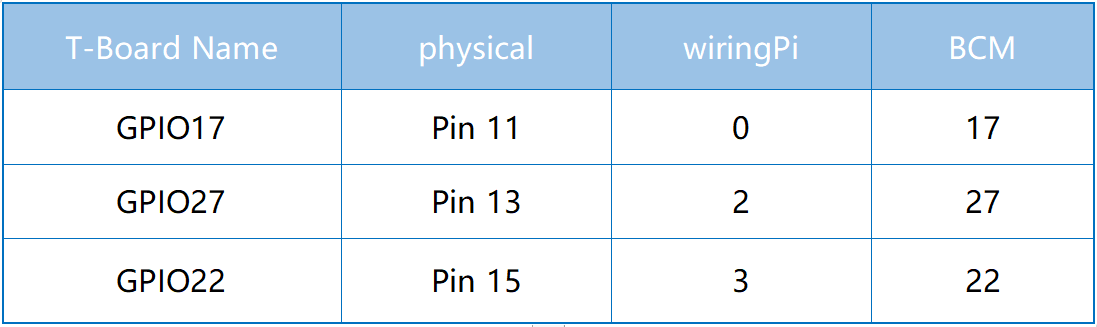
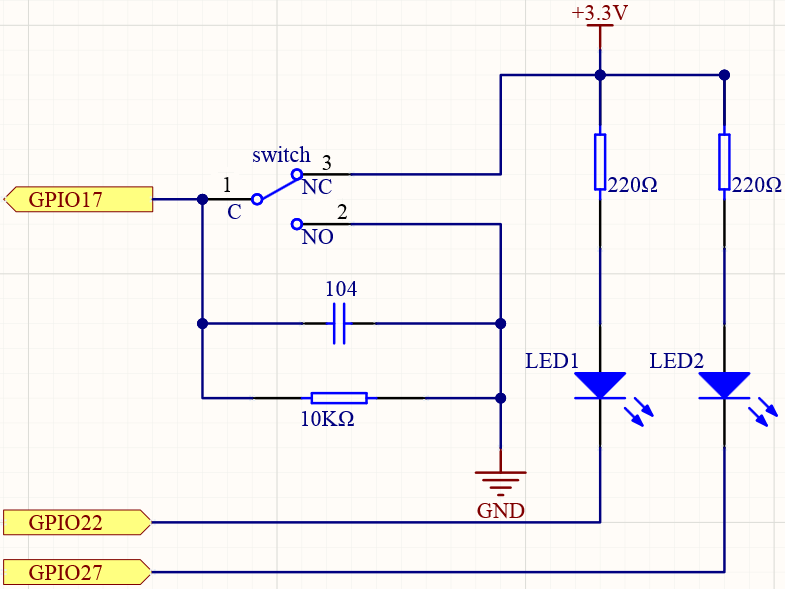
Experimental Procedures¶
Step 1: Build the circuit.
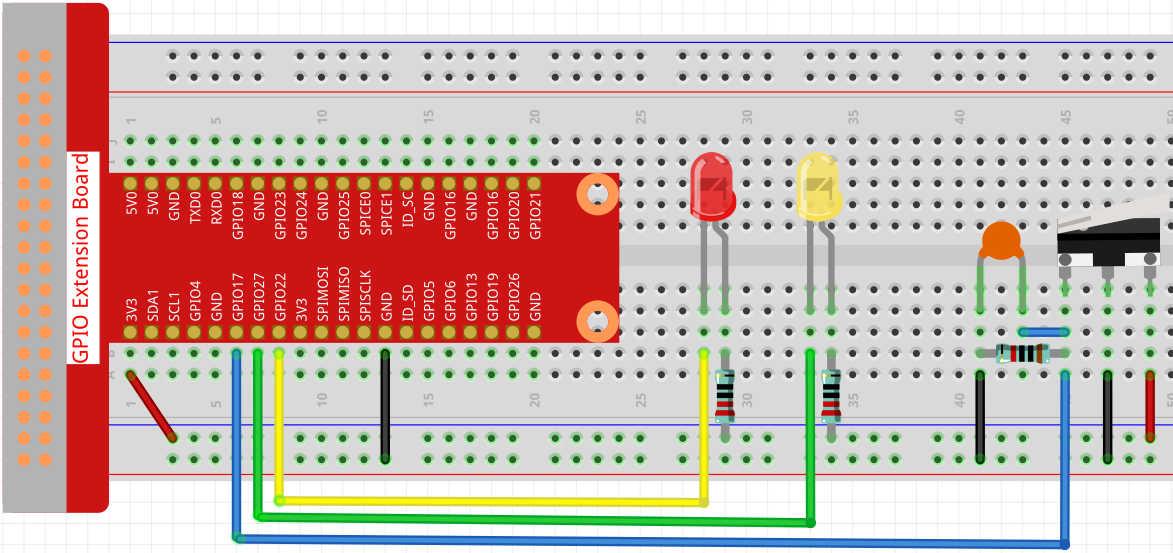
Step 2: Get into the folder of the code.
cd ~/raphael-kit/python
Step 3: Run.
sudo python3 2.1.2_MicroSwitch.py
While the code is running, press the moving arm, then the yellow LED lights up; release the moving arm, the red LED turns on.
Code
Note
You can Modify/Reset/Copy/Run/Stop the code below. But before that, you need to go to source code path like raphael-kit/python. After modifying the code, you can run it directly to see the effect.
#!/usr/bin/env python3
import RPi.GPIO as GPIO
import time
# Set #17 as micro switch pin, #22 as led1 pin, #27 as led2 pin
microPin = 17
led1Pin = 22
led2Pin = 27
# Define a setup function for some setup
def setup():
# Set the GPIO modes to BCM Numbering
GPIO.setmode(GPIO.BCM)
# Set microPin input
# Set ledPin output,
# and initial level to High(3.3v)
GPIO.setup(microPin, GPIO.IN)
GPIO.setup(led1Pin, GPIO.OUT, initial=GPIO.HIGH)
GPIO.setup(led2Pin, GPIO.OUT, initial=GPIO.HIGH)
# Define a main function for main process
def main():
while True:
# micro switch high, led1 on
if GPIO.input(microPin) == 1:
print ('LED1 ON')
GPIO.output(led1Pin, GPIO.LOW)
GPIO.output(led2Pin, GPIO.HIGH)
# micro switch low, led2 on
if GPIO.input(microPin) == 0:
print (' LED2 ON')
GPIO.output(led2Pin, GPIO.LOW)
GPIO.output(led1Pin, GPIO.HIGH)
time.sleep(0.5)
# Define a destroy function for clean up everything after
# the script finished
def destroy():
# Turn off LED
GPIO.output(led1Pin, GPIO.HIGH)
GPIO.output(led2Pin, GPIO.HIGH)
# Release resource
GPIO.cleanup()
# If run this script directly, do:
if __name__ == '__main__':
setup()
try:
main()
# When 'Ctrl+C' is pressed, the program
# destroy() will be executed.
except KeyboardInterrupt:
destroy()
Code Explanation
if GPIO.input(slidePin) == 1:
GPIO.output(led1Pin, GPIO.LOW)
GPIO.output(led2Pin, GPIO.HIGH)
When the moving arm of the micro switch is released, the left pin is connected to the right pin; at this time, a high level will be read on GPIO17, and then LED1 will be on and LED2 will be off.
if GPIO.input(slidePin) == 0:
GPIO.output(led2Pin, GPIO.LOW)
GPIO.output(led1Pin, GPIO.HIGH)
When the move arm is pressed, the left pin and the middle pin are connected. At this point a low level will be read on GPIO17, then turns LED2 on and LED1 off.