Note
Hello, welcome to the SunFounder Raspberry Pi & Arduino & ESP32 Enthusiasts Community on Facebook! Dive deeper into Raspberry Pi, Arduino, and ESP32 with fellow enthusiasts.
Why Join?
Expert Support: Solve post-sale issues and technical challenges with help from our community and team.
Learn & Share: Exchange tips and tutorials to enhance your skills.
Exclusive Previews: Get early access to new product announcements and sneak peeks.
Special Discounts: Enjoy exclusive discounts on our newest products.
Festive Promotions and Giveaways: Take part in giveaways and holiday promotions.
👉 Ready to explore and create with us? Click [here] and join today!
1.3.3 Relay¶
Introduction¶
In this project, we will learn to use a relay. It is one of the commonly used components in automatic control system. When the voltage, current, temperature, pressure, etc., reaches, exceeds or is lower than the predetermined value, the relay will connect or interrupt the circuit, to control and protect the equipment.
Required Components¶
In this project, we need the following components.
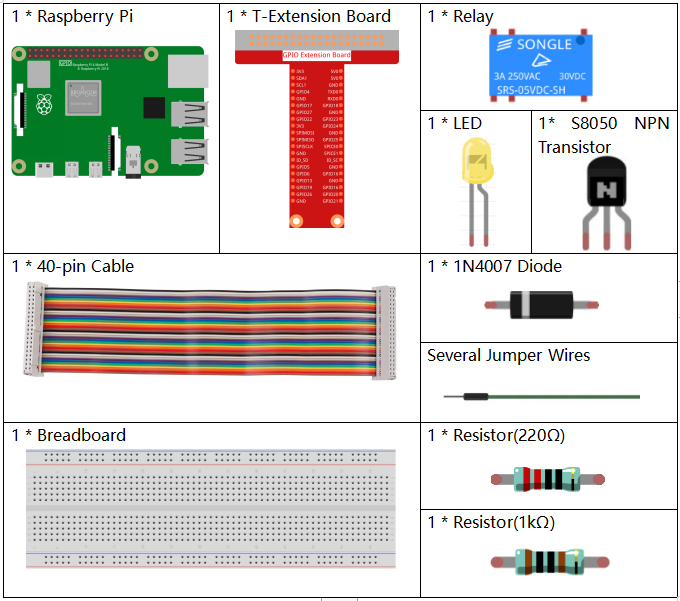
It’s definitely convenient to buy a whole kit, here’s the link:
Name |
ITEMS IN THIS KIT |
LINK |
|---|---|---|
Raphael Kit |
337 |
You can also buy them separately from the links below.
COMPONENT INTRODUCTION |
PURCHASE LINK |
|---|---|
Schematic Diagram¶
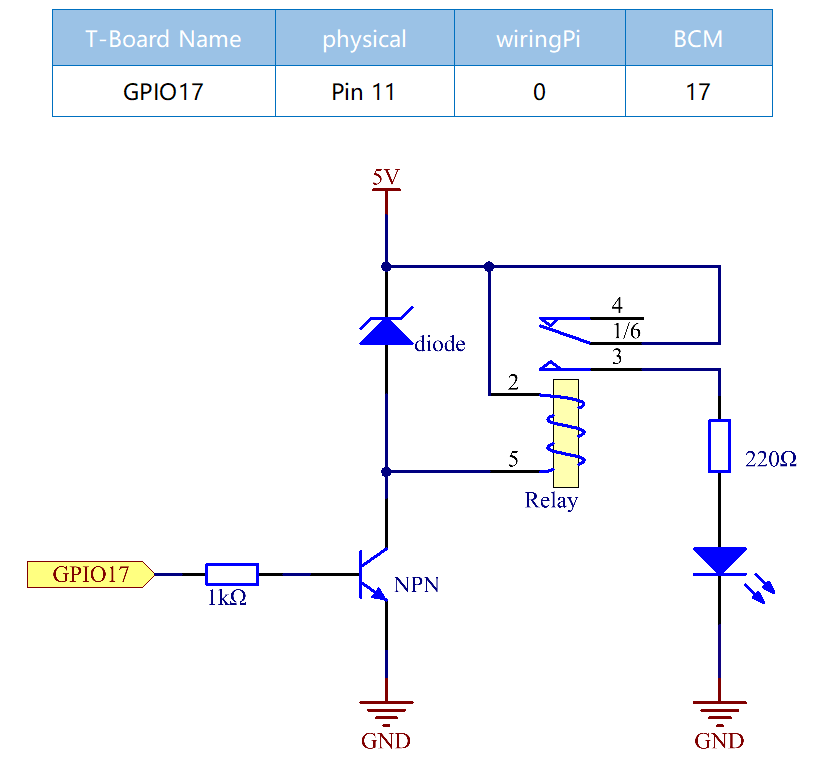
Experimental Procedures¶
Step 1: Build the circuit.
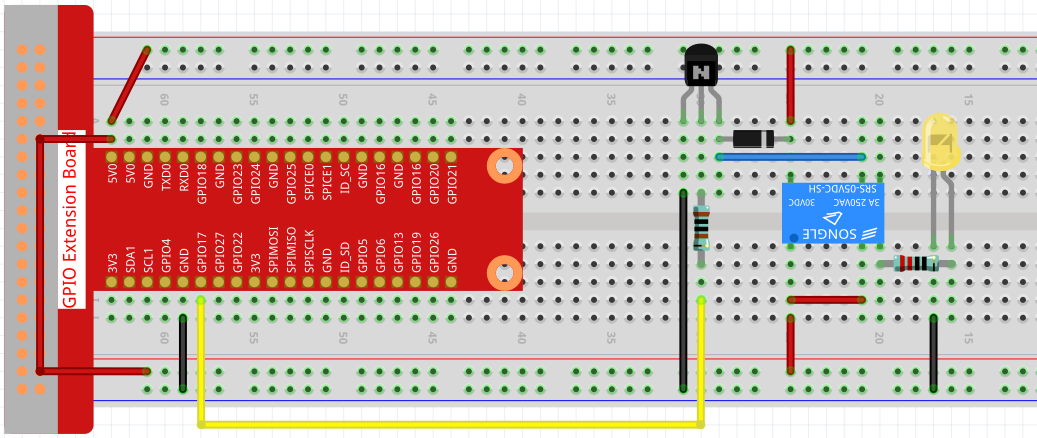
Step 2: Open the code file.
cd ~/raphael-kit/python
Step 3: Run.
sudo python3 1.3.3_Relay.py
While the code is running, the LED lights up. In addition, you can hear a ticktock caused by breaking normally close contact and closing normally open contact.
Code
Note
You can Modify/Reset/Copy/Run/Stop the code below. But before that, you need to go to source code path like raphael-kit/python. After modifying the code, you can run it directly to see the effect.
#!/usr/bin/env python3
import RPi.GPIO as GPIO
import time
# Set GPIO17 as control pin
relayPin = 17
# Define a setup function for some setup
def setup():
# Set the GPIO modes to BCM Numbering
GPIO.setmode(GPIO.BCM)
# Set relayPin's mode to output,
# and initial level to High(3.3v)
GPIO.setup(relayPin, GPIO.OUT, initial=GPIO.HIGH)
# Define a main function for main process
def main():
while True:
print ('Relay open...')
# Tick
GPIO.output(relayPin, GPIO.LOW)
time.sleep(1)
print ('...Relay close')
# Tock
GPIO.output(relayPin, GPIO.HIGH)
time.sleep(1)
# Define a destroy function for clean up everything after
# the script finished
def destroy():
# Turn off LED
GPIO.output(relayPin, GPIO.HIGH)
# Release resource
GPIO.cleanup()
# If run this script directly, do:
if __name__ == '__main__':
setup()
try:
main()
# When 'Ctrl+C' is pressed, the child program
# destroy() will be executed.
except KeyboardInterrupt:
destroy()
Code Explanation
GPIO.output(relayPin, GPIO.LOW)
Set the pins of transistor as low level to let the relay open, LED does not turn on.
time.sleep(1)
wait for 1 second.
GPIO.output(relayPin, GPIO.HIGH)
Set the pins of the transistor as low level to actuate the relay, LED lights up.
Phenomenon Picture¶
