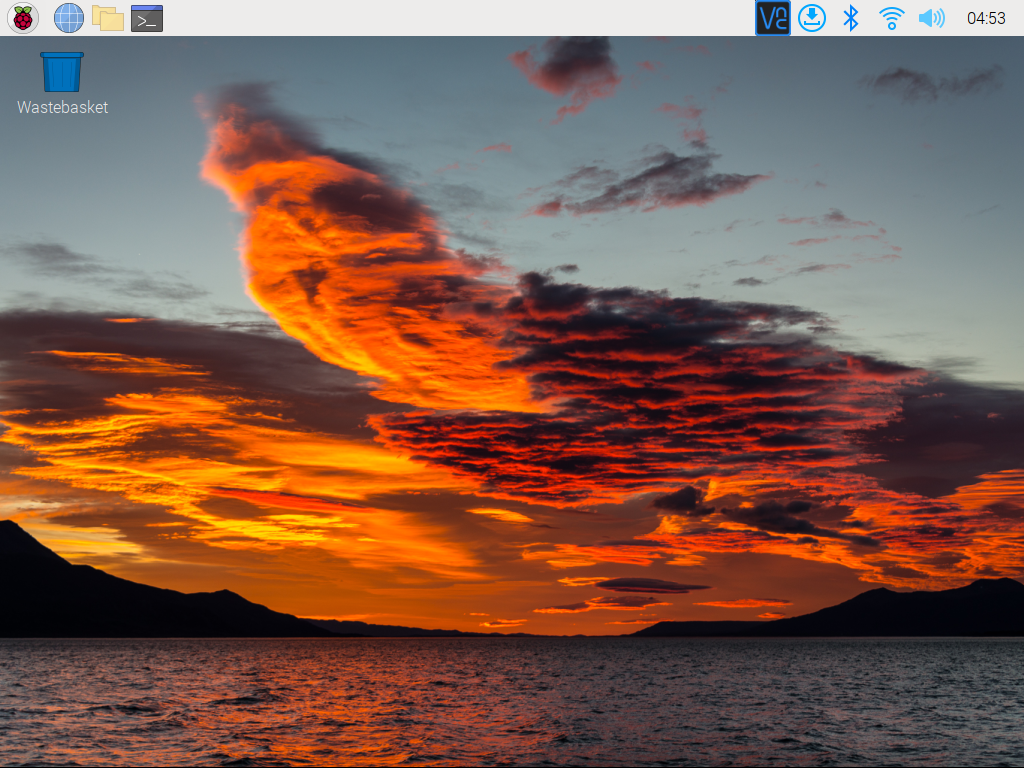Remote Desktop Access for Raspberry Pi¶
For those preferring a graphical user interface (GUI) over command-line access, the Raspberry Pi supports remote desktop functionality. This guide will walk you through setting up and using VNC (Virtual Network Computing) for remote access.
We recommend using VNC® Viewer for this purpose.
Enabling VNC Service on Raspberry Pi
VNC service comes pre-installed in the Raspberry Pi OS but is disabled by default. Follow these steps to enable it:
Enter the following command in the Raspberry Pi terminal:
sudo raspi-config
Navigate to Interfacing Options using the down arrow key, then press Enter.

Select VNC from the options.

Use the arrow keys to choose <Yes> -> <OK> -> <Finish> and finalize the VNC service activation.

Logging in via VNC Viewer
Download and install VNC Viewer on your personal computer.
Once installed, launch VNC Viewer. Enter the hostname or IP address of your Raspberry Pi and press Enter.

When prompted, enter your Raspberry Pi’s username and password, then click OK.

You’ll now have access to your Raspberry Pi’s desktop interface.