Note
Hello, welcome to the SunFounder Raspberry Pi & Arduino & ESP32 Enthusiasts Community on Facebook! Dive deeper into Raspberry Pi, Arduino, and ESP32 with fellow enthusiasts.
Why Join?
Expert Support: Solve post-sale issues and technical challenges with help from our community and team.
Learn & Share: Exchange tips and tutorials to enhance your skills.
Exclusive Previews: Get early access to new product announcements and sneak peeks.
Special Discounts: Enjoy exclusive discounts on our newest products.
Festive Promotions and Giveaways: Take part in giveaways and holiday promotions.
👉 Ready to explore and create with us? Click [here] and join today!
2.1.8 Keypad¶
Introduction¶
A keypad is a rectangular array of buttons. In this project, We will use it input characters.
Required Components¶
In this project, we need the following components.
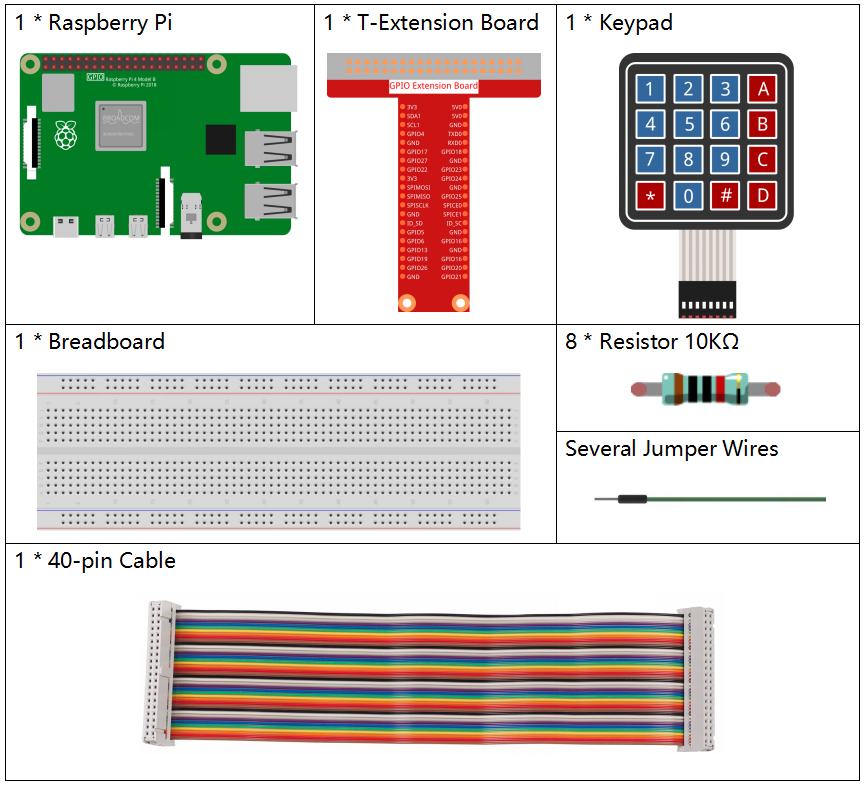
It’s definitely convenient to buy a whole kit, here’s the link:
Name |
ITEMS IN THIS KIT |
LINK |
|---|---|---|
Raphael Kit |
337 |
You can also buy them separately from the links below.
COMPONENT INTRODUCTION |
PURCHASE LINK |
|---|---|
- |
Schematic Diagram¶
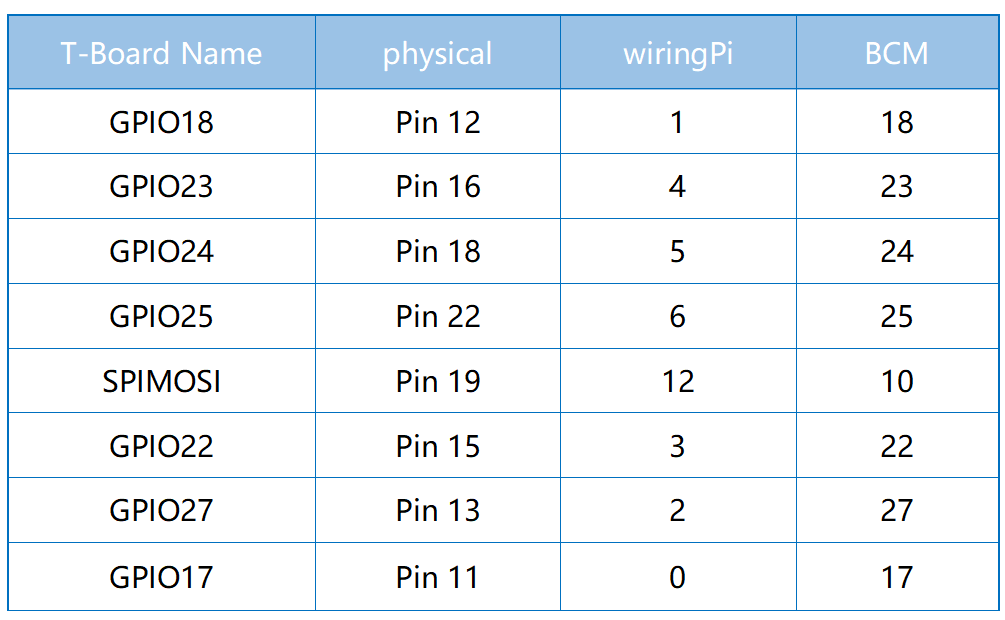
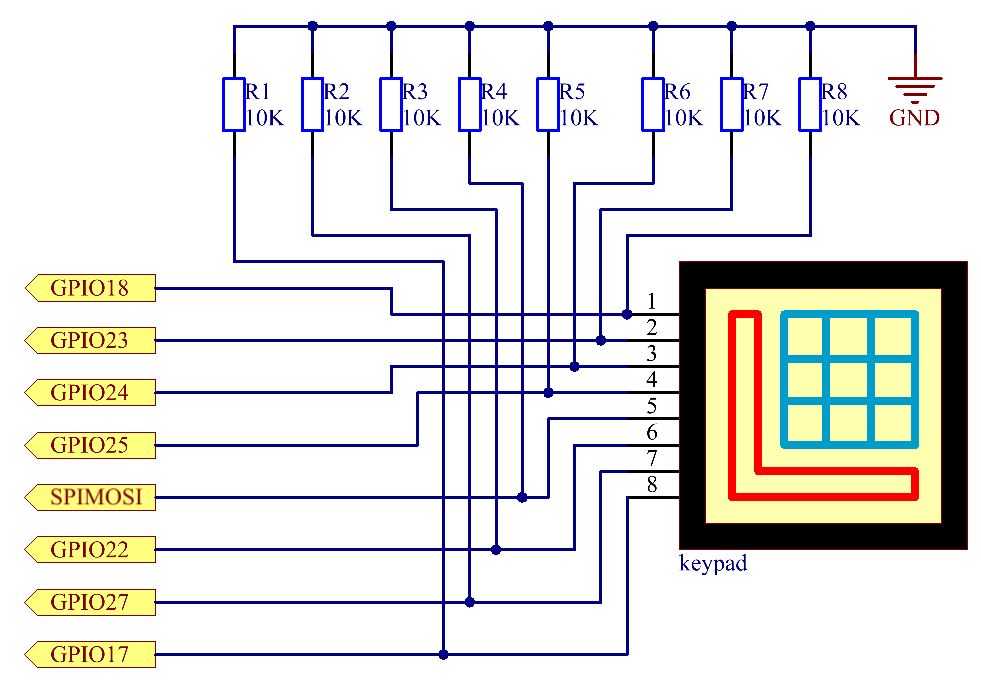
Experimental Procedures¶
Step 1: Build the circuit.
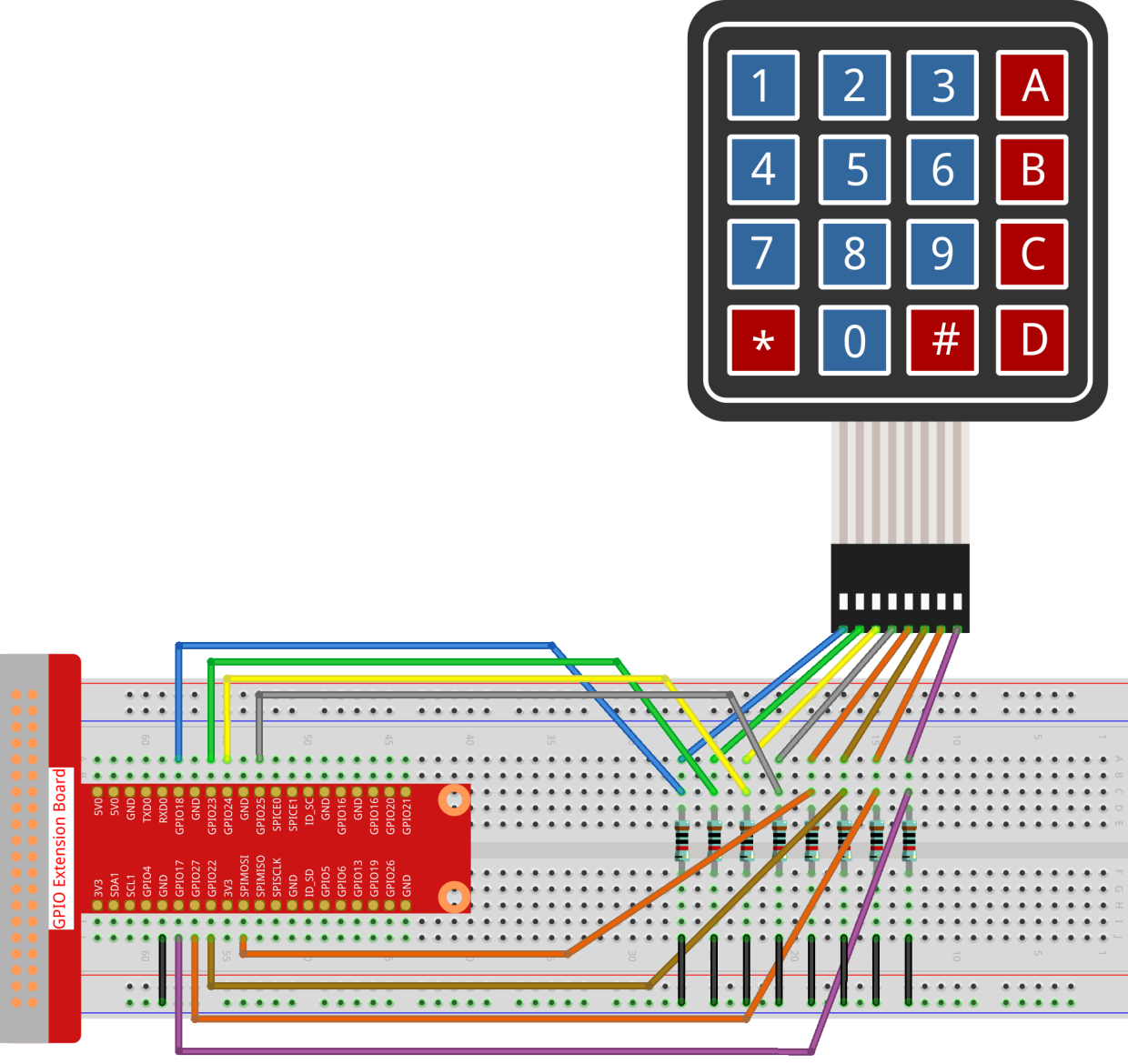
Step 2: Open the code file.
cd ~/raphael-kit/python/
Step 3: Run.
sudo python3 2.1.8_Keypad.py
After the code runs, the values of pressed buttons on keypad (button Value) will be printed on the screen.
Code
Note
You can Modify/Reset/Copy/Run/Stop the code below. But before that, you need to go to source code path like raphael-kit/python. After modifying the code, you can run it directly to see the effect.
import RPi.GPIO as GPIO
import time
class Keypad():
def __init__(self, rowsPins, colsPins, keys):
self.rowsPins = rowsPins
self.colsPins = colsPins
self.keys = keys
GPIO.setwarnings(False)
GPIO.setmode(GPIO.BCM)
GPIO.setup(self.rowsPins, GPIO.OUT, initial=GPIO.LOW)
GPIO.setup(self.colsPins, GPIO.IN, pull_up_down=GPIO.PUD_DOWN)
def read(self):
pressed_keys = []
for i, row in enumerate(self.rowsPins):
GPIO.output(row, GPIO.HIGH)
for j, col in enumerate(self.colsPins):
index = i * len(self.colsPins) + j
if (GPIO.input(col) == 1):
pressed_keys.append(self.keys[index])
GPIO.output(row, GPIO.LOW)
return pressed_keys
def setup():
global keypad, last_key_pressed
rowsPins = [18,23,24,25]
colsPins = [10,22,27,17]
keys = ["1","2","3","A",
"4","5","6","B",
"7","8","9","C",
"*","0","#","D"]
keypad = Keypad(rowsPins, colsPins, keys)
last_key_pressed = []
def loop():
global keypad, last_key_pressed
pressed_keys = keypad.read()
if len(pressed_keys) != 0 and last_key_pressed != pressed_keys:
print(pressed_keys)
last_key_pressed = pressed_keys
time.sleep(0.1)
# Define a destroy function for clean up everything after the script finished
def destroy():
# Release resource
GPIO.cleanup()
if __name__ == '__main__': # Program start from here
try:
setup()
while True:
loop()
except KeyboardInterrupt: # When 'Ctrl+C' is pressed, the program destroy() will be executed.
destroy()
Code Explanation
def setup():
global keypad, last_key_pressed
rowsPins = [18,23,24,25]
colsPins = [10,22,27,17]
keys = ["1","2","3","A",
"4","5","6","B",
"7","8","9","C",
"*","0","#","D"]
keypad = Keypad(rowsPins, colsPins, keys)
last_key_pressed = []
Declare each key of the matrix keyboard to the array keys[] and define the pins on each row and column.
def loop():
global keypad, last_key_pressed
pressed_keys = keypad.read()
if len(pressed_keys) != 0 and last_key_pressed != pressed_keys:
print(pressed_keys)
last_key_pressed = pressed_keys
time.sleep(0.1)
This is the part of the main function that reads and prints the button value.
The function keyRead() will read the state of every button.
The statement if len(pressed_keys) != 0 and last_key_pressed !=
pressed_keys is used to judge
whether a key is pressed and the state of the pressed button. (If you press '3' when you press '1', the judgement is tenable.)
Prints the value of the currently pressed key when the condition is tenable.
The statement last_key_pressed = pressed_keys assigns the state of each
judgment to an array last_key_pressed to facilitate the next round of
conditional judgment.
def read(self):
pressed_keys = []
for i, row in enumerate(self.rowsPins):
GPIO.output(row, GPIO.HIGH)
for j, col in enumerate(self.colsPins):
index = i * len(self.colsPins) + j
if (GPIO.input(col) == 1):
pressed_keys.append(self.keys[index])
GPIO.output(row, GPIO.LOW)
return pressed_keys
This function assigns a high level to each row in turn, and when the
button in the column is pressed, the column in which the key is located
gets a high level. After the two-layer loop is judged, the value of the
button whose state is 1 is stored in the array pressed_keys.
If you press the key ‘3’:
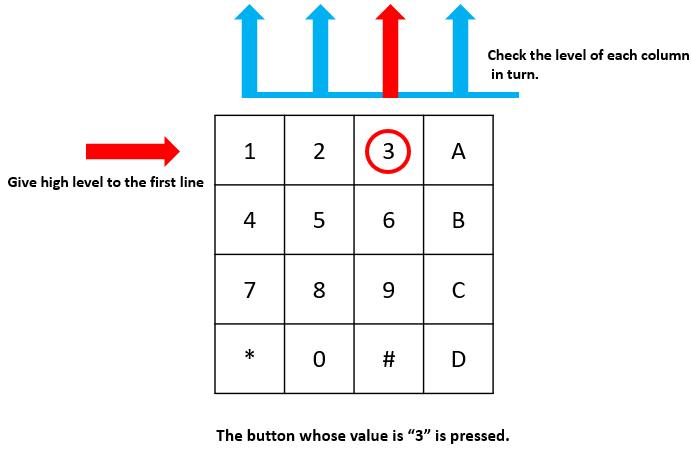
rowPins[0] is written in high level, and colPins[2] gets high level.
colPins[0]、colPins[1]、colPins[3] get low level.
There are four states: 0, 0, 1, 0; and we write '3' into pressed_keys.
When rowPins[1] , rowPins[2] , rowPins[3] are written into high level, colPins[0] ~ colPins[4] get low level.
The loop stopped, there returns pressed_keys = ‘3’.
If you press the buttons ‘1’ and ‘3’, there will return pressed_keys = [‘1’,’3’].
Phenomenon Picture¶
